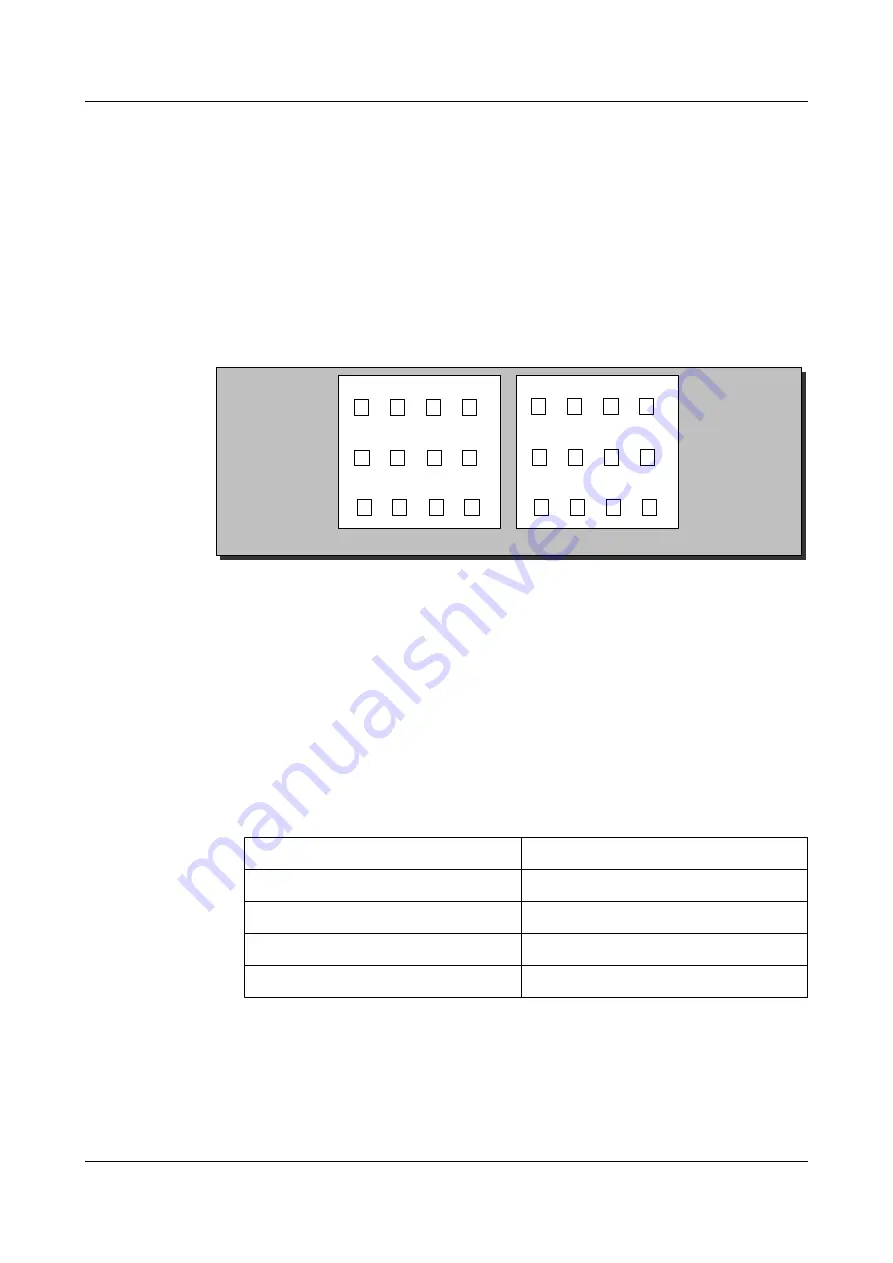
7.1 Basic Configuration Procedure
This section introduces the procedure for creating a replicate volume group.
Prerequisite
The interface card whose ID is respectively 0, 1, and 2 is used to hold the port module.
shows the corresponding ID of each port.
Figure 7-1
Configurations of the GE port module
Controller A
Controller B
20 21 22 23
10 11 12 13
00 01 02 03
20 21 22 23
10 11 12 13
00 01 02 03
Interface Card 0
Interface Card 1
Interface Card 2
Interface Card 0
Interface Card 1
Interface Card 2
Before creating a replicate volume group, confirm the following information according to the
configuration of the interface card:
l
Interface Card ID 0
When the interface card whose ID is 0 holds the GE port module, the eth number of the
GE service port on controller A correponds to that of the GE service port on controler B,
as shown in
. When configuring data replication through the GE service ports,
you need to set the IP addresses of the GE service ports with the same eth number in the
same network segment.
Table 7-1
Corresponidng relation of the eth number in the interface card whose ID is 0
Controller A
Controller B
00
00
01
01
02
02
03
03
7 Configuring the Data Replication Function
OceanStor VIS6000 Series Virtual Intelligent Storage
System
Initial Configuration Guide
7-2
Huawei Proprietary and Confidential
Copyright © Huawei Technologies Co., Ltd.
Issue 08 (2010-05-10)
















































