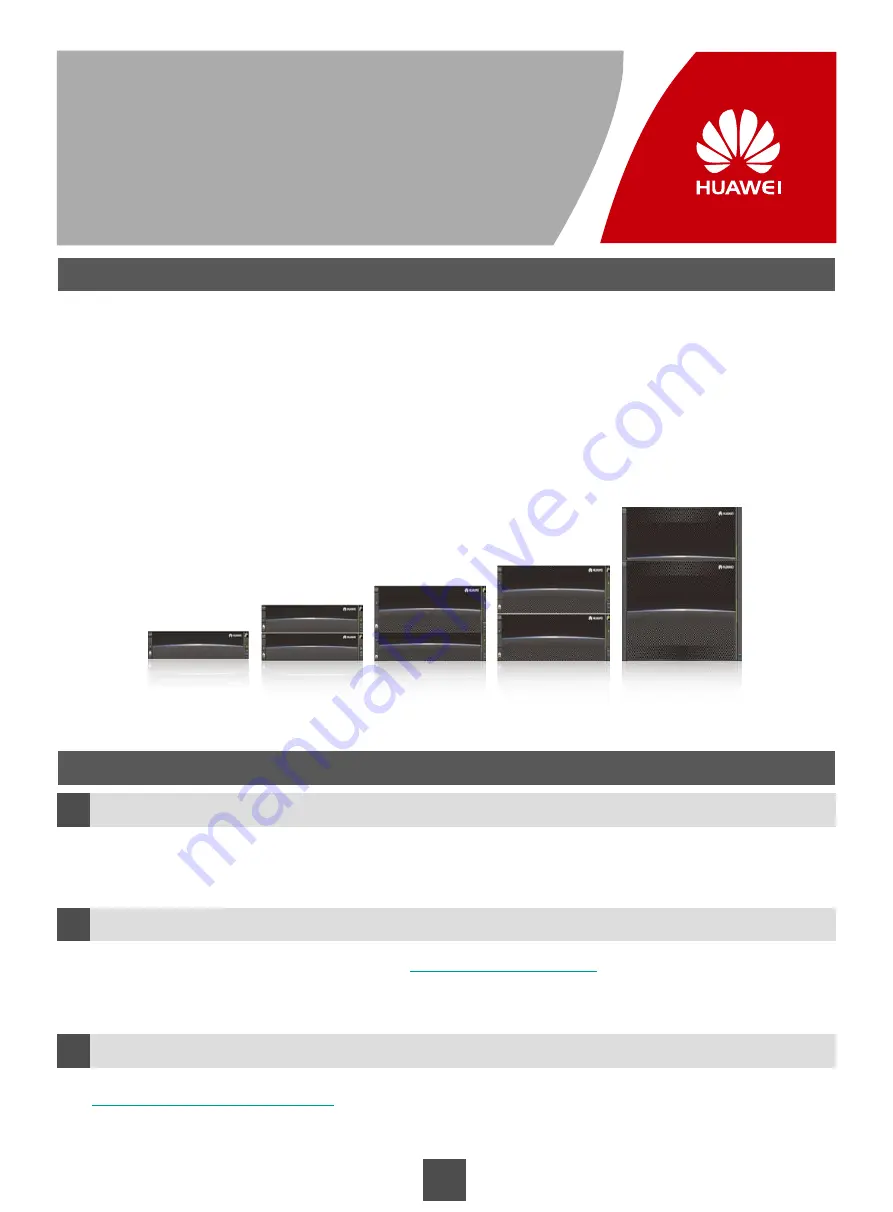
Overview
Where to get help
1
a
b
Feedback
c
Copyright ©Huawei Technologies Co., Ltd. 2018
All rights reserved.
Introduction to OceanStor V3 Series
Before You Start
OceanStor 5300 V3 and 5500 V3
V300R006
Quick Installation Guide
Issue:
08
BOM:
31508456
Date
: 2018-12-06
Huawei OceanStor V3 series storage systems are innovative offerings that are ready to meet your current and
future storage requirements. They are designed to provide medium- and large-scale enterprises with improved
storage performance, efficiency, security, scalability, and manageability.
This guide describes how to quickly install OceanStor 5300 V3 and 5500 V3. For more information, see the
OceanStor 2000, 5000, and 6000 V3 Series V300R006 Installation Guide
.
You can obtain the product documentation from
. You can also register for a
Huawei support account at this website to browse and download valuable information and sign up for product
updates.
5300 V3
5500 V3
5600 V3
5800 V3
6800 V3
Your feedback is important to us. If you have any comments about this document, go to
http://support.huawei.com/enterprise
(Huawei enterprise technical support website) to submit your
feedback and suggestions.
The product models applicable to this document:
OceanStor 5300 V3 and 5500 V3


































