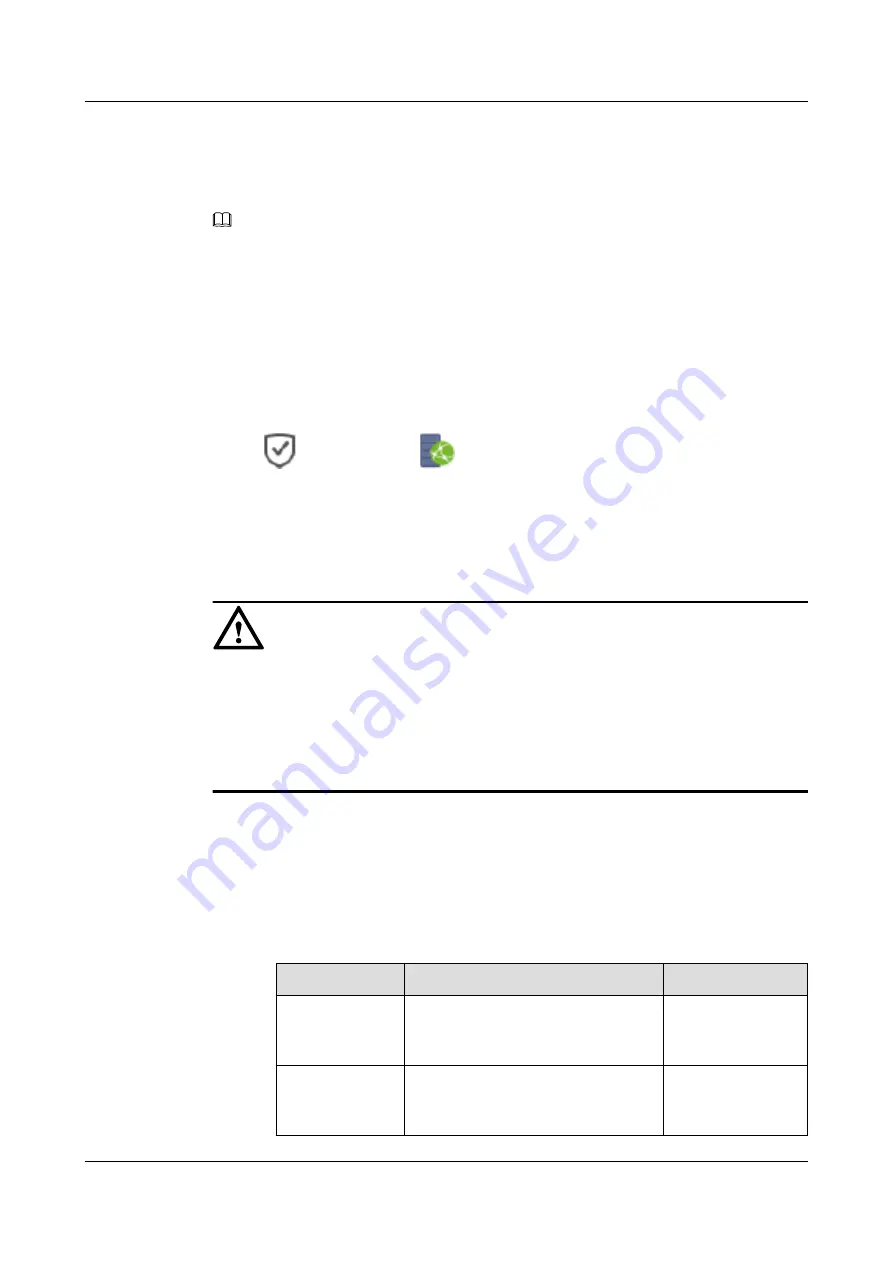
Context
The link between a local storage device and a remote storage device can be a Fibre Channel
link or an iSCSI link.
NOTE
l
On a Fibre Channel network, clear zone configurations of ports connecting to the storage system
from the switch before adding the remote device. You are advised to allocate two ports in one zone
to prevent excessive remote links because too many ports in one zone.
l
A maximum of eight links are available between a controller and a remote device, and
HyperReplication can use all of them as the replication links between the local and remote devices.
Procedure
Step 1
Log in to DeviceManager.
Step 2
Choose
Data Protection
>
Remote Device
.
Step 3
Click
Add Remote Device
.
The
Wizard for Adding Remote Device
dialog box is displayed.
Step 4
Select
Replication
, and click
Next
.
NOTICE
l
If
Running Status
of an added link is
Invalid
, delete and add the link again.
l
To ensure data transfer security among storage systems, you are advised to use a device
such as a security gateway to encrypt links to prevent information leakage.
l
If the version of the local device is different from that of the remote device, you need to
add a remote device on the newer version device. Otherwise the operation may fail.
Step 5
Set up the connection to the remote device.
l
Adding an iSCSI link
a.
Set
Link Type
to
iSCSI
.
b.
Set parameters for the iSCSI link.
Table 3-1
iSCSI link parameters
Parameter
Description
Setting
Controller
Name of the local storage device's
controller connected to the remote
storage device.
[Example]
CTE0.A
Local Port
Local storage device's Ethernet port
connected to the remote storage
device.
[Example]
CTE0.A.IMO1.P0
OceanStor V3 Series
Remote Replication Feature Guide for Block
3 Configuring Remote Replication
Issue 06 (2018-01-30)
Huawei Proprietary and Confidential
Copyright © Huawei Technologies Co., Ltd.
37






























