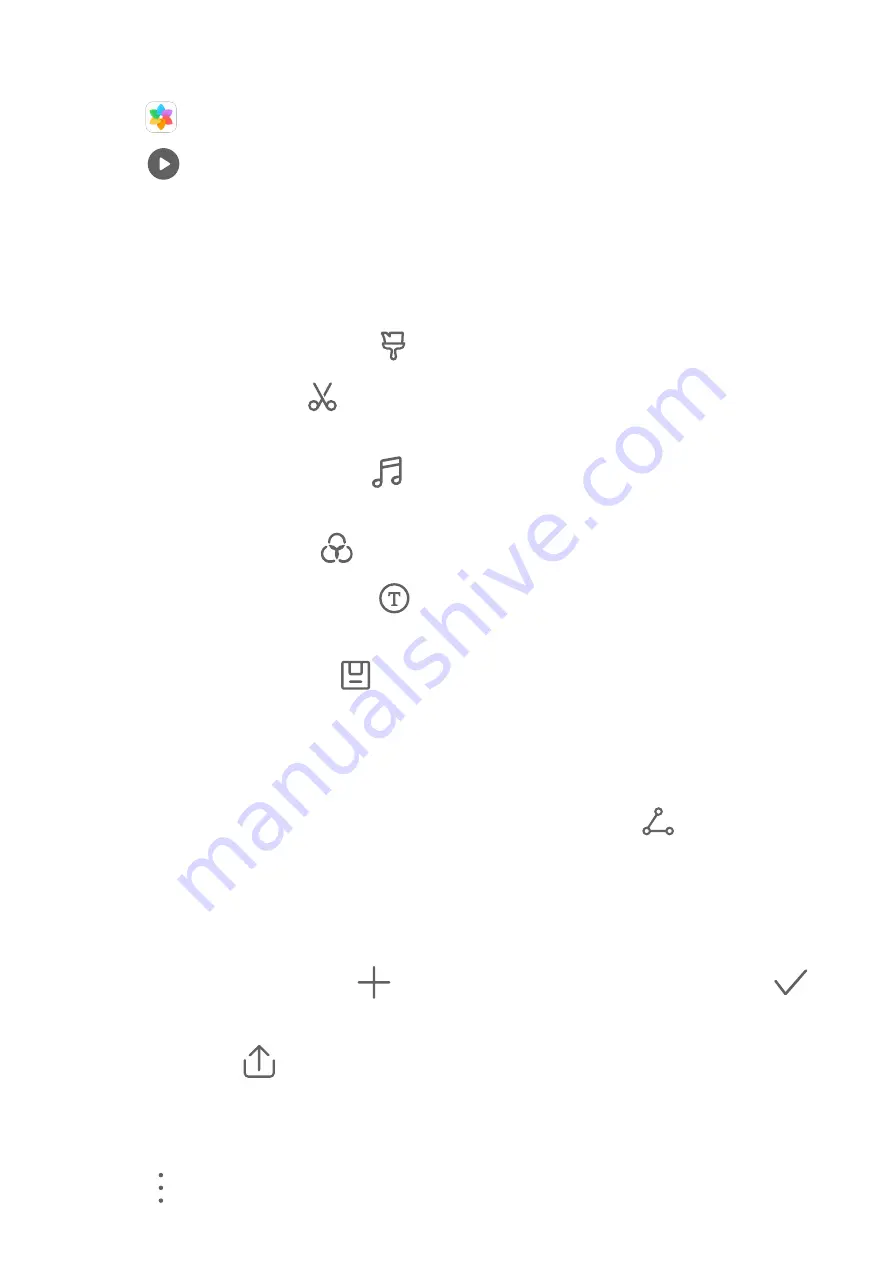
View Highlights Videos
1
Go to
Gallery > Highlights and touch an album.
2
Touch
to play the video.
Edit Highlights Videos
1
When you are watching a Highlights video, touch the video to select a preset template at
the bottom of the screen.
2
To make even more customizations, you can:
•
Select a video template: Touch
.
•
Edit video clips: Touch
to adjust the video frame or length, or add or delete video
clips.
•
Edit background music: Touch
and choose from preset background music or your
locally saved music.
•
Add filter effects: Touch
to select a filter. Drag the slider to adjust the filter effect.
•
Edit the intro and outro: Touch
to select an intro and outro. After the preview is
complete, touch the intro text to edit its content and style.
3
When you are finished, touch
to save the video and follow the onscreen instructions
to export it.
Share Highlights Videos
1
Go to Gallery > Albums > Video Editor, where you'll find all your exported videos.
2
Touch and hold to select the videos you want to share, then touch
.
Add or Remove Photos and Videos from Highlights Albums
1
On the Highlights tab, touch an album.
2
You can then:
•
Add photos or videos: Touch
, select the items you want to add, then touch
.
•
Remove photos or videos: Touch and hold to select photos or videos you want to
remove, touch
, then touch Move.
Rename Highlights Albums
1
On the Highlights tab, touch an album.
2
Go to
> Rename and enter a new name.
Camera and Gallery
32
Summary of Contents for Nova 7i
Page 1: ...User Guide ...
Page 4: ...Battery 97 Contents iii ...






























