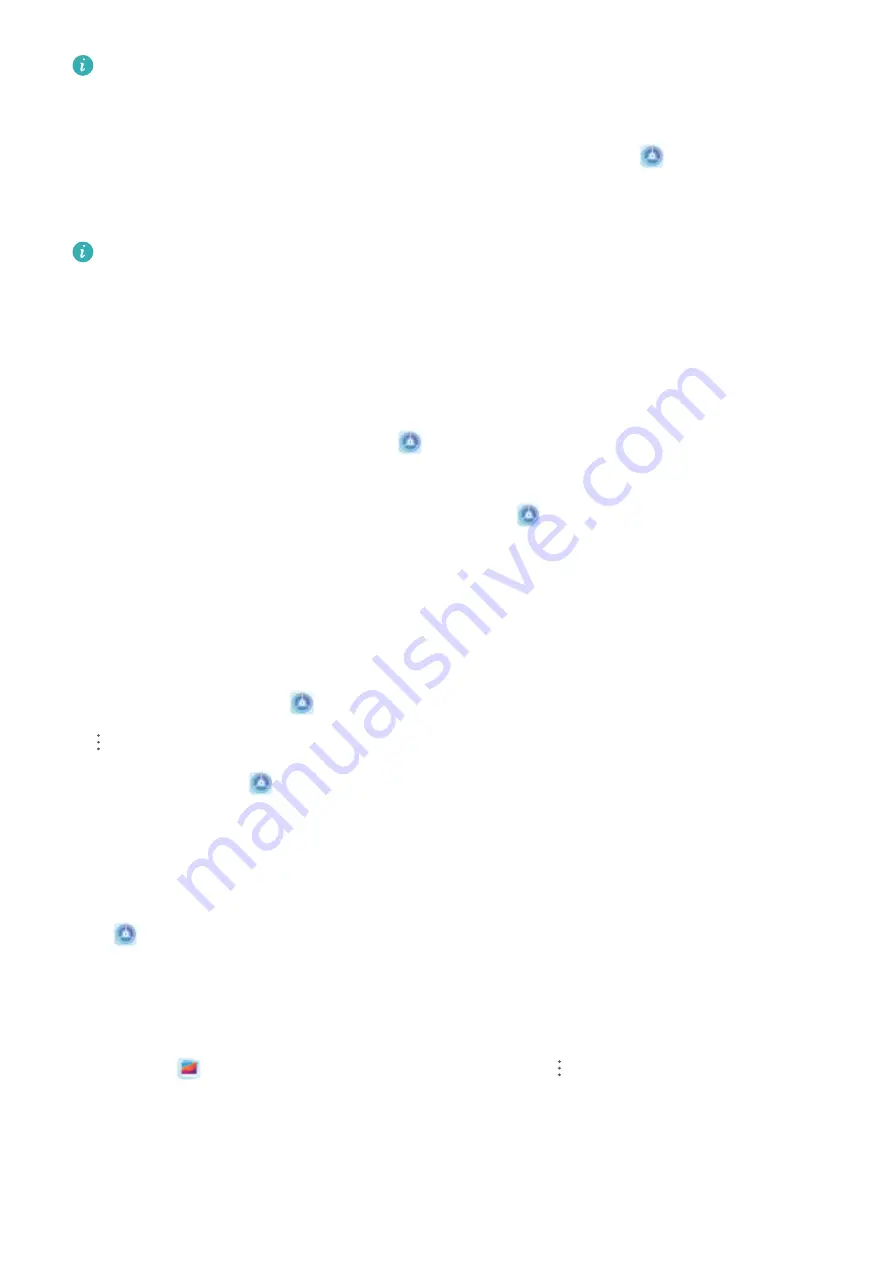
You can add up to three users to Users and PrivateSpace on your Phone. If you have already
added three users under Settings > Users & accounts > Users > Add user, you cannot add
more users to PrivateSpace.
Enable PrivateSpace: If you are using PrivateSpace for the first time, open
Settings, go to
Security & privacy > PrivateSpace > Enable, and follow the onscreen instructions to create your
PrivateSpace.
You can only create one PrivateSpace.
Quickly switch between MainSpace and PrivateSpace: From the lock screen, you can quickly
switch between spaces using your fingerprint or password. After you restart your Phone, you are
required to first enter the MainSpace using your password. You can then switch between spaces from
your lock screen.
Enter PrivateSpace: You can enter your PrivateSpace directly from the lock screen using your
fingerprint or password. Alternatively, open
Settings in MainSpace, and go to Security & privacy
> PrivateSpace > Log in to enter your PrivateSpace.
Exit PrivateSpace: After entering your PrivateSpace, open
Settings, and go to Security &
privacy > PrivateSpace > Exit. When you exit your PrivateSpace, all system memory used by the
PrivateSpace will be freed. You can still switch back to your PrivateSpace when you need it.
Delete PrivateSpace: Deleting your PrivateSpace will permanently delete all apps and data stored
within your PrivateSpace and this data will be unable to be restored. You can delete your PrivateSpace
in the following ways:
l
From the MainSpace, open
Settings, then go to Security & privacy > PrivateSpace and touch
> Delete PrivateSpace.
l
In PrivateSpace, open
Settings, and go to Security & privacy > PrivateSpace > Delete.
Set Your Home Screen Wallpaper
Tired of default wallpapers? Set a photo you like as your home screen wallpaper to personalize your
home screen.
Open
Settings, and then go to Home screen & wallpaper > Wallpaper. You can:
Set a picture as your home screen wallpaper: Touch Gallery or select a preset wallpaper in your
device, and follow the onscreen instructions to select Lock screen, Home screen or Both.
Set a photo as your wallpaper from Gallery: Have a great photo you want to set as your
wallpaper? In
Gallery, open the photo that you like, go to
> Set as > Wallpaper, and
follow the onscreen instructions to set the photo as your home screen wallpaper.
Exciting Features
9
Summary of Contents for Nova 4
Page 1: ...User Guide ...
Page 22: ...Gestures and Operations 18 ...














































