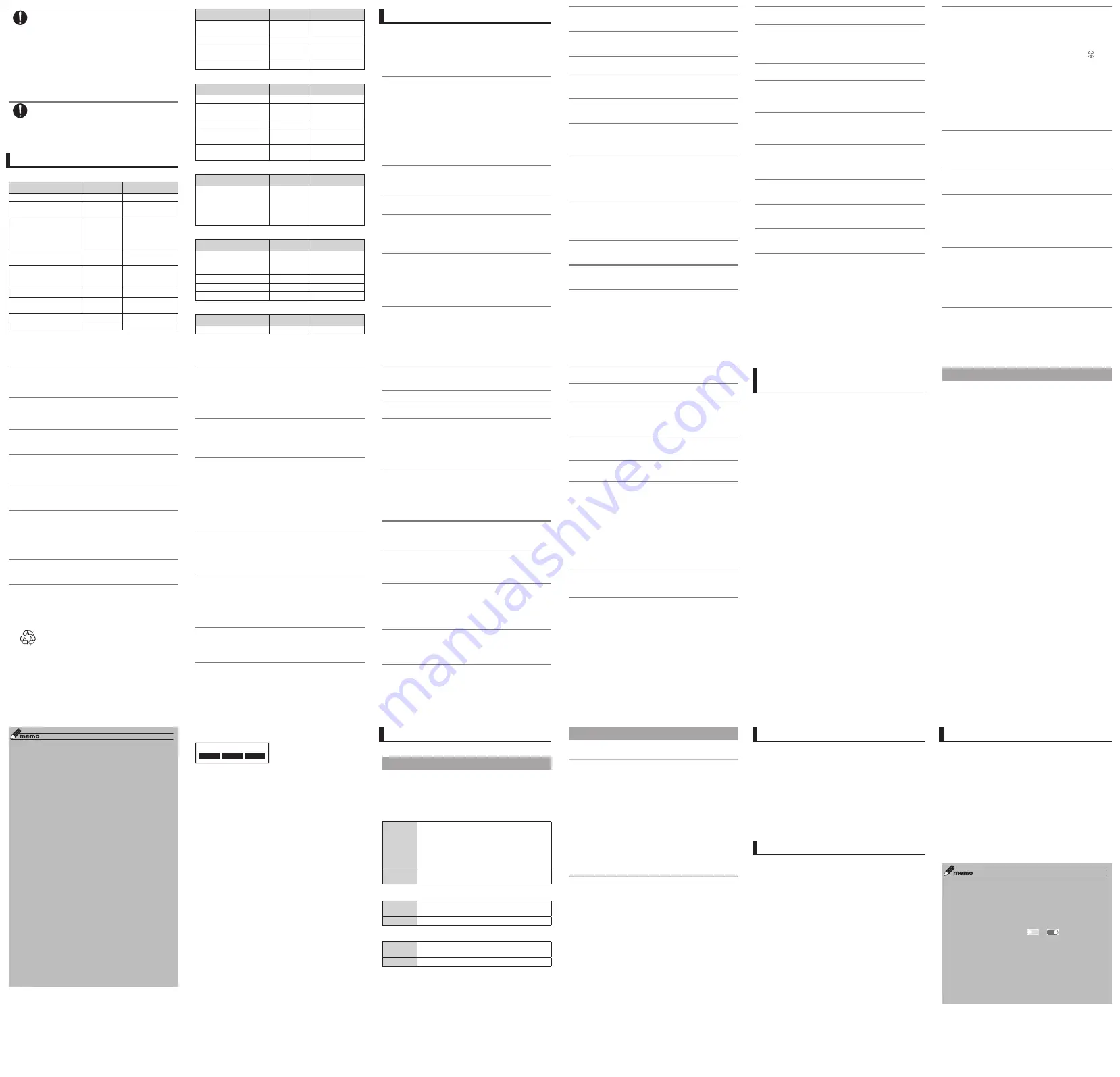
- 22 -
- 23 -
- 24 -
- 25 -
- 26 -
- 27 -
- 29 -
- 28 -
- 31 -
- 32 -
- 33 -
- 34 -
- 35 -
- 21 -
- 18 -
- 19 -
- 20 -
- 30 -
●
Using or charging the product in the bag or with it
covered by bedding etc. may cause malfunction.
●
When using charging equipment or external device,
insert/remove the connector straight to/from the
product. If the connector is inserted/removed in
an incorrect orientation or direction, it may cause
malfunction.
●
Do not expose the camera lens to direct sunlight for an
extended period. Doing so may cause malfunction.
●
Do not store or leave the product in places subject to
direct sunlight (e.g. in automobiles), places that get
hot, places that get extremely cold, or in humid or dusty
places. Doing so may cause malfunction.
●
Do not place the product on unstable places such as
rocky stands or tilting surfaces. Be careful especially
while the vibrator is set. Doing so may cause the
product to fall, leading to malfunction, etc.
●
For charging the product, do not exceed the rating of
an outlet or wiring device by overloading an electrical
circuit, etc.
■
Main unit
●
The product's battery is built in, and cannot be replaced
by the customer. For battery replacement, contact an
au shop or Customer Service Center.
●
Do not forcefully press, tap or intentionally subject
the display to strong impact. Doing so may cause
scratching or damage.
●
Do not forcefully press your fingernails, sharp objects or
hard objects against buttons or display surface. Doing
so might cause scratching or damage.
●
The touch panel is designed to be lightly touched by
fingers. Do not apply strong pressure with your fingers
or sharp-pointed objects (such as fingernails, ballpoint
pens and pins) on the touch panel.
●
Never use the product that is modified. Use of
a modified device violates the Radio Law and
Telecommunication Business Act. The product
is compliant with rules on the technical standard
conformance of specified wireless equipment based on
the Radio Law/Telecommunications Business Act, and
as a proof of it, the "Technical Conformity Mark " is
checkable on the product.
<<Checking procedure>>
Home screen→[基本フォルダ] (Basic
folder)→[Settings]→[About phone]→[Certification]
If the product is disassembled and modifications are
made to the internal components, the certification of
conformity with technical regulations will become invalid.
Never use the product with the certification invalid, as it
is a violation of the Radio Law and Telecommunications
Business Act.
●
Take care not to place magnetized items such as
magnetic cards, speakers and TV sets near the
product, as it may cause malfunction.
Putting a strong magnetism close to the product may
cause false operation.
●
Do not bring the product close to magnetic cards such
as cash cards, credit cards, and prepaid cards. Doing
so may result in loss of recorded information.
●
When you put the product in your pocket or bag, take
care so that the display does not come in contact
with metal objects or other hard objects, as it may
cause scratching or damage. Doing so might cause
scratching or damage. Also, be aware that any metal
or other hard object that comes into contact with the
display may scratch or damage them.
●
When suddenly brought into a warm place from a
cold place, or when in a humid location, or when used
where temperature suddenly changes (e.g. near the
air discharge port of an air conditioner), water droplets
(i.e. condensation) sometimes are formed inside
the product. Note that when used under conditions
such as this, the humidity might cause corrosion or a
fault.
●
While writing/reading data to/from a microSD memory
card, do not subject the product to vibration or impact,
or turn off the power. Doing so may cause data loss or
malfunction.
●
Do not cover the illuminance sensor with your finger
or put a sticker on it. Doing so may hinder the sensor
for detecting the ambient light level and functioning
correctly.
●
Do not put a sticker, etc. on the proximity sensor. Doing
so may cause the sensor to malfunction and make the
display always turned off while receiving a call or during
a call.
●
Use the product with the au IC Card/microSD memory
card tray closed. If the tray is open, dirt or water may
get inside, causing malfunction.
●
Do not allow liquids, metal objects, and other foreign
matter to get inside the au IC Card/microSD memory
card slot of the product. Doing so may cause
malfunction.
●
Do not subject to strong impact to the product such
as dropping, throwing, or stepping on it. Doing so may
cause malfunction.
●
Do not place the product directly on sand at a beach,
etc. Sand or other small particles may get inside the
receiver, mouthpiece, speaker, etc. causing the volume
to drop. If sand gets inside the product, it may cause
malfunction.
■
Touch panel
●
Putting stickers or sheets (e.g. commercially available
protective films, peep prevention sheets) on the display
might cause incorrect operation of the touch panel.
●
When carrying the product in your pocket or bag, take
care not to put the touch panel close to metals or other
conductive materials, as it might cause false operation
of the touch panel.
■
Internal battery
Li-ion00
(The internal battery of the product is a
lithium-ion battery.)
The internal battery is not fully charged at
the time of purchase.
Charge the battery before using the
product. Also charge the battery before
using the product if you have not used the
product for a long time.
●
Using the product in very hot or cold environments, for
example, when left in an automobile with the windows
closed in summer, will cause the internal battery
capacity to drop and shorten the available battery
usage time. This also shortens the internal battery's
service life. Try to use the internal battery as far as
possible at room temperature.
●
After the internal battery is charged, battery power
decreases bit by bit even if the product is not used.
The internal battery may be discharged if the product is
not used for a long time. We recommend to charge the
product before use.
●
Internal battery is a consumable item. If the
performance of an internal battery does not recover
(e.g. the usable time after each charge has become
extremely short), the internal battery is at the end of
service life, so stop use. Since the battery is built-in, au
Shop will keep the product and charges will be incurred
for repair. You may not use the product for a certain
period. Please be forewarned. Note that the length of
service life varies depending on the usage condition,
etc.
●
Internal battery sometimes swells up as they approach
the end of its service life. This is due to the properties
of lithium-ion batteries, and is not a problem in terms of
safety.
■
Charging equipment
●
Do not loop the power cord of specified charging
equipment around the adapter main unit. Also, do not
forcibly bend the charging equipment's plug or the
connection between the connector and power cord. Do
not apply excessive force on the cord of the adapter
or the USB cable by placing heavy objects on it or by
pulling it. Doing so may cause malfunction.
●
Hold the power plug of the specified charging
equipment when removing from an outlet. Pulling the
cable may damage the cable.
■
au IC Card
●
Do not forcibly remove or insert au IC Card. Be careful
not to exert excessive force when inserting the card
into your au cell phone.
●
You are responsible for any damage caused by inserting
your au IC Card into some other IC card reader/writer,
etc.
●
Do not put stickers, etc. on au IC Card.
●
Do not insert au IC Card with a conversion adapter
attached to. Doing so may cause malfunction.
●
Do not damage au IC Card (use in high temperatures,
dispose of in fire, allow foreign objects to contact the
metal portion, subject to shock, bend or place heavy
objects on it, expose to wetting, etc.). Doing so may
cause erasure of data or a fault.
■
USB cable
●
Do not loop cord of the specified charging equipment
around the adapter main unit. Also, do not forcibly bend
the connection between the plug of the USB cable and
the connector of the adapter. Do not apply excessive
force on the cord of the adapter or the USB cable by
placing heavy objects on it or by pulling it. Doing so
may cause malfunction.
●
Hold the plug of the USB cable when removing from the
adapter. Pulling the cable may damage the cable.
■
Clear case
●
Wipe the clear case that is dirty with a cloth moistened
with cleaning alcohol. Periodical cleaning (once in a half
year) is recommended.
■
Earphone microphone
●
Do not loop the cord of the earphone microphone
around the product. Do not forcibly bend the plug of
the earphone microphone. Do not place heavy objects
on the cord of the earphone microphone or apply
excessive force such as by pulling. Doing so may cause
malfunction.
●
Hold the plug of the earphone microphone when
removing from the headset jack. Pulling by the cord
may damage the cord.
■
SIM card removal tool
●
Do not insert the SIM card removal tool into a hole
other than the au IC Card/microSD memory card tray.
Doing so may cause malfunction or damage.
●
Do not apply excessive force on the tool during use.
Doing so may cause malfunction or damage.
●
When disposing the product, dispose it separately
according to your local rule.
●
Do not use the SIM card removal tool for other mobile
devices. Doing so may cause malfunction or damage to
the mobile device.
■
Camera
●
When photographing important occasions, take a trial
shot and check the shot image to make sure it is
correctly shot.
●
Do not shoot in areas where shooting is prohibited.
■
Copyrights and rights of portrait
●
If the data you shot or recorded using the product or
the data you downloaded from the Internet, etc. is in
part or in whole protected by the third party's copyright,
you are not allowed to copy, distribute, publicly send,
modify the data without consent of the copyright
holder, except for personal use, under the copyright law.
In addition, do not use or modify portraits or names
of other individuals without their consent, as it might
infringe on rights of portrait.
Note that shooting and recording may be restricted at
some live performances, shows and exhibitions even for
personal use.
●
Be careful about the copyright and portrait right when
posting photos you shot, etc. on Internet homepages.
■
Backup content on the product
●
Please back up important content registered to the
product or downloaded for the product from an outside
source. Content recorded to memory on the product
sometimes disappears or is altered by unexpected
factors, such as static electricity or a fault, repair,
mishandling, etc.
Notes on Using the Bluetooth
®
/
Wireless LAN (Wi-Fi
®
) Function
• Bluetooth
®
function of the product conforms to
domestic standards of Japan and EC Directive, and has
been certified.
• In some countries/regions, the use of the Bluetooth
®
functions may be restricted. If you are using the product
overseas, check the relevant laws and regulations of
the country/region you visit.
• The wireless LAN (Wi-Fi
®
) function of the product
conforms to domestic standards of Japan and EC
Directive, and has been certified.
• In some countries/regions, the use of the wireless LAN
(Wi-Fi
®
) functions may be restricted. If you are using
the product overseas, check the relevant laws and
regulations of the country/region you visit.
• Do not use the product in places where electromagnetic
waves are generated or near electric products, AV and
OA equipment, or other magnetized devices.
• Subjecting this product to magnetic or electrical noise
might increase noise and prevent it from performing
communications. (This product is particularly
susceptible to noise when used near a microwave oven.)
• Using this product near a TV, radio or similar appliance
might cause reception interference and disrupt TV
images.
• Searching might not be successful if there are multiple
wireless LAN (Wi-Fi
®
) access points near the product or
the same channel is being used.
• Since using the product on airplanes is restricted, follow
the instructions given by the respective airlines.
• The communication speed and connectable range vary
depending on the distance between communication
devices, obstacles and the devices used.
Cautions on Using the 2.4 GHz band
The frequencies used by the Bluetooth
®
and/or Wireless
LAN (Wi-Fi
®
) function of the product are in the 2.4 GHz
band. In this frequency band, other similar wireless
stations, in-plant wireless stations for mobile unit
identification that require a license for use, such as factory
production lines, specific small power wireless stations
that do not require licenses, amateur wireless stations
(collectively called “other wireless stations” from here on)
are operated in addition to home electrical appliances such
as microwave ovens, devices for industrial, scientific and
medical devices.
1. Before using the product, make sure that "other wireless
stations" are not in operation nearby.
2. In the event that instances of radio wave interference
have occurred between the product and "other wireless
stations", immediately either relocate the product or
stop operation of the device (stop the emission of radio
waves).
3. If you are unclear on any points or are troubled by
anything, contact an au shop or Customer Service
Center.
◎ Connections between the product and all other
Bluetooth
®
and wireless LAN (Wi-Fi
®
) devices have
not been confirmed. Therefore, connections with all
Bluetooth
®
and Wireless LAN (Wi-Fi
®
) devices are not
guaranteed.
◎ This product supports security features for wireless
communications that are compliant with the Bluetooth
®
and Wireless LAN (Wi-Fi
®
) standard specifications,
but the security may not be sufficient depending on
the usage environment and configuration. Be careful
when making data communication using Bluetooth
®
or
Wireless LAN function (Wi-Fi
®
).
◎ Wireless LAN (Wi-Fi
®
) has the advantage that it
can be freely connected anywhere within the radio
wave range, as it uses radio waves for exchanging
information. At the same time, there is a risk that a
malicious third party may obtain unauthorized access
if security settings have not been configured. At
the customer's discretion and responsibility, it is
recommended that you make security settings before
using the product.
◎ The Company assumes no responsibility for leakage of
data or information that may occur during Bluetooth
®
/
Wireless LAN (Wi-Fi
®
) communication.
◎ Since Bluetooth
®
and wireless LAN (Wi-Fi
®
) functions
use the same frequency band, using both of the
functions at the same time may cause radio wave
interference resulting in decreased communication
speed or disconnection from the network. If connection
fails, stop using either of the Bluetooth
®
and Wireless
LAN (Wi-Fi
®
) functions.
Bluetooth
®
function/Wireless LAN (Wi-Fi
®
) function of this
product uses 2.4GHz band.
2.4FH4/XX8/DS4/OF4
• Bluetooth
®
function: 2.4FH4/XX8
The product uses the 2.4 GHz band. FH4 uses FH-SS
as the modulation scheme. The interference distance is
about 40 m or less.
XX8 uses another modulation scheme. The interference
distance is about 80 m or less.
• Wireless LAN (Wi-Fi
®
) function: 2.4DS4/OF4
The product uses the 2.4 GHz band. DS-SS and OFDM
are used as the modulation schemes. The interference
distance is about 40 m or less.
• Bandwidth used: all bandwidth
This means that all bandwidths are used, and that bands
of mobile unit identification devices can be avoided.
• Available channels vary depending on countries.
• For use in an airplane, check with the airline company in
advance.
Security Codes/PIN Codes
The product has various security codes that you can use.
Security Codes
The available security codes are as follows. Do not forget
the various security codes that are set as they are
necessary for various operations and contracts.
Be sure to change the initial values to your own codes
before using the product.
● Security code
Example
of usage
① To do remote operation of voice mail and
call forwarding services from a landline
phone
② To use Customer Service Center and
to do various inquiries, applications, and
modifications on the au homepage
Initial
value
A four-digit number chosen by the customer
and noted on the application form
● Setting for screen lock
Example
of usage
To set and disable security
Initial value
A pattern/PIN/password set by the customer
● Application lock
Example
of usage
To set the application lock when opening an
application
Initial value
A four-digit number set by the customer
PIN Code
PIN code
To prevent unauthorized use of au IC Card by a third party,
you can set the product to require PIN code entry every
time the power is turned on. You also need to enter the PIN
code when setting whether PIN code entry is required.
If the PIN code is incorrectly entered three times
consecutively, the PIN code will be locked. You can unlock
the PIN code using the PUK code.
• The PIN code is set to "1234" and PIN code entry is
set not to be required at the time of purchase. You can
change the PIN code to any four- to eight-digit number,
and set PIN code entry to be required as necessary.
• If you require a PIN code to be entered, make sure to
change the number to your own unique number.
PUK code
In case the PIN code is locked, you can unlock it by
entering the PUK code.
• PUK code is an eight-digit number given at the time
of purchase, which is printed on the back side of the
plastic card on which your au IC card is attached.
• After entering the PUK code, you need to set a new PIN
code.
• If the PUK code is incorrectly entered ten times
consecutively, contact an au shop, PiPit or Customer
Service Center.
• The PIN code is not reset by initializing the product.
Notes on Data Communication Charges
• Since constant Internet connection is possible with
the product, data communication may be performed
automatically by some Application.
Therefore, subscription to a flat-rate/discount service
for data communication charges is recommended.
• To browse homepages, download applications,
communicate using applications, send/receive au
mails and configure various settings with the product,
connection to the Internet is required, to which data
communication charge applies.
* Data communication charge does not apply to
wireless LAN (Wi-Fi
®
) connection.
Notes on Applications
• Be sure to check the security of the application, then
install it at your own risk. Some applications might
cause virus infection, damage various data, and send
out your location information, usage history or personal
information stored in your cell phone via the Internet.
• The Company assumes no responsibility for any trouble
with applications, etc. which the customer has installed.
In this event, the customer may be charged for repairs
even if within the warranty period.
• The Company assumes no responsibility for any
disadvantage brought to you or any third party by
applications you have installed.
• Some applications require that a microSD memory card
be inserted.
• Some applications prohibit the product from entering
the sleep mode while they are active, or rapidly drain the
battery while running in the background.
• Operation procedures and screen appearances of the
applications in the product and those installed by you
are subject to change without notice as a result of
version upgrade. Note that there may be differences with
descriptions in this manual.
Setting Application Authority
The first time you launch an app/function that accesses
the functions or information of the product, a confirmation
screen for requesting access permission appears.
When the confirmation screen appears, confirm the
content and tap "DENY" or "ALLOW".
Example: when activating Photo for the first time.
a
Home screen→[Google]→[Photos]
b
Confirmation screen for access access
permission→[DENY]/[ALLOW]
Normally, click “ALLOW” to allow the application to
use the function.
Perform the same operation to allow the
application to use other functions.
◎ If the application authority is not allowed, applications/
functions may not be activated or using functions may
be restricted.
◎ To change the authority setting, on the Home screen,
tap [基本フォルダ] (Basic
folder)→[Settings]→[Apps]→application to be
changed→[Permissions]→[
]/[
] for the
authority to be changed.
◎ The explanation screen may be displayed depending on
the application/function. Also, the confirmation screen
may be displayed several times or the display may be
different. Carefully check the displayed content, follow
the onscreen instructions.
◎ In this manual, description of the confirmation screens
may be omitted.
Part
Material
Surface treatment
Fingerprint scanner
ornament
Aluminum
alloy
Positive pole
Fingerprint scanner
PC resin
Coating
Rear cover antenna
break point
PBT+GF
(40%)
-
Protective film
PET resin
-
<HUAWEI Quick Charger>
Part
Material
Surface treatment
AC adapter main unit
PC
-
Power plug (Metallic
part)
Cu
Ni plated
USB cable
TPE
-
USB plug/USB Type-C
plug (Metallic portion)
Cu
Ni plated
USB plug/USB Type-C
plug (Resin portion)
TPE
-
<Clear case (sample)>
Part
Material
Surface treatment
Main unit
PC
Inside: high gloss
process
Outside: electrical
discharge
machining
<Earphone microphone (sample)>
Part
Material
Surface treatment
Earphone portion
(housing), plug (resin
part), remote control
PC
-
plug (Metallic part)
Cu
Ni plated
Mesh
SUS
-
Cable
TPE
-
<SIM card removal tool (sample)>
Part
Material
Surface treatment
Main unit
Steel
Planer processing
Handling Precautions
Observing the following will prevent product faults and
ensure adequate product performance.
Be sure to read for proper use.
■
Precautions common to the main unit, internal
battery, charging equipment, au IC Card, and
peripheral devices
●
Do not apply excessive force to the product during use.
Be sure not to put the product into a tightly packed
bag or place a heavy object on the product in a bag.
Sitting on the product in your pocket might damage the
display or internal circuit board resulting in a damage or
malfunction.
Also, doing so with keeping an external device
connected to the external connection terminal or
headset jack may damage the connector resulting in
a malfunction. Such damage and malfunction are not
covered by the warranty, even if there is no external
damage.
●
Do not use the product in extremely hot, cold or humid
places.
(Use within an ambient temperature range of 0ºC to
35ºC and humidity range of 5% to 95%.)
●
Do not use in places subject to lots of dust or vibration.
Doing so may cause malfunction.
●
Clean the external connection terminal and headset
jack with dry cotton swabs, etc. every now and then.
Soiled terminals might cause poor connection. Do not
exert a strong force to clean the external connection
terminals or headset jack to prevent deformation.
●
Clean only with a soft and dry cloth (such as the type
used for eyeglasses). Forcefully rubbing with a dry cloth
may scratch the display. The display may be stained if
splash or smear is left attached to the surface. If the
product is wiped with alcohol, paint thinner, benzine,
detergent, or glass cleaner, the printing may be erased
or color may fade.
●
Use as far away as possible from land-line phones, TVs
and radios. Using the product near these devices may
affect them.
●
The product may become warm while charging or during
other operations, depending on the situation, but this is
not abnormal.
●
Do not place near corrosive chemicals or in places
where corrosive gas is generated. Doing so may cause
malfunction.
●
Do not use outside when you can hear thunder. Doing
so might risk lightning strikes and electric shock.
●
Be sure to use only the specified peripheral devices.
Using peripheral devices other than those specified
may cause malfunction.
●
Do not put the product in a cooking apparatus such
as microwave oven or a high-pressure vessel. Doing so
may cause malfunction.
●
The customer is not allowed to disassemble, modify or
repair the product. Doing so may cause malfunction.
And, modification of the product is in violation of the
Radio Law and Telecommunication Business Act.
●
To avoid short-circuiting the connection terminal or
headset jack, do not allow fingers or other part of your
body or conductive foreign objects (metal fragments,
pencil leads, etc.) to come into contact with or get
inside the connection terminal or headset jack. Doing
so may cause malfunction.
●
Do not splash liquids such as water. Do not use in
humid places such as a bathroom, and never use the
product with wet hands. Doing so may result in faults
resulting from short-circuiting of electronic circuits or
corrosion.
●
Faults caused by wetting with water or humidity are not
covered by the warranty and charges will be incurred for
repair.
●
In the event that the product gets wet while charging,
immediately disconnect the power plug of the AC
adapter.
●
Do not use the product while driving a car or riding a
motorbike or bicycle or while walking. Use while driving
a car or motorbike is prohibited by law. Use of a cell
phone while riding a bicycle may be punishable by some
regulations.
Do
If there is any chance that the distance
between the product and a person closest
to you may get shorter than 15 cm such as
when you cannot freely move around, set the
product not to emit radio wave in advance (by
setting the Airplane mode, turning the power
off, etc.).
Somebody nearby may be equipped with electronic
medical equipment such as an implanted
cardiac pacemaker or an implanted cardioverter-
defibrillator. Not doing so may cause harmful effect
on electronic medical equipment due to radio wave.
Do
Follow the instructions given by the respective
medical facilities regarding the use of the
product on their premises.
Not doing so may cause harmful effect on
electronic medical equipment due to radio wave.
Material List
<Main unit>
Part
Material
Surface treatment
Display
Glass
-
Exterior case (Front
part)
Glass
-
Exterior case (Side and
rear part)
Aluminum
alloy
Sandblast,
positive pole
Polishing
(Graphite black)
au IC Card/microSD
memory card tray
PC+GF
(10%)
-
Power button, volume
button
Aluminum
alloy
Sandblast,
positive pole CNC
processing
Speaker grille
SUS
PVD coating
Camera lens ornament
(Outside)
Aluminum
alloy
Positive pole
Camera lens
Glass
Silkscreen print
Flash/Photo light
PMMA resin Electrocasting



