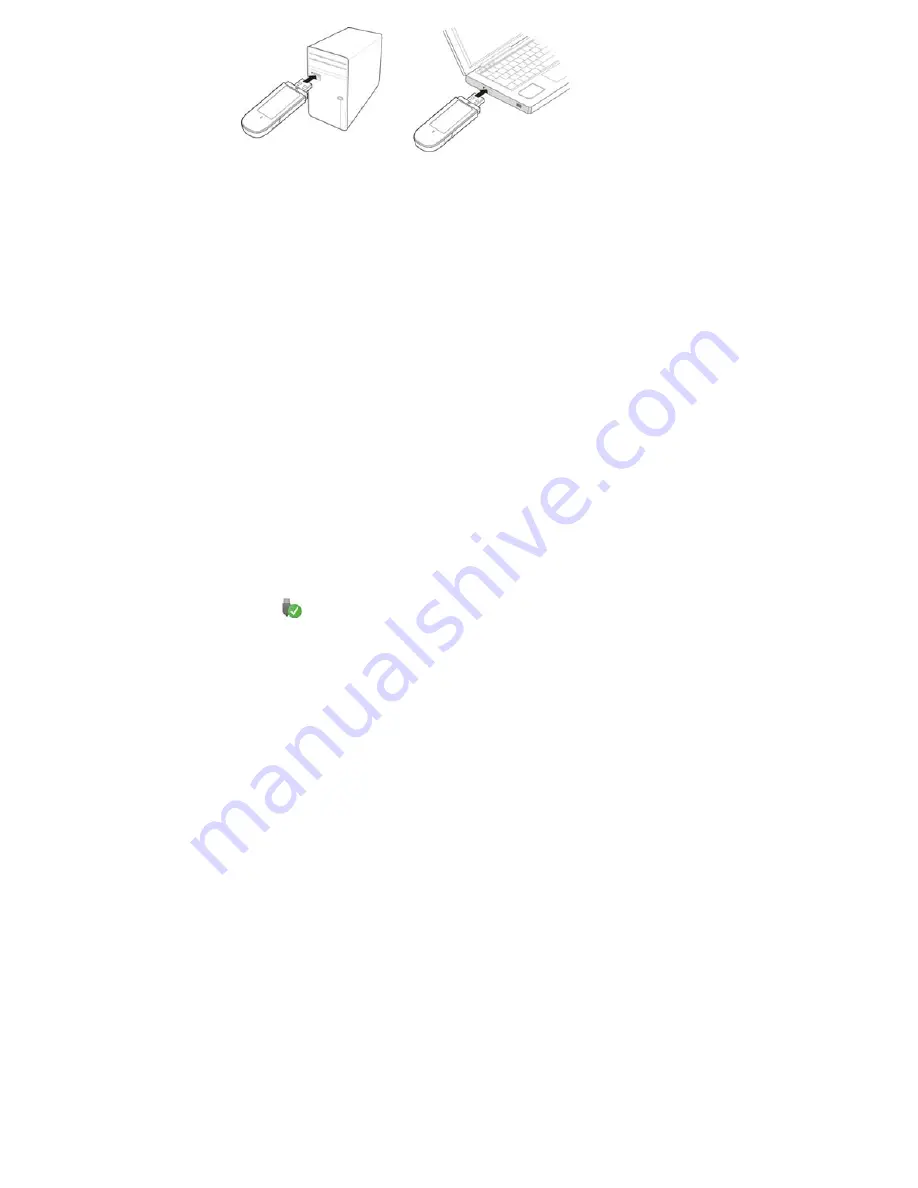
Installing the USB Stick Management Program
1.
Connect the USB Stick with the computer.
2.
The OS automatically detects and recognizes the new hardware and starts the installation
wizard.
Note:
If the auto-run program does not respond, find the AutoRun application in the driver path.
Then double-click AutoRun application to run the program.
3.
Follow the on-screen instructions of the installation wizard.
4.
After the program is installed, a shortcut icon for the management program appears on the
desktop.
Starting the Management Program
After being installed, the management program starts automatically. Then every time the USB
Stick is connected to the computer, the management program starts automatically.
You can also double-click the shortcut icon on the desktop to start the management program.
Note:
If your USB Stick supports Windows 8 (not including Windows RT), you can manage the USB
Stick through its management program. If your USB Stick supports Windows 8 (including
Windows RT), after you insert it into a computer running Windows 8, nothing will be installed,
and you can only use the native Mobile Broadband Management Tool on the computer to set
up a network connection.
Removing the USB Stick
1.
Exit the management program before removing the USB Stick.
2.
Click
in the notification area.
3.
Select the corresponding hardware and then click it.
4.
Remove the USB Stick after a while.
Uninstalling the Management Program
1.
Choose Start > Control Panel > Uninstall a program.
2.
Find the management program and double-click it to uninstall the management program.
Note:
Exit the management program before uninstalling it.
Version: V100R001_01 Part Number: 31010***


