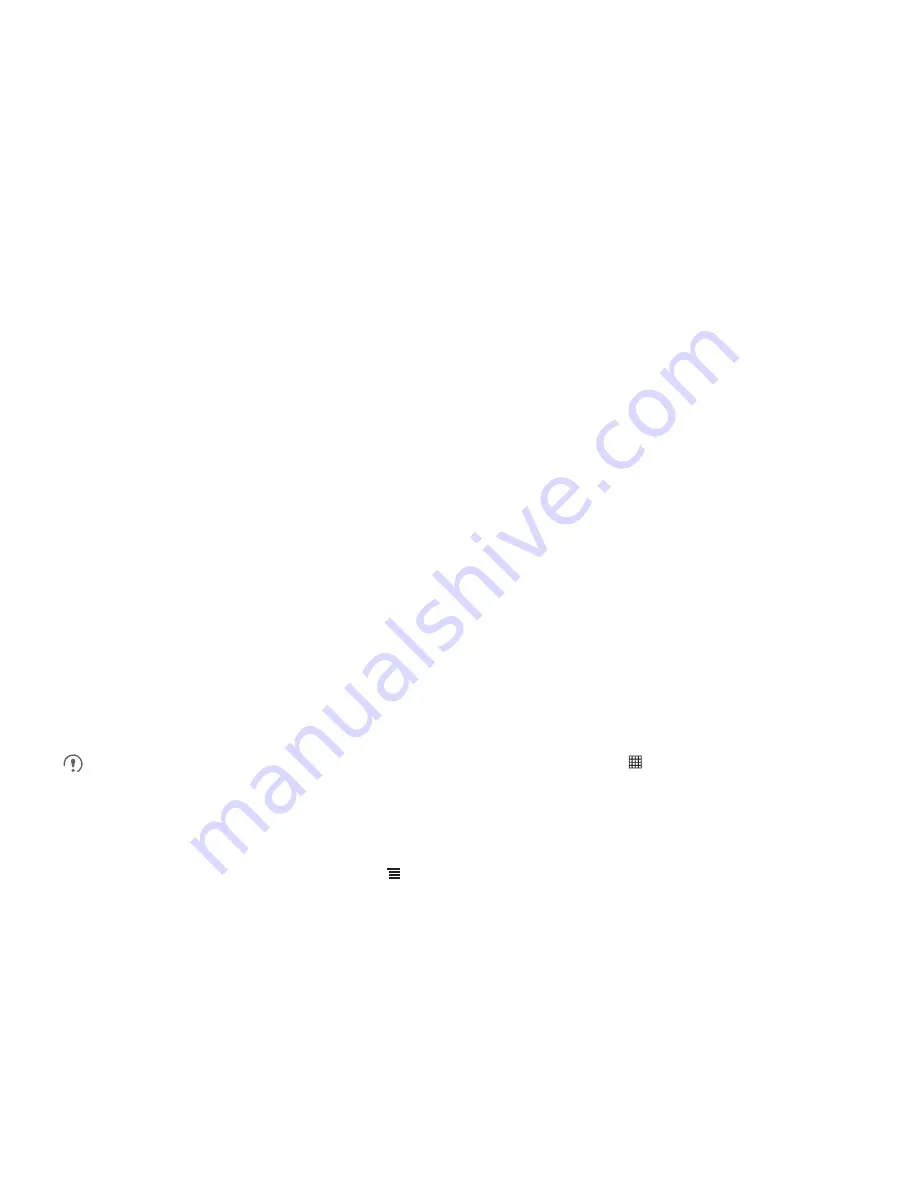
51
9.6.2 Searching for Applications
There are a few different ways to find applications on the
Play Store
home screen,
including:
• Featured applications
• List of games
• Search function
• My apps
9.6.3 Installing an Application
1. In the
Play Store
, select a category, and then touch the application you want to
download. On the application details screen, you can view more information about
the selected application, such as its cost, overall rating, user comments, and similar
applications in which you might be interested. You can also scroll down to view
information about the application developer, including other applications from the
same developer and a link to the developer's website. In addition, you can send the
developer an email.
2. To install the application, touch
Download
(if it is free) or touch the button with its
price (if it is not free), and confirm your download or purchase.
3. To check the progress of a download, open the notification panel. Most
applications are installed within seconds. To stop an application from downloading,
touch the cross (×).
After the application has been downloaded and installed on your mobile phone, the
content download icon appears in the notification bar.
If you want to install a non-Play Store application, touch
>
Settings
>
Applications
, and then select the
Unknown sources
check box to allow
installation of the non-Play Store application.
9.6.4 Uninstalling an Application
1. On the
Play Store
screen, touch
>
My Apps
.
2. Touch the application you want to uninstall, and then touch
Uninstall
.
3. When prompted, touch
OK
to remove the application from your mobile phone.






























