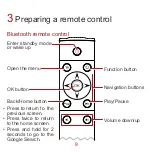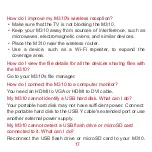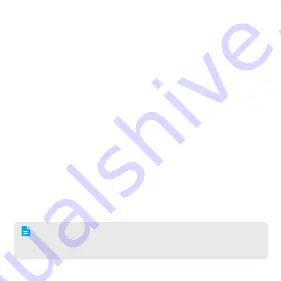
11
Optional remote control devices
In addition to the dedicated remote control, you can control your
M310 using an smartphone, mouse or keyboard.
• Smartphone: Power on the M310 and follow the instructions
on the TV to download the remote control application. For
details, see the remote control application onscreen
instructions.
• Mouse: Connect the mouse to your M310 via USB. The left
mouse button functions as the OK button and the right button
as Back. A wireless RF mouse is recommended.
• Keyboard: Connect the keyboard to your M310 via USB. The
Enter button functions as the OK button, Esc as Back, and up,
down, left, and right buttons as Navigation buttons. Android-
compatible keyboards are recommended.
• Press Back button to close the current dialog box or
onscreen keyboard.
• You can connect your M310 to a game controller via USB.