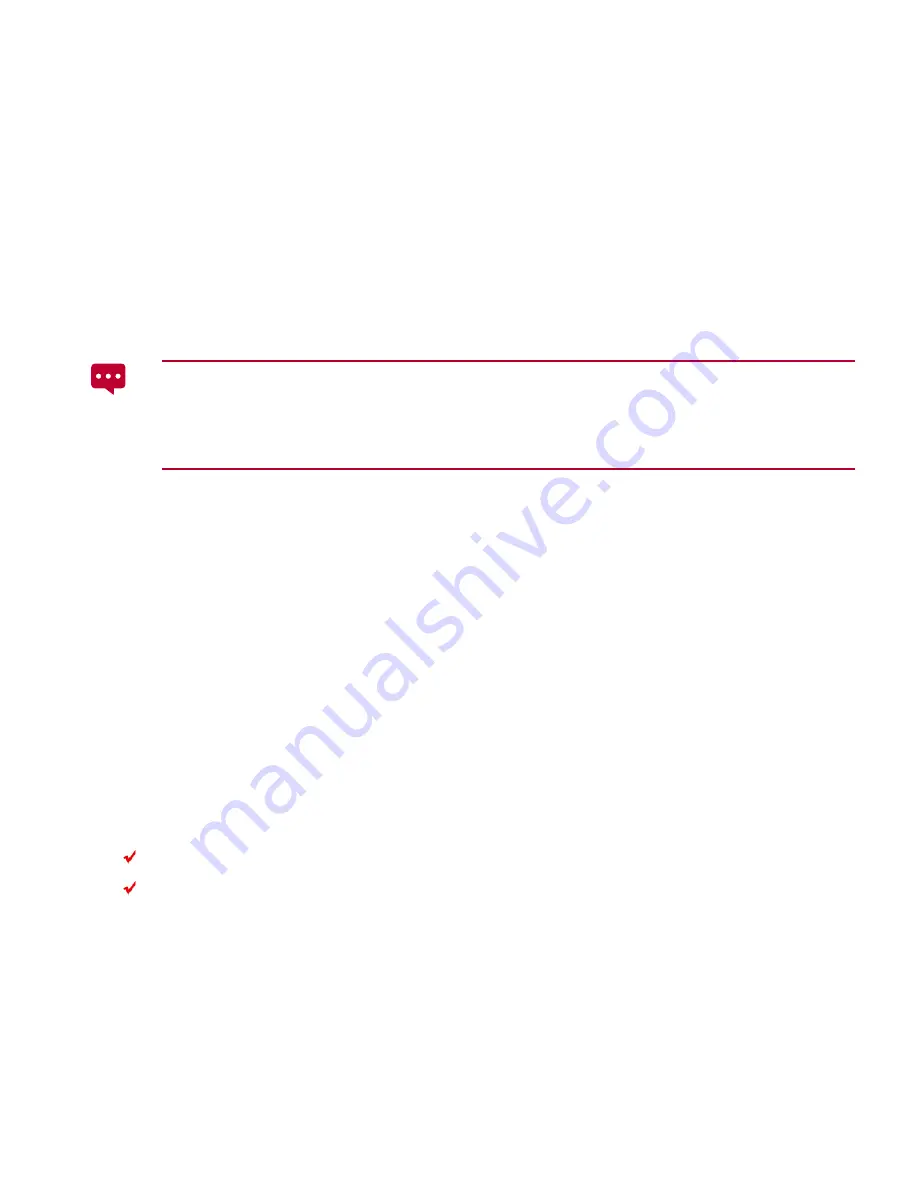
18
1.
Connect your HUAWEI MediaPad to a PC using the USB cable that comes
with the HUAWEI MediaPad.
2.
The first time you connect the tablet to your PC, an installation wizard will run
automatically. Follow the wizard to install the driver. After installation,
reconnect the HUAWEI MediaPad to the PC.
If the installation wizard does not run automatically when you connect your
HUAWEI MediaPad to the PC, your HUAWEI MediaPad will appear as an
additional drive on your PC. Double-click the corresponding drive to launch the
installation wizard.
3.
Select the HUAWEI MediaPad's file transfer mode:
−
Use Windows Explorer to browse files on HUAWEI MediaPad.
−
Use Windows Media Player (in Version 11 or later) to transfer media files
between your PC and HUAWEI MediaPad.
1.14
Connecting Your Tablet to a TV
You can connect your HUAWEI MediaPad to a TV to output audio and video from the tablet
to the TV. Playing pictures, videos, and music on your HUAWEI MediaPad via a TV
delivers a better experience.
A High-Definition Multimedia Interface (HDMI) cable must be used to connect your
HUAWEI MediaPad to a TV. As the HDMI cable is an optional accessory, it may not be
included in the packing box. When purchasing an HDMI cable, check its connector types to
ensure compatibility.
Type of the connector connecting to your HUAWEI MediaPad's HDMI port: Type D
Type of the connector connecting to your TV's HDMI port: depends on the type of
the TV's HDMI port. Typically, it is a Type A connector.
To connect your HUAWEI MediaPad to a TV:






























