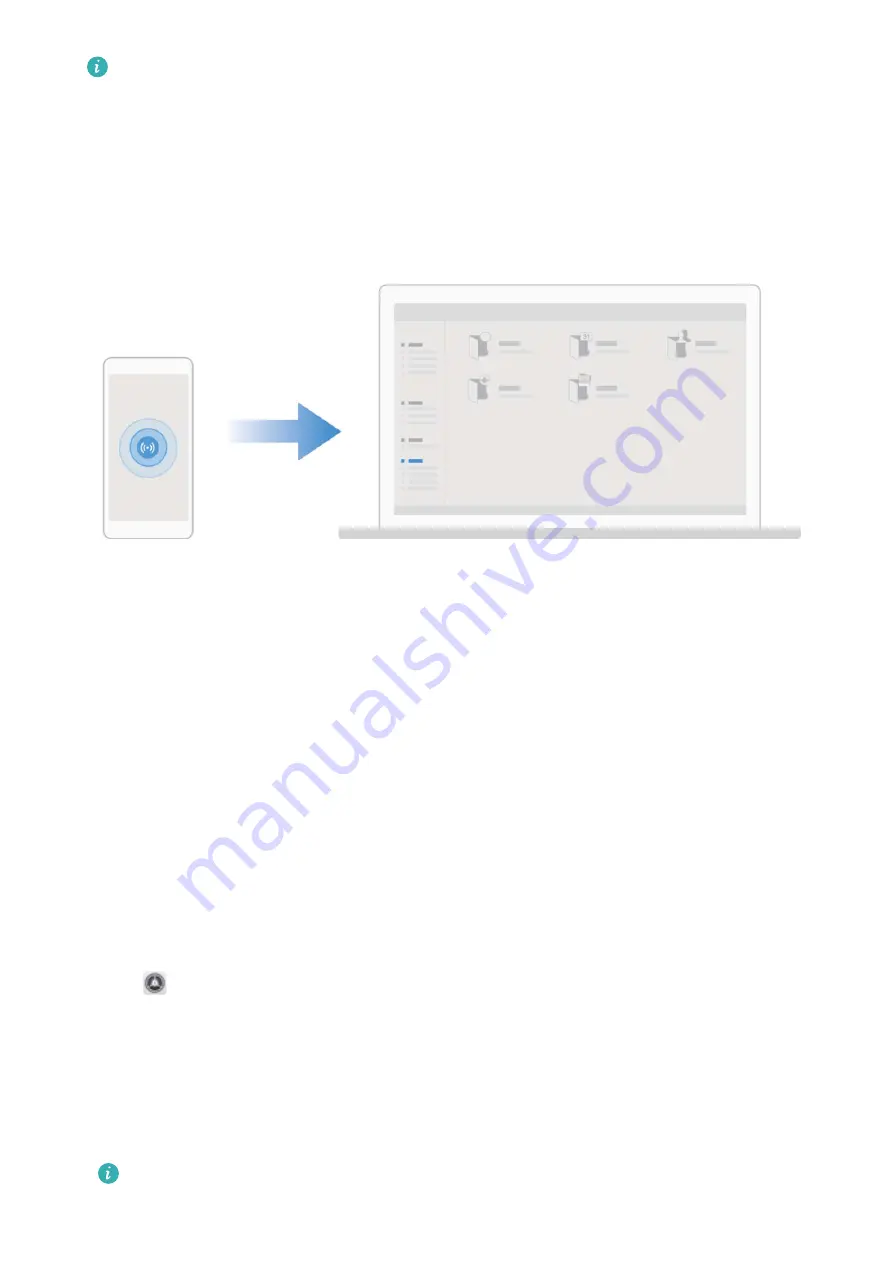
However, both your Tablet and computer must be connected to the same network (for
example, to the same Wi-Fi network).
Transfer Files Between Your Device and Computer with
Huawei Share
Want to quickly transfer pictures and videos from your device to computer (Windows PC or Mac)?
Huawei Share makes it simpler than before, without even needing a USB cable.
From your device to your Windows PC
1
To start, make sure your device is connected to the same network (for example, the same Wi-Fi
network) as your computer.
2
Open
Settings on your device, go to Device connectivity > Huawei Share, then enable
Huawei Share and Computer share.
3
On the same screen, check and record the Name shown on computers, then touch Verification
on computers to view and record the username and password.
4
On your Windows PC, go to Computer > Network, double click Name shown on computers,
and enter the username and password you recorded in the previous step. The Internal storage or
Albums folders on your device are then displayed on your computer.
The content of these folders is not automatically saved to your Windows PC, but can be
accessed, copied, and saved locally as needed on the computer.
Device Connection
38






























