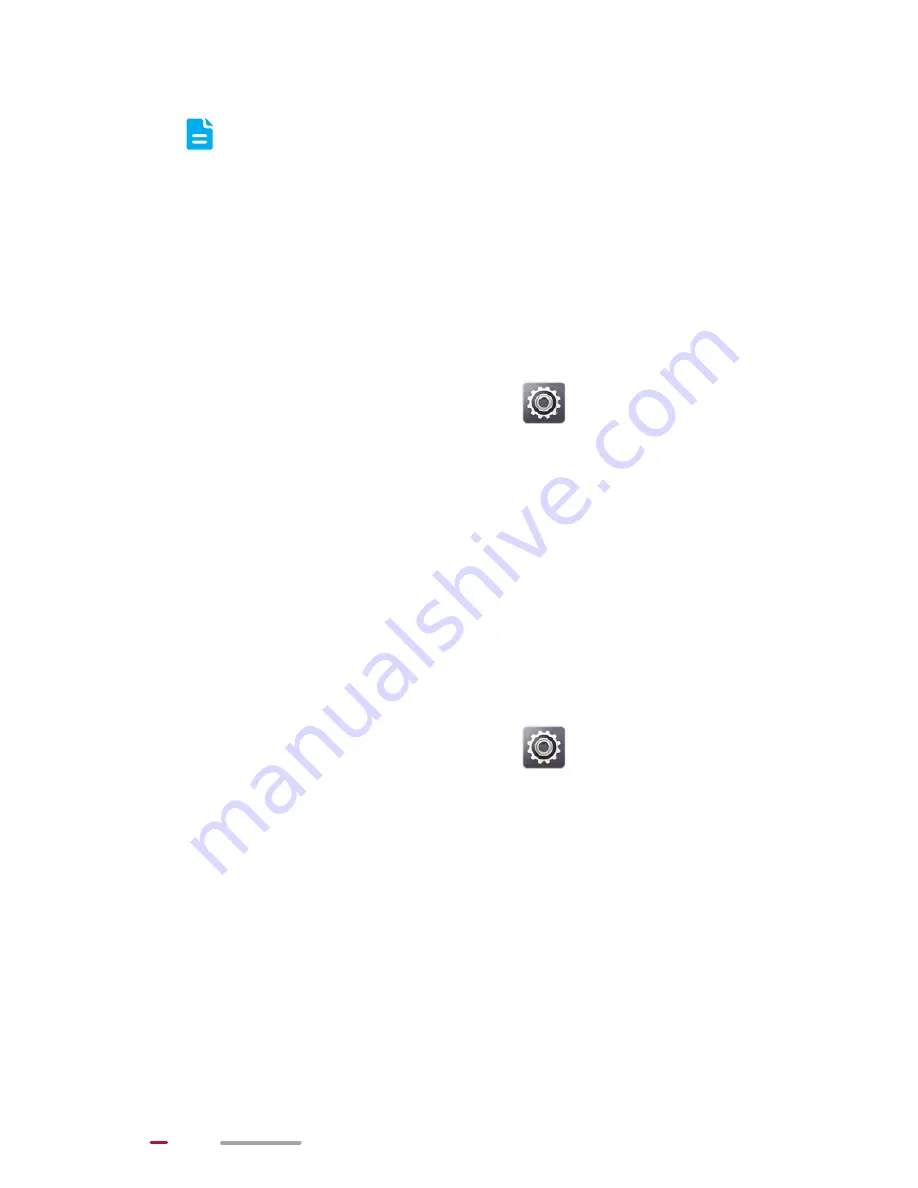
60
4.
Touch
Done
.
During the installation, an
Install blocked
message may be displayed. Read the message
carefully. If you want to continue with the
installation, follow the onscreen instructions to
proceed.
Viewing Applications
1.
From the Home screen, touch
>
Manage apps
.
2.
Flick left or right to
All
to view all applications installed
on your device.
3.
Touch the application that you want to view details
about.
Uninstalling an Application
You can uninstall applications to free up the internal memory
or the microSD card memory.
1.
From the Home screen, touch
>
Manage apps
.
2.
Flick left or right to
All
to view all applications installed
on your device.
3.
Touch the application you want to uninstall.
4.
Touch
Uninstall
>
OK
to start uninstalling the
application.
















































