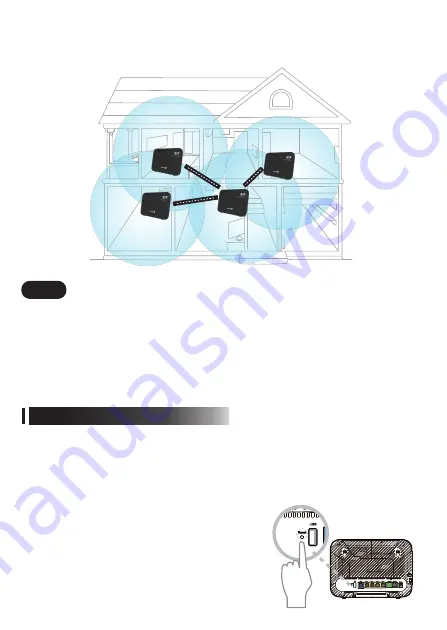
3
Step 4
To restore the device to factory setting, press the reset button in the back of
Wi-Fi
6
Router or Wi
-
Fi 6 EasyMesh for over 6 seconds. (using a needle for easier pressing)
The indicators in the front will be blinking temporarily and the device will reboot to
factory settings.
• The previous
Wi-Fi
settings will be reset to factory setting same as the information
of the label at the bottom of device after
pressing the reset button.
- Wi-Fi : SSID, Password
- Web UI : Username, Password
• If you want to keep your previous settings,
please write them here and set them again
after completing factory reset.
Notes : Returning to factory setting
Wi-Fi 6 EasyMesh
Wi-Fi 6 Router
Wi-Fi 6 EasyMesh
Wi-Fi 6 EasyMesh
Connect your mobile phone, pad, or PC to the default Wi-Fi SSID name of Maxis
Wi-Fi
6 Router. To obtain the default SSID and key, check the nameplate at the
bottom of Maxis
Wi-Fi
6 Router.
To better secure your WLAN, promptly change the SSID and key.
Connect to the Wi-Fi Network
Since every home is different, we recommend you to try a couple of spots for your
Maxis
Wi-Fi
6 EasyMesh to get the best coverage. Hope the diagrams below helps
with positioning.




