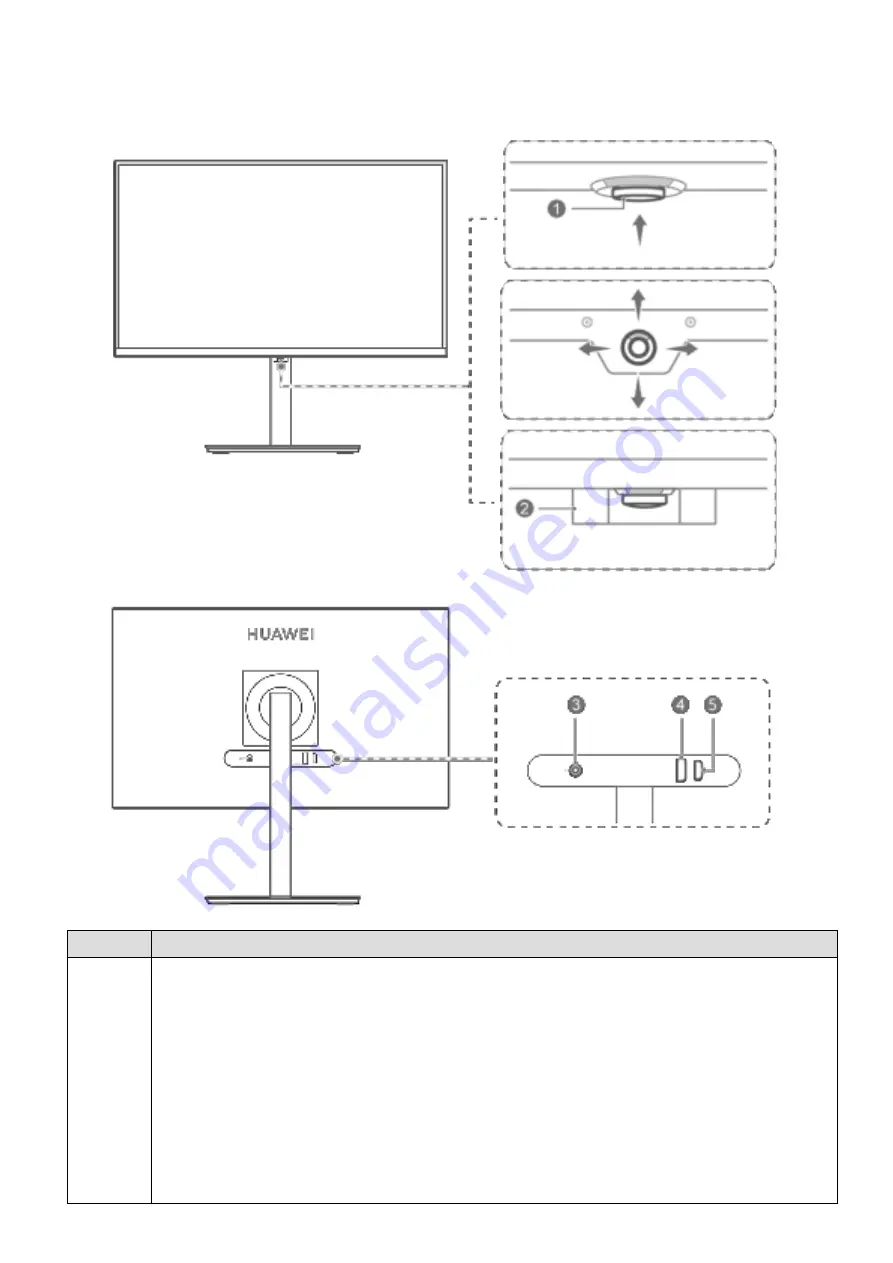
Appearance and Ports
No.
Button
1
Five-way joystick
•
Press upward to power on the device. Press and hold for more than 2 seconds to
power off the device.
•
Press upward, forward, backward, leftward, or rightward when the device is
powered on, to open the menu. Press forward, backward, leftward, or rightward
to configure the settings.
For details, please refer to
Using the Five-Way Joystick to Power on/off and
Configure the Settings
.
2
Summary of Contents for MateView SSN-CAA
Page 1: ...User Guide ...



















