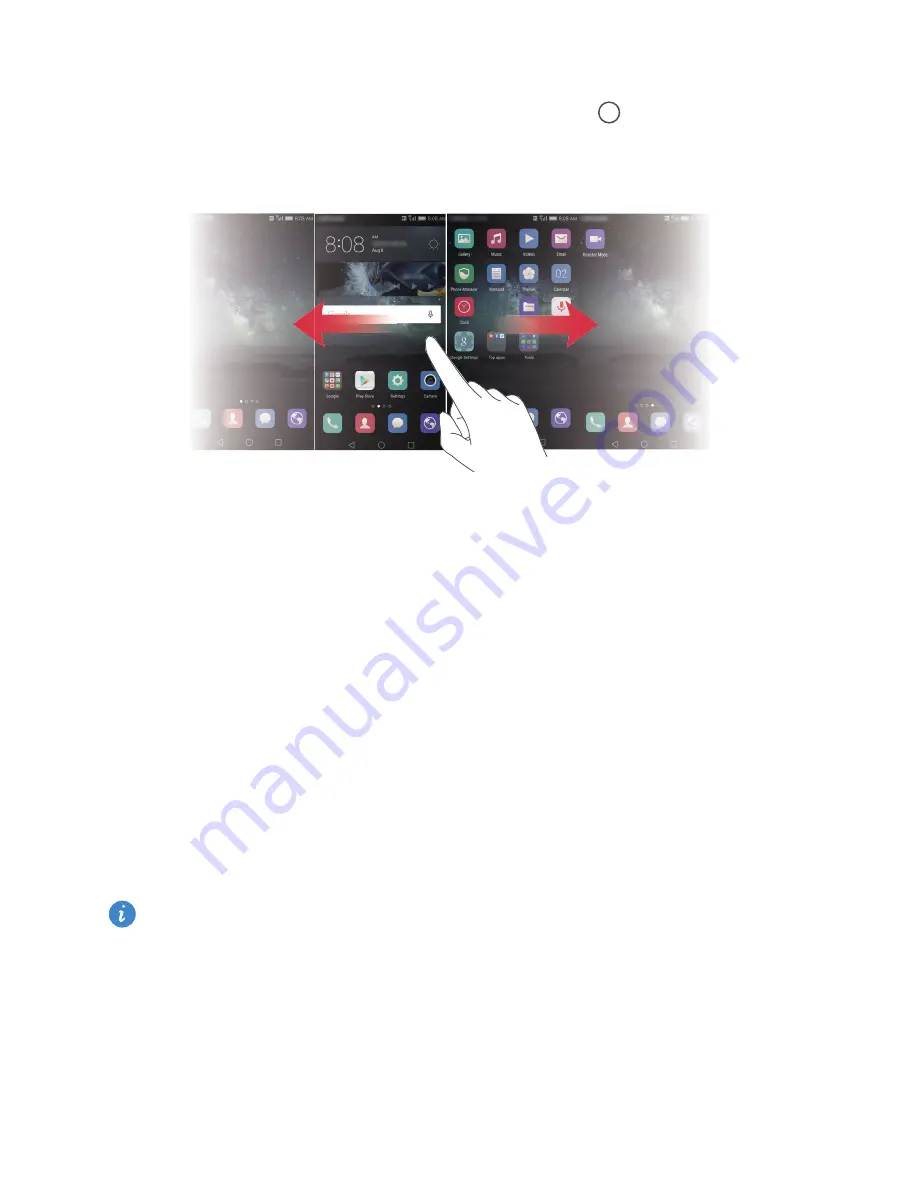
Getting started
19
Switching between home screens
Swipe left or right to view the extended home screen. Touch
Home
to return to the
default home screen.
Swipe left or right to view all home screens.
Automatic screen rotation
If you rotate your phone when browsing a web page or viewing a photo, the screen
orientation changes automatically between landscape and portrait mode. This feature
allows you to enjoy tilt-controlled applications, such as racing games.
1
Swipe down from the status bar to open the notification panel.
2
Under
Shortcuts
, touch
Auto Rotate
to enable or disable screen rotation.
Organising applications and widgets on the home screen
The following operations allow you to organise your applications, widgets or folders:
•
Adding a widget
: On the home screen, pinch two fingers together to enter home
screen editing mode. Touch
Widgets
and select a widget. The widget will be added to
a blank area on the home screen.
You must have enough space on the home screen to add the widget. If there is not
enough space, add another home screen or free up some space on the current
screen.
•
Moving an application or widget
: On the home screen, touch and hold an
application icon or widget until your phone vibrates. You can then drag the
application icon or widget to the desired location.
Summary of Contents for MATE S
Page 1: ...User Guide HUAWEI Mate s ...






























