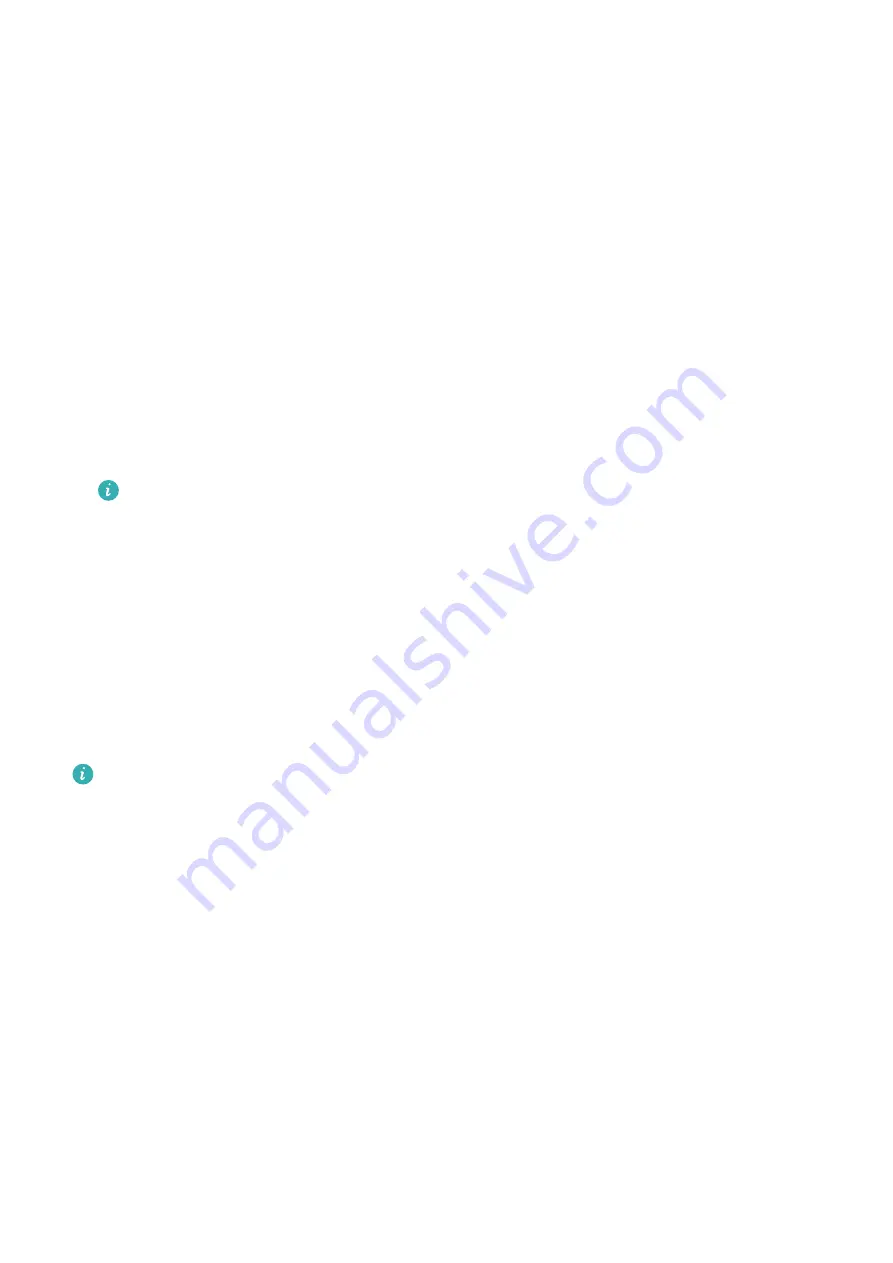
Settings
Biometrics & Password
Face Recognition
Face Recognition allows you to unlock your phone or access locked apps with your facial
data.
Set up Face Recognition
1
Go to Settings > Biometrics & password > Face Recognition, and enter your lock screen
password.
If you haven't set the lock screen password, follow the onscreen instructions to do so.
2
Some phones support screen wakeup when you raise the device. If you can find the
Enable raise to wake setting option on your device, you can enable it as needed.
The settings items vary by device. If your phone does not provide a specific item, it
indicates that the corresponding feature is not supported.
3
Touch Get started, position your face in front of your phone, and follow the onscreen
instructions to enroll your facial data.
Set Face Unlock
On the Face Recognition screen, touch Unlock device and select an unlock method.
Some phones support Require eye contact. When this is enabled, you will need to keep your
eyes open while unlocking the device with your face. If you can't find this switch on your
device, it means that this feature is not supported.
If you have enabled PrivateSpace, you'll only be able to use Face unlock in MainSpace. If
you have added multiple users, you'll only be able to use Face unlock with the Owner
account.
Access App Lock with Face Recognition
On the Face Recognition screen, enable Access App Lock, and follow the onscreen
instructions to add your facial data to App Lock.
You can then touch a locked app on your home screen and use face recognition to access the
app.
Link Your Face with Password Vault
Access the Face Recognition screen and enable Autofill usernames and passwords.
When logging in to an app, you can use Face Recognition to automatically fill in the account
name and password saved in Password Vault.
44
Summary of Contents for MATE RS
Page 1: ...User Guide ...

















