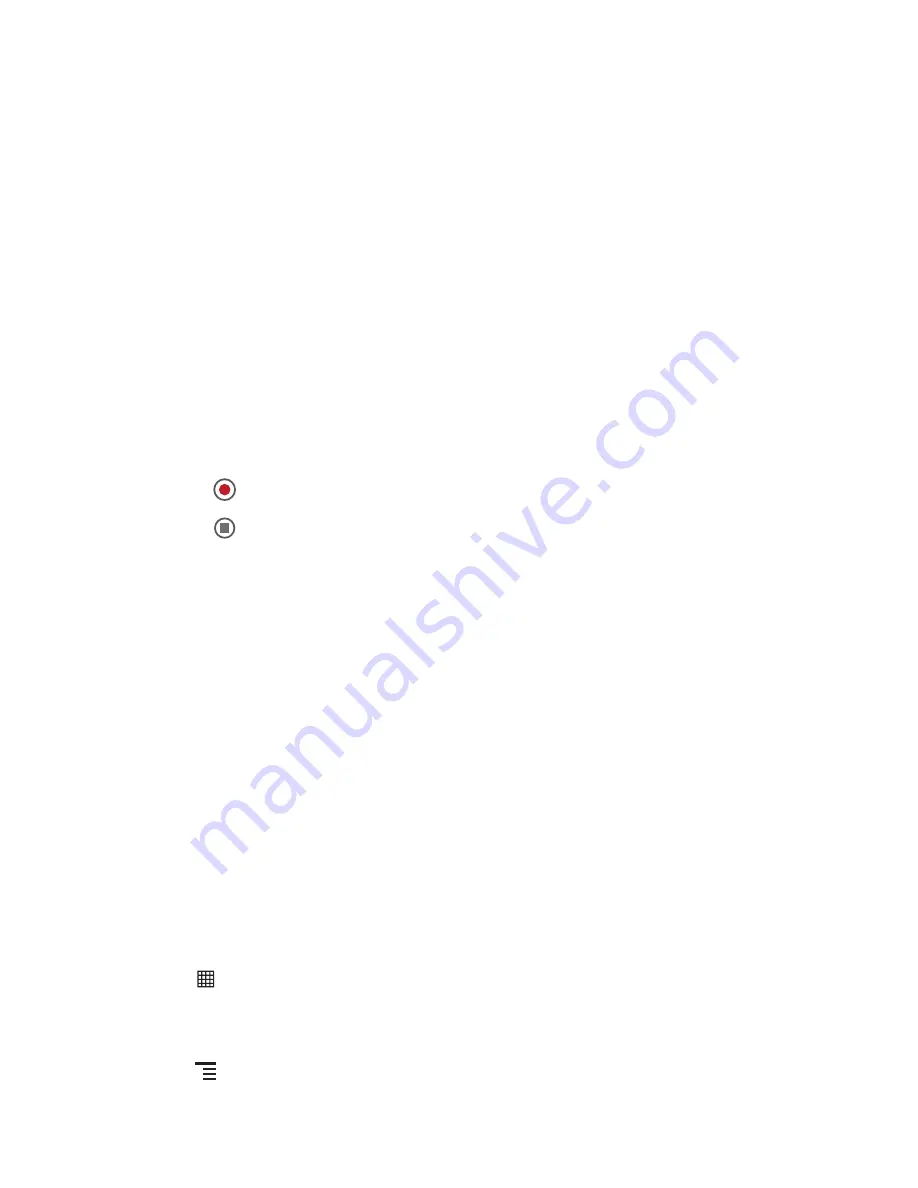
37
8.1.3 Viewing Your Photos
1. After taking a photo, a thumbnail of the photo you have just taken is shown in the
upper right corner of the capture screen. Touch the thumbnail to view it.
2. Touch the onscreen button to do any of the following:
• Touch
Share
to send the photo in a message or post it online.
• Touch
Delete
to delete the photo.
• Touch
Set as
to set a picture as contact icon or wallpaper.
8.1.4 Recording a Video
1. Open the camera, and then switch to camcorder mode.
2. If necessary, change the camcorder settings.
3. Frame the scene which you want to start your video.
4. Touch
to start recording a video.
5. Touch
to stop recording.
8.1.5 Viewing Your Videos
1. After recording a video, a thumbnail of the video you have just recorded is shown in
the upper right corner of the Capture screen. Touch the thumbnail to view it.
2. On the video playing screen, touch the controls to skip forward or back or to play or
pause the video.
8.2 Using the Gallery
Your
Gallery
application can automatically search for pictures and videos on your
microSD card. Use
Gallery
to sort photos and videos into folders, view and edit
pictures, watch videos, and set a picture as wallpaper or as a photo for a contact.
8.2.1 Opening the Gallery
Touch
>
Gallery
to open the viewer.
The
Gallery
application categorizes your pictures and videos by storage location and
stores these files in folders. Touch a folder to view the pictures or videos inside.
Touch
to display the gallery panel. On the panel, you can do the following:
















































