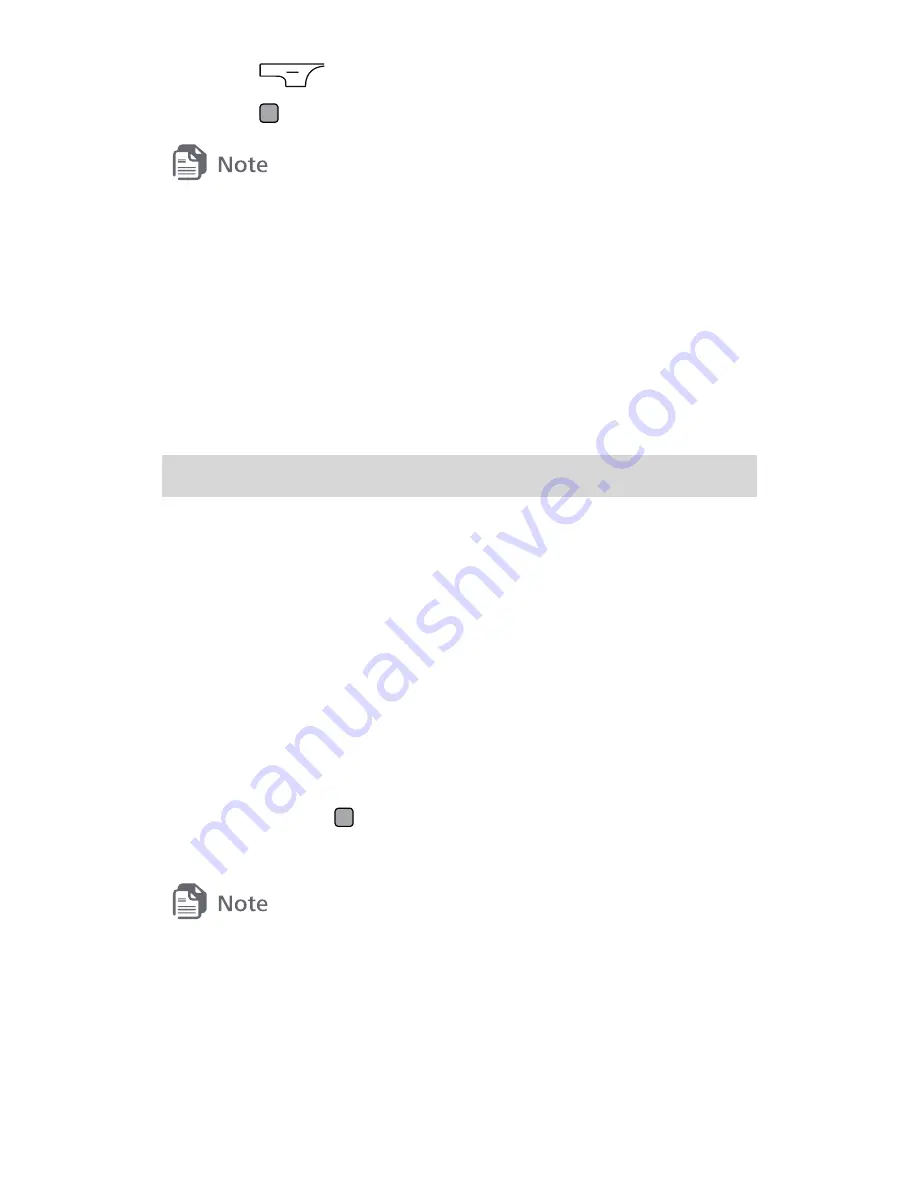
15
3.
Press
to stop recording.
4.
Press
to play the recording.
To ensure an optimal audio effect, keep your phone's microphone
close to the sound source when recording.
Managing Multimedia Files
You can select Menu > Multimedia to manage images and
audios stored on your phone. You can view pictures, set a
picture as wallpaper, set an audio clip as ringtone, and send
multimedia files via Bluetooth or message.
9 Bluetooth
Your phone supports Bluetooth. You can transfer data
between your phone and other Bluetooth devices and talk by
using a Bluetooth headset.
1.
Select Menu > Tools > Bluetooth.
2.
Select Bluetooth > On to enable the Bluetooth function.
3.
Select Search for Devices to search for available
Bluetooth devices.
4.
Select the Bluetooth device you want to connect from the
list and press
to pair your phone with the desired
device.
When you pair your phone with the device for the first time, a
password is required.
A Bluetooth headset is not included in the product package and
must be purchased separately. Before using a Bluetooth headset,
refer to the user manuals of the relevant devices.
Summary of Contents for M570
Page 1: ...M570 ...






























