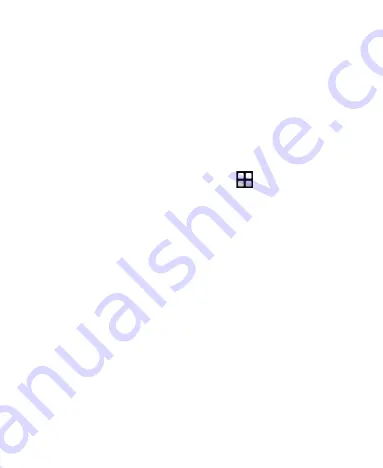
28
10 Security
Enabling/Disabling the Phone Lock
The phone lock protects your phone from unauthorized use. By
default, the phone lock is not enabled. You can change the default
phone lock code (Last four number of the MDN) to any numeric
string of four to eight digits.
To enable or disable the phone lock, select
>
Settings
>
Security
>
Phone Lock
.
PIN and PUK
The personal identification number (PIN) protects your SIM card
from unauthorized use. The PIN unblocking key (PUK) can unlock
the blocked PIN. Both PIN and PUK are delivered with the SIM card.
For details, contact your service provider.
If you enter wrong PINs for a specified number of times
consecutively, the phone asks you to enter the PUK.
If you enter wrong PUKs for a specified number of times
consecutively, the SIM card is invalidated permanently. Contact
your service provider for a new one.
Summary of Contents for M228
Page 1: ...M580 ...
Page 57: ...WWW HUAWEIDEVICE COM ...
















































