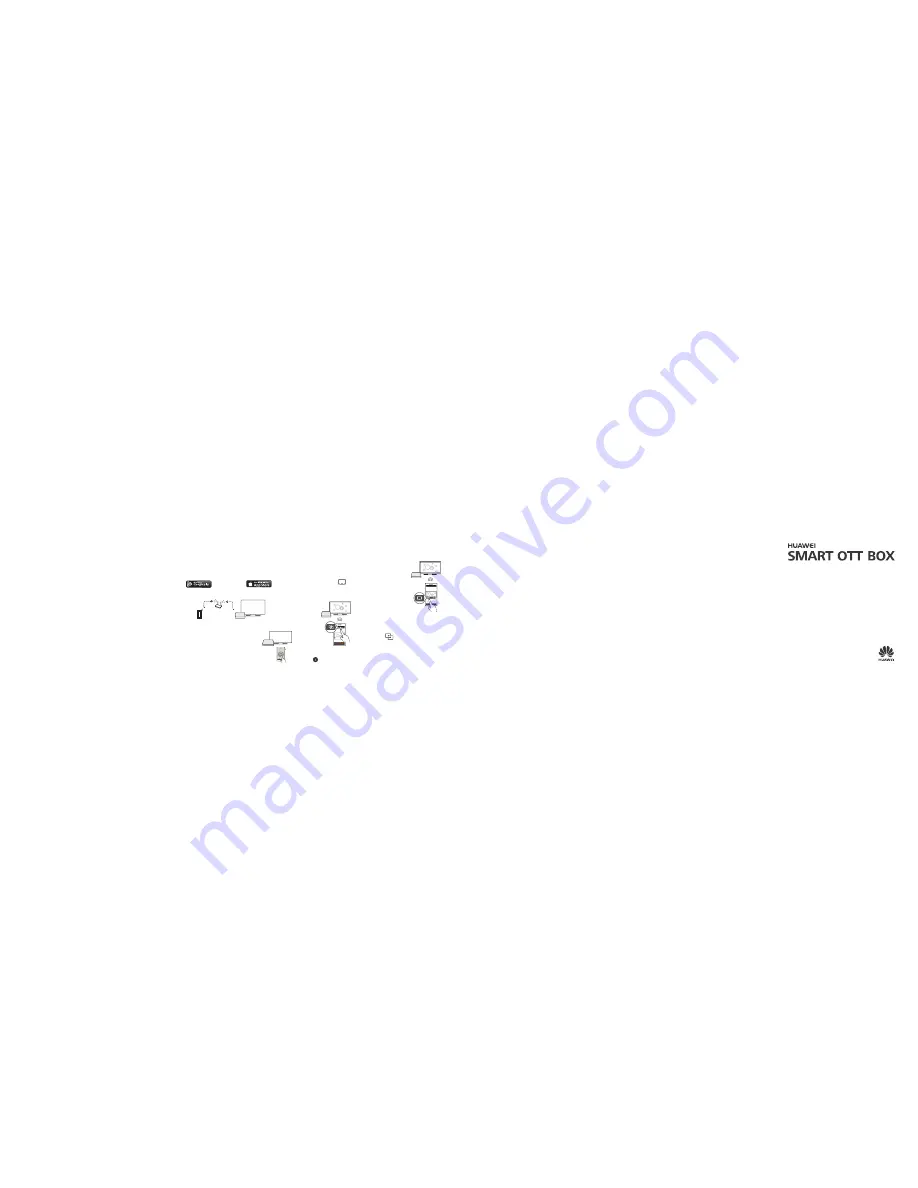
Controlling M220
OK
MediaQ M310
Start
Huawei M-Control
and select
Remote
control
. You can then use your smartphone to
control M220.
When your smartphone has
Huawei M-Control
installed, you can use the
smartphone to control M220 or push videos, music, and pictures to your TV.
Preparing
Smartphone
Router
M220
1
Search
Huawei M-Control
in google play or app store and download it to your
smartphone. Install
Huawei M-Control
.
2
Connect your smartphone and M220 to the same network.
4
Integration with your smartphone
10/32
10/32
>
For iOS or Android smartphones: Start
Huawei
M-Control
. Select
Media Sharing > My phone
,
select the picture you want to push to your TV,
and touch
.
Pushing videos, music, and pictures from your smartphone to your
TV (
The following example shows you how to push pictures
)
>
For smartphones running Huawei EmotionUI 2.0 or
later: Select the picture you want to push to your TV,
and touch
.
Refer to the onscreen instructions to see how to perform other actions.
5
What can I do if nothing is displayed after I connect my TV to M220?
• Make sure the power cable and HDMI cable are connected securely.
• Wake up your M220 if it is asleep.
• Replace the HDMI cable if it is damaged.
I connected M220 to my TV, but the image isn't displayed properly. I am experiencing
issues such as incorrect video ratio, color distortion, or color bars. What can I do?
• Make sure the HDMI cable is connected securely.
• Select
Settings
>
Display
and adjust the settings based on the actual video
display effect.
• Replace the HDMI cable if it is damaged.
What can I do if I cannot hear any sounds after I connect M220 to my TV?
• The TV's speakers may have been muted. If this is the case, press the mute/
unmute key on the TV's remote control to unmute the speakers.
• The TV's or M220's speaker volume may have been reduced to the minimum
value. If this is the case, press the volume up key on the remote control to
increase the volume.
What can I do if the remote control is not responsive?
• Check that the battery have suffi cient power and are installed properly.
• When you are holding the remote control, stay within 8 meters of your M220.
What can I do if I can't install the Huawei M-Control application?
• Completely remove the current version you have and then perform a clean
install.
What can I do if I cannot use my M220 to access a network?
• The password you use to access the
wireless
network may have been changed.
FAQs
If this is the case, reconnect to the network using the new password.
• Your router may be malfunctioning. If this is the case, try recovering the router.
In extreme cases, you may need to replace your router.
• The router may not be connected to an external network. If this is the case,
connect the router to an external network.
• The external network may be experiencing errors. If this is the case, contact
your Internet service provider.
• If the problem persists, disconnect your M220 from its power supply and then
reconnect everything.
How do I improve my M220's wireless reception?
• Make sure that the TV is not blocking the M220.
• Keep your M220 away from sources of interference, such as microwaves,
electromagnetic ovens, and similar devices.
• Place the M220 near the wireless router.
• Use a device, such as a Wi-Fi repeater, to expand the coverage area.
My M220 cannot identify a USB hard disk. What can I do?
• Your portable hard disk may not have sufficient power. use another external
power supply.
My M220 cannot detect a USB fl ash drive or microSD card connected to it. What
can I do?
• Reconnect the USB fl ash drive or microSD card to your M220. If the problem
persists, disconnect the M220 from the power supply and restart it.
How do I reset my M220?
• Go to
Settings
>
Personal
>
Backup and reset
and select
Factory data
reset
。
Quick Start
Copyright © Huawei Technologies Co., Ltd. 2014. All rights reserved.
This document is for reference only. Nothing in this guide constitutes a warranty of
any kind, expressed or implied.
For more information
Please visit http://consumer.huawei.com/en/support/hotline for recently updated
hotline and email address in your country or region
.
M220
96722931_01


