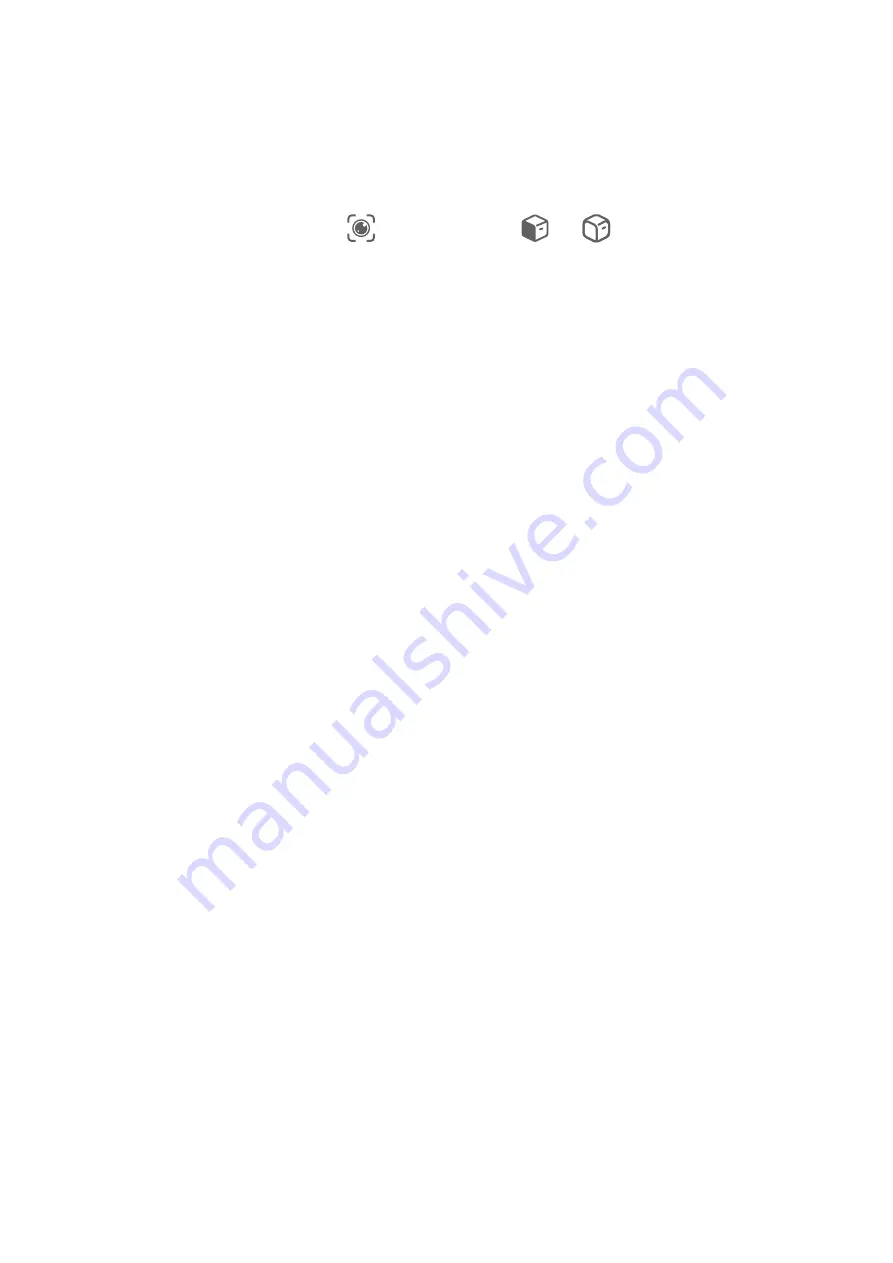
Scan to Learn More
AI Lens allows you to learn more about artworks or landmarks you see by scanning the
objects with your camera.
Scan to Learn More Using Camera
1
Go to Camera > Photo, touch
, and then touch
or
(depending on your device
model).
2
Position the object within the viewfinder and wait for it to be identified.
3
Touch the information card to obtain additional information.
AI Touch
Enable AI Touch
When you see any content that you are interested in on your device, touch and hold the
screen with two fingers spread slightly apart to bring up AI Touch to learn more.
Go to Settings > Accessibility features > AI Touch and enable AI Touch.
Shop with AI Touch
When you see an item you wish to buy on your device, you can use AI Touch to quickly
search for the item and compare prices across multiple shopping platforms before making
the purchase.
Touch and Hold the Screen with Two Fingers for Visual Shopping
1
Go to Settings > Accessibility features > AI Touch and enable AI Touch.
2
When you see an item you wish to buy on your device, touch and hold the screen with
two fingers spread slightly apart to bring up AI Touch.
3
When several items are displayed on the screen, adjust the size and position of the
identification box to fit around the item you wish to identify.
4
You will be provided with purchase links to different shopping platforms once the object
has been recognised.
Multi-screen Collaboration
Drag to Transfer Files Between Your Device and Laptop
After connecting your device to a laptop, you can transfer files between them to make work
easier.
Smart Features
20






























