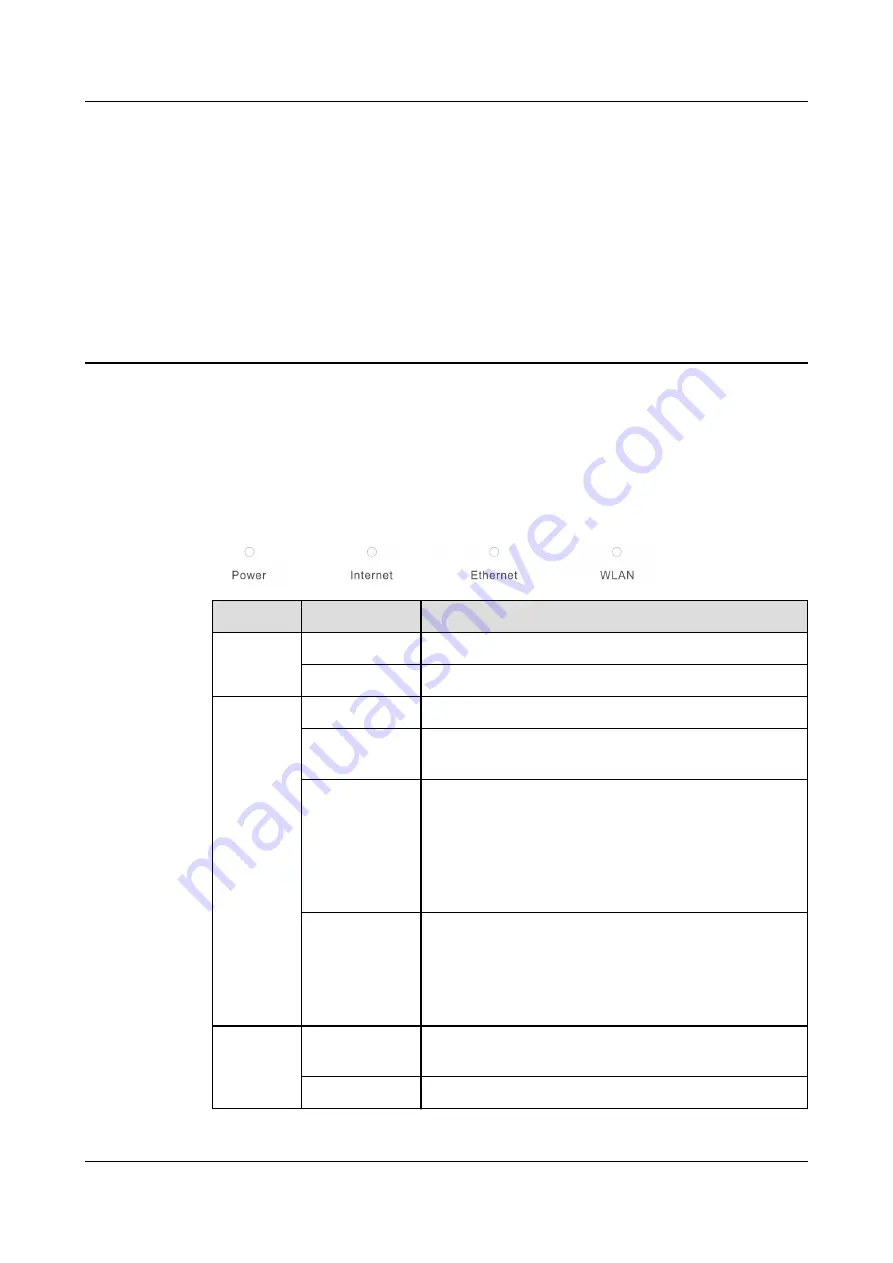
1
Product Overview
Huawei OptiXstar K562e is an edge router (AX3000Mbps Wi-Fi 6 Edge ONT) that
supports dual-band Wi-Fi 6. It provides users with gigabit broadband access using
Ethernet/Wi-Fi uplink technologies.
Description of Indicators
Indicator
State
Description
Power
Steady blue
The device is powered on.
Off
The device is powered off.
Internet
Steady blue
The device is connected to the Internet.
Blinking blue
The device is connected to the Internet and data is
being transmitted.
Steady red
● When functioning as a router, a network cable is
connected to the network port, but Internet
access is unavailable.
● When functioning as a Wi-Fi repeater, the
device is connected to the Wi-Fi network of the
router but cannot access the Internet.
Off
● When functioning as a router, no network cable
is connected to the network port.
● When functioning as a Wi-Fi repeater, the
device is not connected to the Wi-Fi network of
the router.
Ethernet
Steady blue
Any GE port is connected to an Ethernet device (for
example, a computer) with a network cable.
Blinking blue
Data is being transmitted on any GE port.
K562e
Quick Start-02
1 Product Overview
Issue 02 (2021-06-25)
Copyright © Huawei Technologies Co., Ltd.
1













