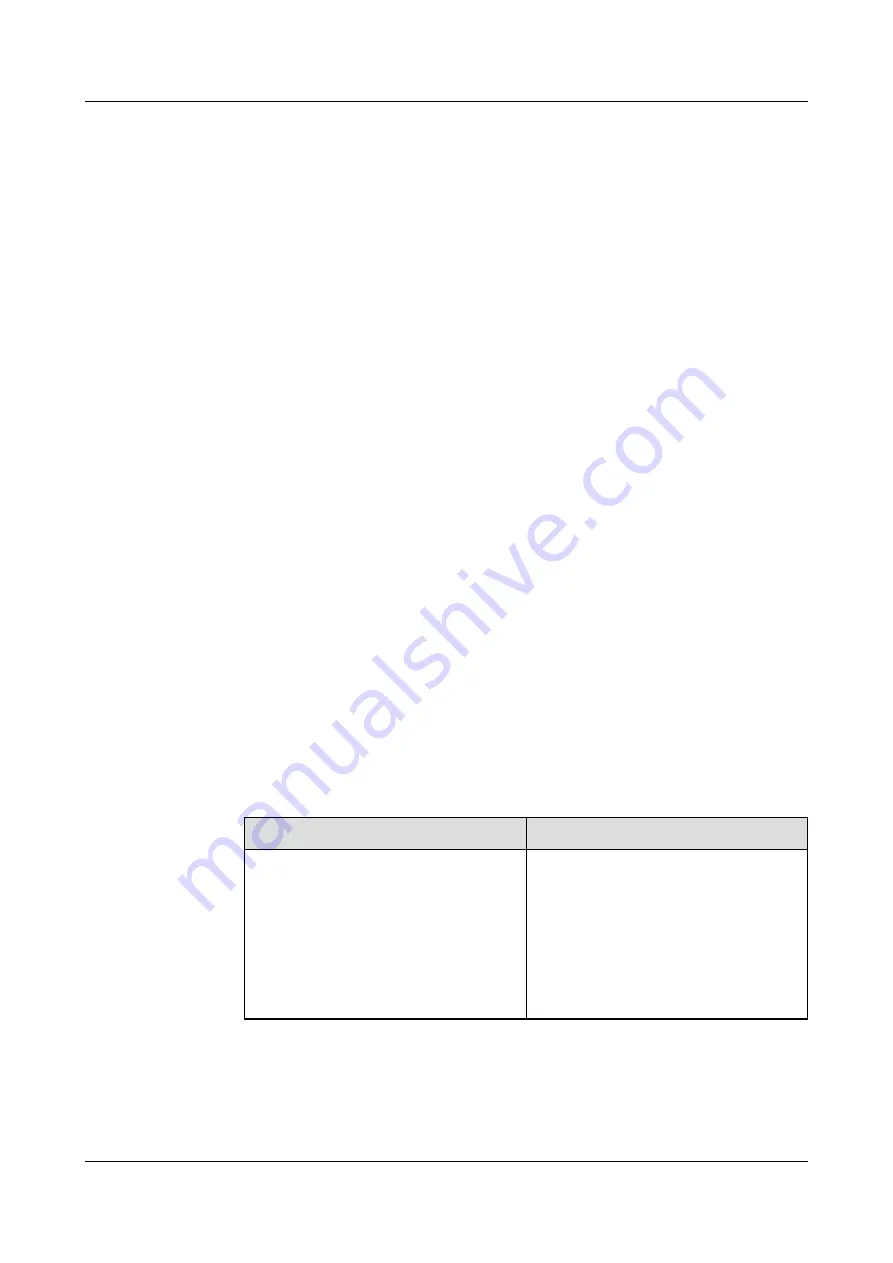
1.1 Logging In To The Web Client
You can log in to the IPC web client using a web browser. Internet Explorer 8 is used here as
an example.
Software and Hardware Requirements
The recommended PC configurations are as follows:
l
CPU: Intel second-generation Core i5, with a dominant frequency of 3.2 GHz or above
l
Video RAM: 1.0 GB or above
l
Memory: 3.0 GB DDR3 1600 MHz or above
l
Network adapter: 100 MB or above
l
Hard disk: 300 GB or greater
l
Monitor: 22" or above
l
Systems and 32-bit browsers:
–
Windows XP: Internet Explorer 8
–
Windows 7: Internet Explorer 8/9/10/11
–
Windows 8: Internet Explorer 10/11
Prerequisites
l
The PC where the IPC web client is installed is on the same network segment as the IPC.
l
To ensure proper video effect, set the screen resolution to a value ranging from 1024 x
768 to 1920 x 1200.
l
Use the administrator account to log in to the operating system to avoid control
installation failure. If the control fails to be installed, you cannot view live video.
l
You have set your Internet Explorer browser at your first login. For details about how to
set your Internet Explorer browser, see
Table 1-1
Web browser settings
Task
Action
Disable the proxy.
1. Choose
Tools
>
Internet Options
.
The
Internet Options
dialog box is
displayed.
2. Click the
Connections
tab.
3. Click
LAN Setting
.
4. Deselect
Use a proxy for your LAN
.
5. Click
OK
.
IPC6221-VRZ-SP
Configuration Guide
1 Login and Logout
Issue 02 (2016-04-06)
Huawei Proprietary and Confidential
Copyright © Huawei Technologies Co., Ltd.
2























