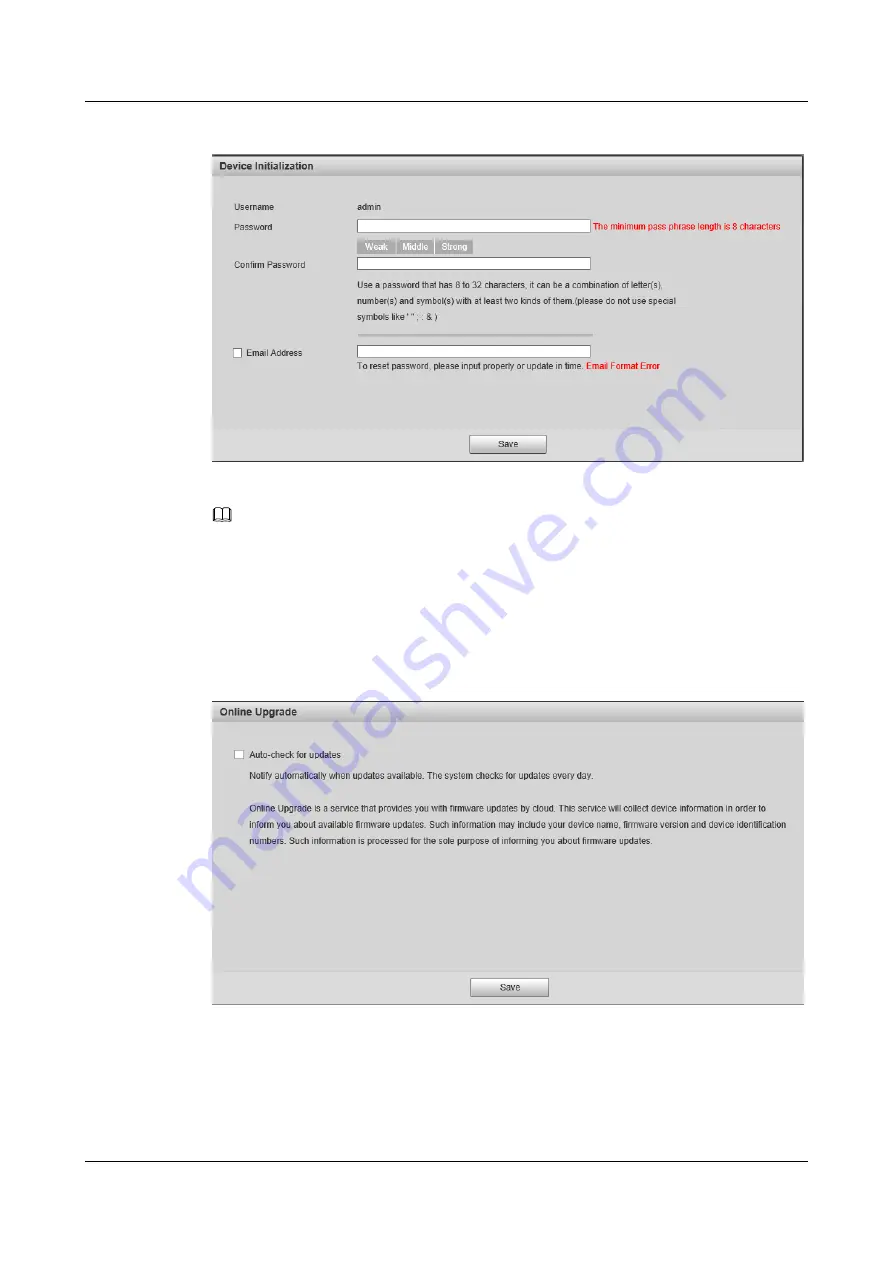
Figure 6-1
Device initialization
Step 2
Enter the new and confirm passwords and deselect
Email Address
.
NOTE
The password can be set as 8 to 32 characters; it can be a combination of number(s), letter(s) and
symbol(s) with at least two kinds of them (excluding "'",""",";",":","&"). Please set password with high
security according to the password strong and weak prompt.
Step 3
Click
OK
.
The
Online Upgrade
page is displayed, as shown in
Figure 6-2
Online Upgrade
Step 4
Deselect
Auto-check for updates
.
Step 5
Click
OK
to complete device initialization.
----End
IPC6091-P360
Quick Start Guide
6 Network Configuration
Issue 01 (2019-02-22)
Copyright © Huawei Technologies Co., Ltd.
16






















