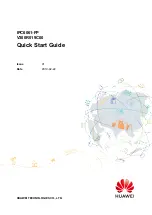3.2 Dimensions
NOTE
The side dimensions of the device are 36.6 mm x 50.7 mm, as shown in
product model for more details.
Figure 3-2
Device dimensions (unit: mm)
IPC6061-FP
Quick Start Guide
3 Device Framework
Issue 01 (2019-02-22)
Copyright © Huawei Technologies Co., Ltd.
9