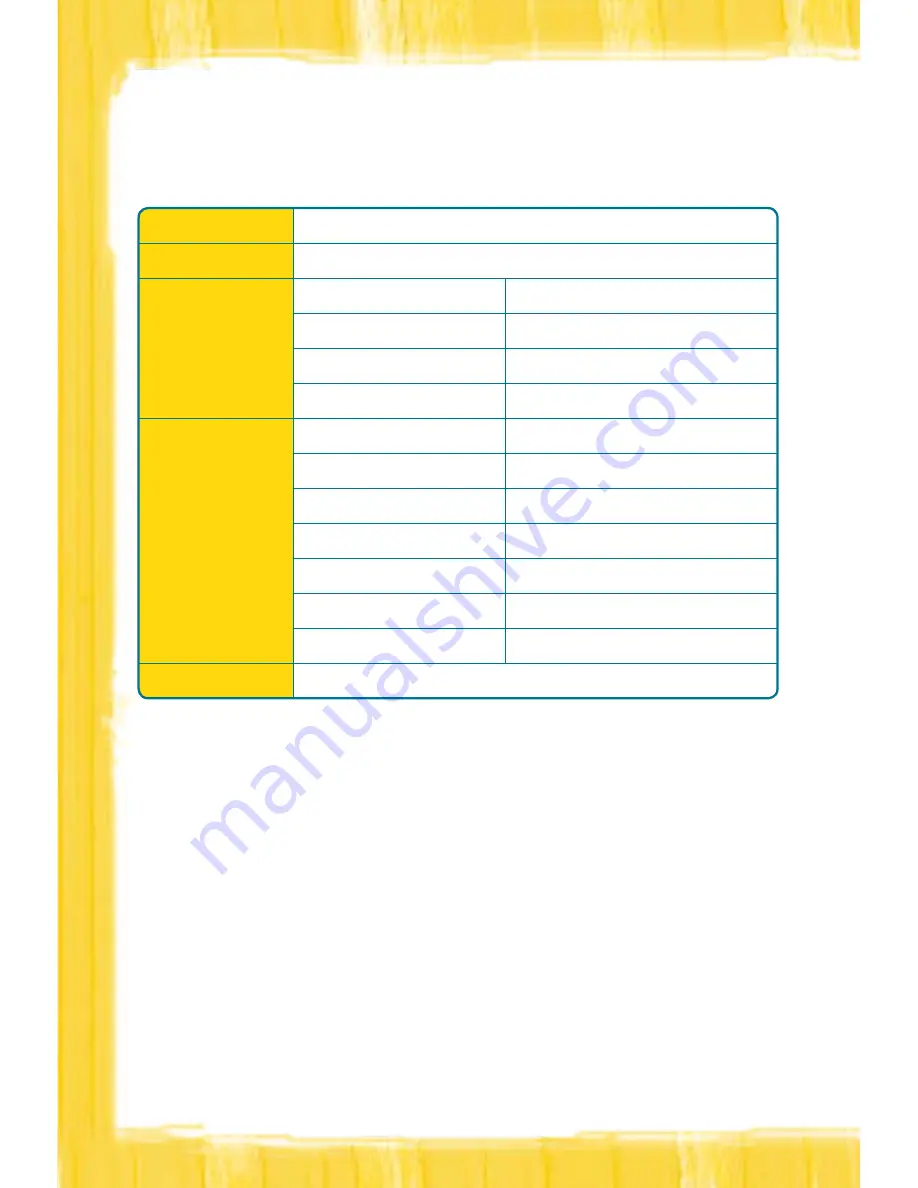
What do the indicator lights on the InZone E960 mean?
The modem uses different coloured lights to represent the different status, setting and
connections. The below table will assist you in determining what each light colour means.
Compatible networks
The InZone E960 is compatible with the following networks:
•
2G – GSM
•
2.5G – GPRS
•
3G – WCDMA/ UMTS
•
3.5G – HSPA
The Optus mobile network is a combination of GSM (2G) and HSPA (3.5G) network.
When connected to the Optus GSM network, you will not receive Broadband speeds.
Using the reset Button
The InZone E960 comes with a Reset Button, refer diagram 1 of this guide for location,
which can be used to reset the device back to the default Optus settings.
Power
steady yellow
- your InZone modem is switched on successfully.
Wlan
If it is steady yellow, the Wlan is enabled. If it is blinking, data is transmitting.
signal strength
•
Fast blinking red
no sIM card or unverified PIn.
•
Steady red
signal strength is weak.
•
Steady yellow
signal strength is normal.
•
Steady green
signal strength is strong.
network Mode
•
Double blinking green
searching the network.
•
Blinking green
normal GsM network.
•
Steady green
GPrs data service connected.
•
Fast blinking green
downloading the upgrade mode.
•
Blinking blue
normal WCdMa network.
•
Steady blue
WCdMa data service is connected.
•
Light blue
3G/hsPa data service is connected.
Button
on/ oFF
- Press and hold the on/off button for 10 seconds to power on or off your InZone modem.



















