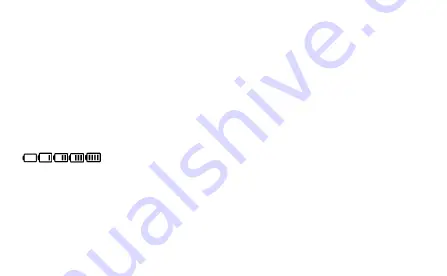
8
Wi-Fi
Wi-Fi turned on.
Number of connected Wi-Fi devices.
Wi-Fi Mode
USB
Show it when connected to USB cable and HW-01H supports Charging with standard
functions process. If connected to USB cable only for charging, hide this icon.
Battery
: Battery level from low to high.
Overheating
If the
device’s temperature is overheating in [48,54) degree and connect to network ,
show the icon.
% of current battery






















