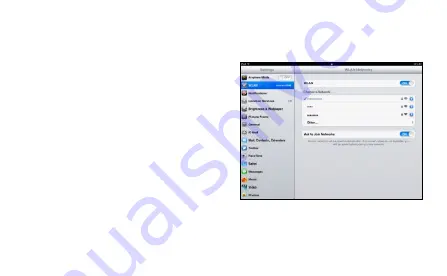
18
Example 2: Connecting to a Tablet Computer (for example, iPad)
through Wi-Fi
1.
Touch Settings > WLAN to turn on WLAN.
2.
The tablet computer automatically
searches for wireless connections and
displays a list of access points.
3.
Select the access point with the Mobile
WiFi's SSID.
4.
If required, enter the correct wireless
network encryption key, and tap Join.
(The lock icon indicates that the encryption
key is required to connect to this wireless
network.)
Note:
Wi-Fi devices, such as an iPhone, iPod touch, PS3 and NDSi, can all access the Internet
through the Mobile WiFi. For specific operations, refer to the Wi -Fi device's user manual.
Summary of Contents for HW-01F
Page 4: ...4 Appearance 2 1 3 4 Power button Lanyard hole Screen Micro USB port ...
Page 5: ...5 Screen ...
Page 6: ...6 ...
Page 9: ...9 ...


































