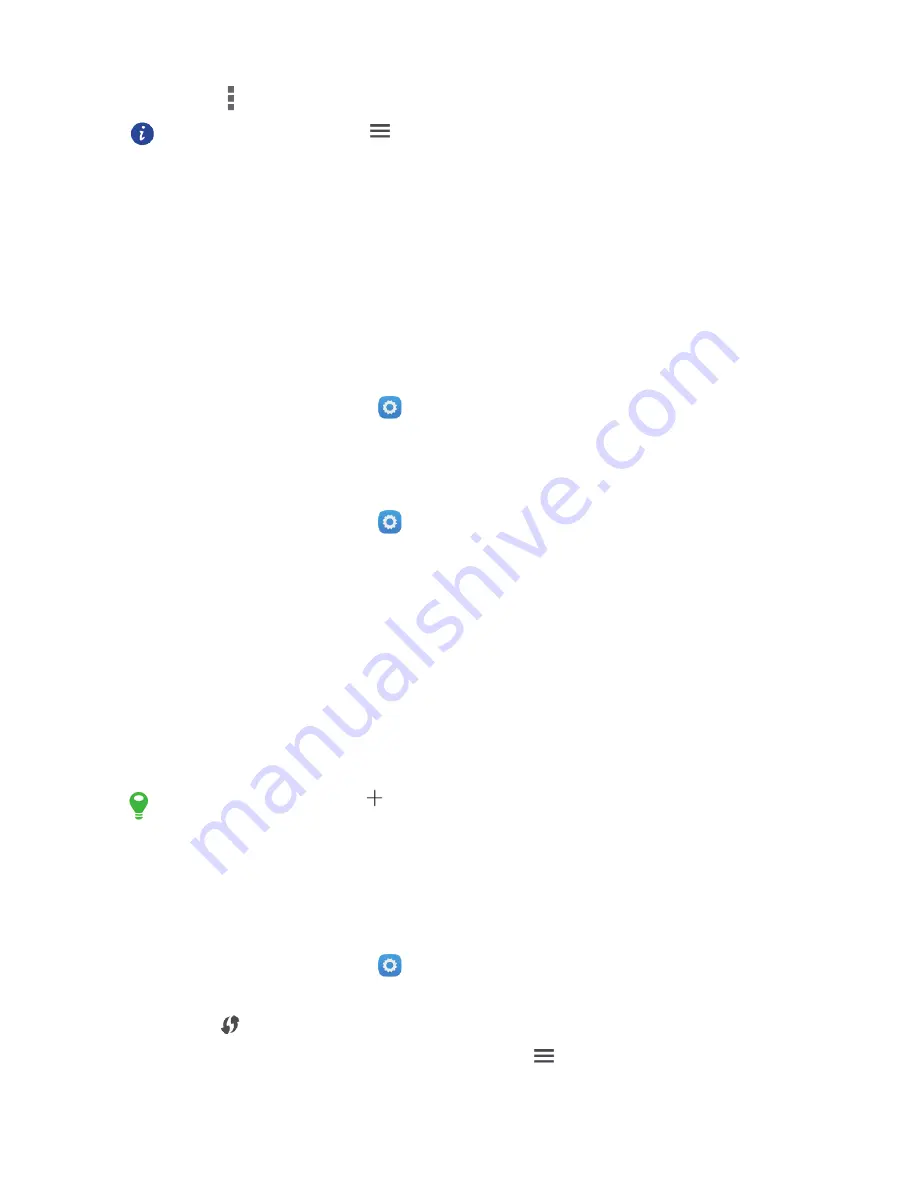
31
6.
Touch
>
Save
.
In the APN list, touch
>
Reset to default
to reset the APN
information.
Wi-Fi
When you use your phone at home, you can connect to the Wi-Fi hotspot created from your
router. Some public locations, such as airports and libraries, may also have Wi-Fi networks
available for use.
Turning On Wi-Fi
1.
On the home screen, touch
.
2.
Under
WIRELESS & NETWORKS
, touch the Wi-Fi switch to turn on Wi-Fi.
Connecting to a Wireless Network
1.
On the home screen, touch
.
2.
Under
WIRELESS & NETWORKS
, touch Wi-Fi (turn on Wi-Fi if it is disabled). Your
phone then scans for Wi-Fi networks and displays any that are available.
3.
Touch a Wi-Fi network to connect to it.
If you select an open network, you will be automatically connected to the network.
If you select a secured network and connect to it for the first time, enter the password as
prompted and then touch
Connect
. If you have previously connected to this network,
you will not be prompted to enter the password unless you have reset your mobile phone
to its default settings.
On the Wi-Fi screen, touch
to add a new Wi-Fi network.
Connecting to a Wi-Fi network using WPS
With Wi-Fi protected setup (WPS), it's easy to connect your phone to a Wi-Fi router that
supports WPS.
1.
On the home screen, touch
.
2.
Under
WIRELESS & NETWORKS
, touch Wi-Fi (turn on Wi-Fi if it is disabled).
3.
Touch
on the Wi-Fi router.
To connect to a Wi-Fi network through WPS PIN, touch
>
WPS Pin Entry
.
Summary of Contents for honor holly
Page 1: ...User Guide holly ...






























