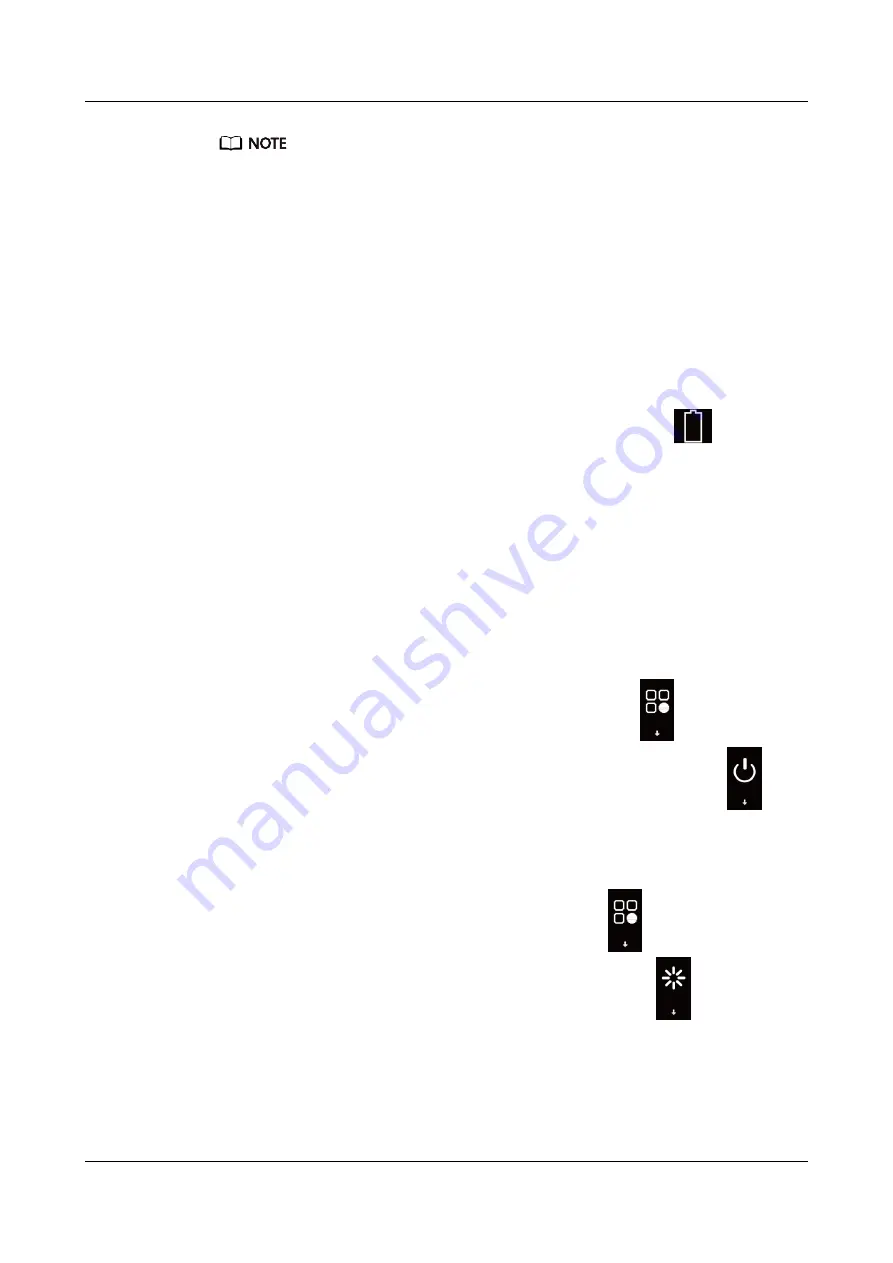
l
Ensure that you use a standard Huawei charger with a rated output voltage of 5 V and a rated output
current of 0.5 A or higher, or connect the band to a laptop's USB port to charge your band. Using
non-Huawei chargers may lead to slow charging, overheating, or other issues. Therefore, you are
advised to purchase a standard HUAWEI charger from an official Huawei sales outlet.
l
Charge your band in a well-ventilated environment. Before charging your band, ensure that the
band's charging end is clean and dry
to prevent it from short-circuiting.
Charging time:
After about 2 hours of charging, the battery indicator on your band screen
will state that your band is fully charged.
View the battery level:
View the battery indicator on the band's home screen or in the
Huawei Health app.
Low battery alert:
If the battery level is lower than 10%, your band will vibrate and display
to remind you
to charge your band promptly.
2.6 Powering on/off and restarting the band
Powering on the band
Your band will automatically power on if you charge it.
Powering off the band
l
Your band will automatically power off if the battery is empty.
l
In
Wrist
, mode touch the touch key below the screen until the
screen is displayed,
touch and hold the touch key to enter it, touch the touch key to switch to the
screen, then touch and hold the touch key to power off the band.
Restarting the band
In
Wrist
, mode touch the touch key below the screen until the
screen is displayed, touch
and hold the touch key to enter it, touch the touch key to switch to the
screen, then
touch and hold the touch key to restart the band.
2.7 Restoring the band to its factory settings
Method 1:
Restore the band to its factory settings using your band.
HONOR Band 5 Sport
User Guide
2 Getting started
Issue 01 (2019-11-05)
Copyright © Huawei Technologies Co., Ltd.
9




























