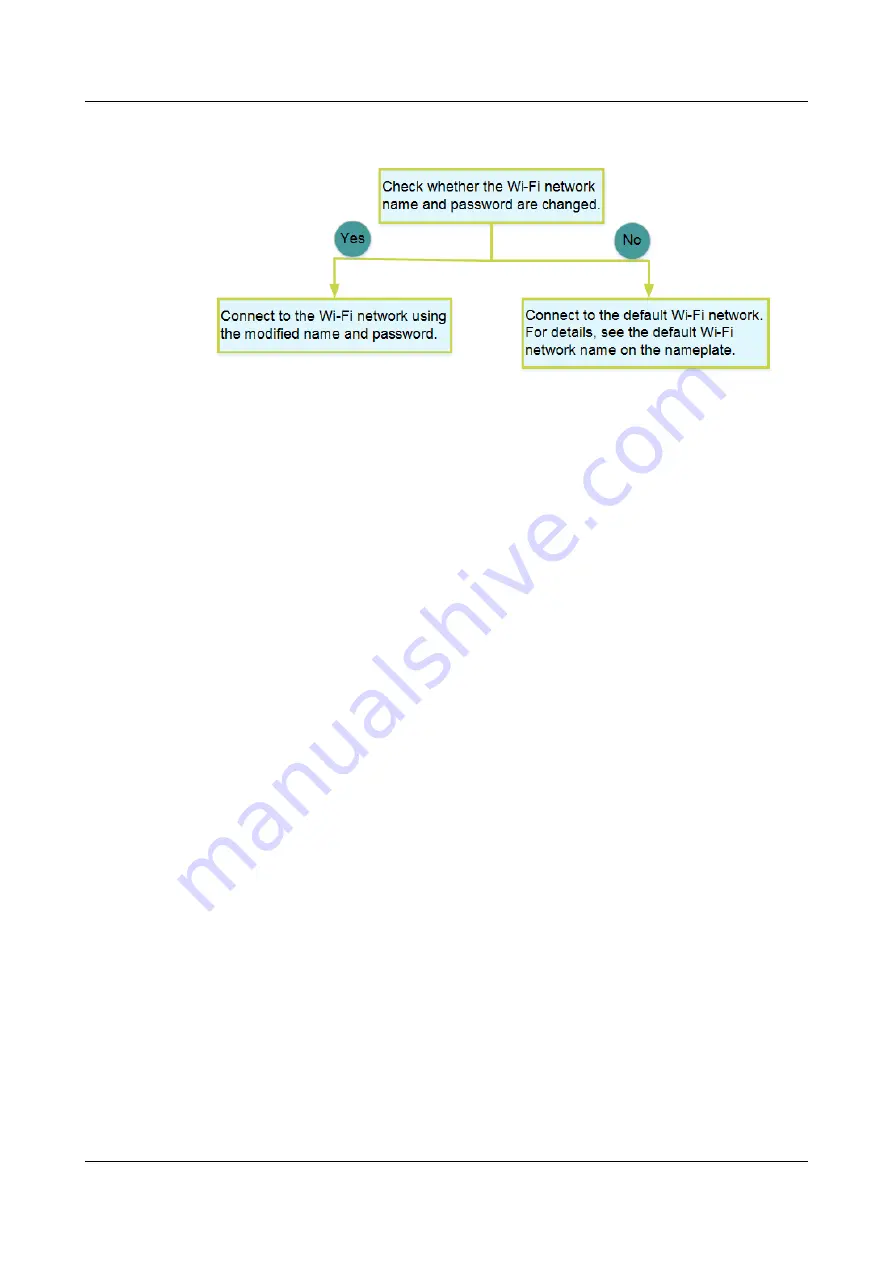
What can I do if I cannot connect to the Wi-Fi network?
How to improve the Wi-Fi speed of a Huawei ONT?
1. Wi-Fi speed relies on the bandwidth provided by the ISP, so the simplest way is
to upgrade to faster broadband.
2. Wi-Fi speed is affected by the Wi-Fi signal strength and quality.
2.1 Determine the deployment positions of ONT based on house structures,
indoor obstacles, and electrical appliance-caused interferences. If possible, put
ONT
in the middle of a planned coverage area and ensure that no obstacles exist and
they are placed at high positions for better coverage. In addition, ensure that the
ONT is far away from interference sources such as TVs, refrigerators, cordless
phones, and Bluetooth devices.
2.2 Note that load-bearing walls, floors, and metal coated glass may block Wi-Fi
signals, avoid or reduce these obstacles between the ONT and Wi-Fi devices (such
as pads, mobile phones, and laptops). For outdoor yards, large balconies, and
compound rooms, etc., it is recommended to add repeaters to enhance the Wi-Fi
coverage.
2.3 For common places
where users access the Internet, such as a living room, study room, or master
room,
pre-evaluate whether their signal strength is strong enough. If the signal strength
is
insufficient(Generally, lower than -72dBm), it is recommended to adjust ONT
positions or add new repeaters to enhance the Wi-Fi coverage.
3. Using the correct radio channel. Generally, the Huawei ONT selects channels
adaptively. If the network is slow or the quality turns poor from time to time, you
can use a WiFi scanner such as WiFi Stumbler or WiFi Analyzer to search for the
optimal channel.
4. To prevent unauthorized network access, log in to the web interface of the
router and select MAC address filtering based on your requirements.
EchoLife HG8145V5
Quick Start for QR code
5 FAQs
Issue 04 (2022-11-08)
Copyright © Huawei Technologies Co., Ltd.
12
















