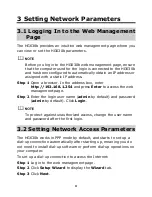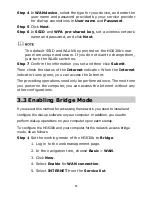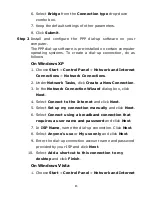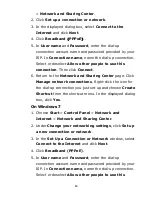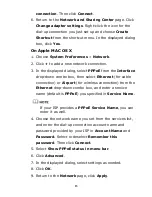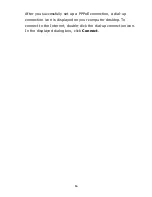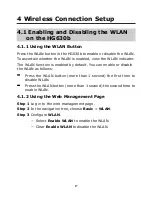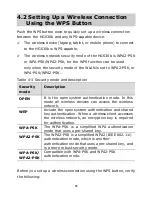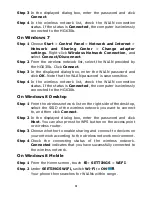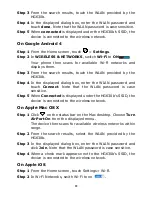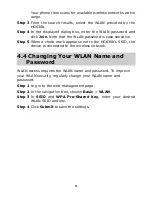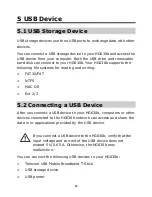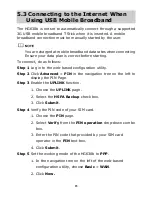Reviews:
No comments
Related manuals for HG630B

Smart System
Brand: Gardena Pages: 21

BiGuard 10
Brand: Billion Pages: 38

PRESTIGE 660RU Series
Brand: ZyXEL Communications Pages: 14

OFFICE CONNECT CABLE/DSL SECURE GATEWAY...
Brand: 3Com Pages: 102

Mediant 500Li MSBR
Brand: AudioCodes Pages: 10

AR-727
Brand: Soyal Pages: 4

PowerConnect J-SRX240
Brand: Dell Pages: 160

PowerConnect J-SRX210
Brand: Dell Pages: 182

Dell Edge Gateway 3002
Brand: Dell Pages: 22

PowerConnect J-SRX100S
Brand: Dell Pages: 44

SonicWall SRA 1600
Brand: Dell Pages: 57

WIRELESS DATA GATEWAY
Brand: Paradyne Pages: 66

VOKKERO ELITE
Brand: VOGO Pages: 24

SC10MK2
Brand: San Telequip Pages: 20

FLUVO 27143
Brand: schmalenberger Pages: 28

TRB142
Brand: Teltonika Pages: 6

400
Brand: ZyXEL Communications Pages: 68

Hitron CODA-4582
Brand: Ritter Pages: 3