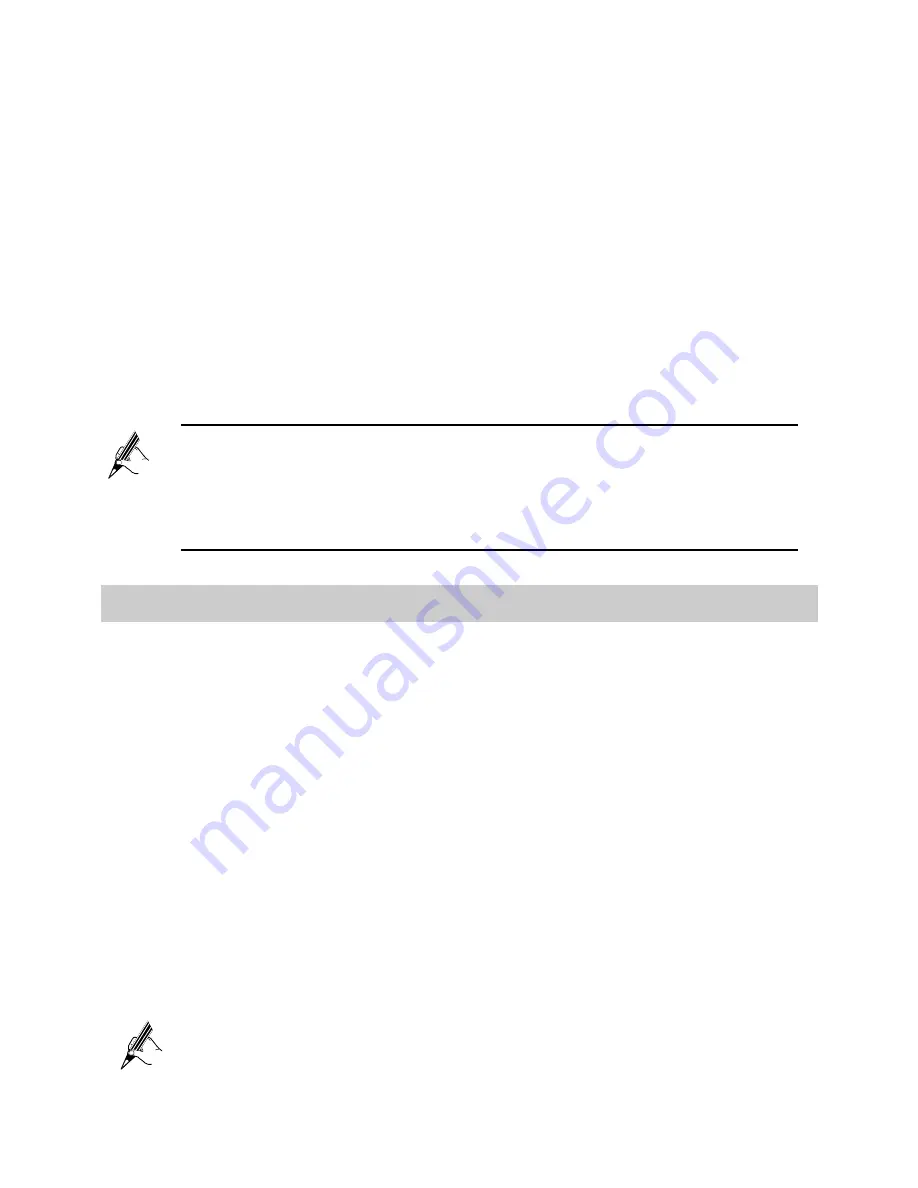
21
Step 3
Click the
WLAN
tab.
Step 4
Select
Enable WLAN
.
Step 5
In
SSID
, enter a wireless network name.
Step 6
For
Security, select WPA-PSK/WPA2-PSK
. In
WPA
pre-shared
key
, enter a password. Use the default settings for other parameters.
Step 7
Click
Submit
.
You must remember the password you set. You will be prompted to enter this
password when connecting wireless devices, such as a computer, to the
HG532s's wireless network. Connection to the HG532s's wireless network fails
if you enter an incorrect password.
6.4 Changing the PIN code for your SIM card
If you want to change the PIN code of your SIM card, do as follows:
Step 1
Log in to the HG532s's web-based configuration utility.
Step 2
Click
Advanced
>
PIN
in the navigation tree on the left.
Step 3
Choose the
PIN
page.
Step 4
Select
Verify
from the
PIN operation
drop-down combo box, and
Click
Submit
.
Step 5
After the PIN code is verified, select
Change
from the
PIN operation
drop-down combo box.
Step 6
Enter the original PIN number in the
PIN
text box.
Step 7
Enter the Current
PIN
code and the
New PIN
code. Then enter the
new PIN again in the
Confirm
PIN
text box for confirmation.
Step 8
Click
Submit
to finish the settings.
Use the default values for the other parameters. In general, they do
not need to be configured.
If you forget the wireless network name and its password, log in to
the web-based configuration utility, and set a new name and
password. Alternatively, you can restore the HG532s to its default
settings. The name and password are then restored to the values
printed on the label on the HG532s's rear panel.





























