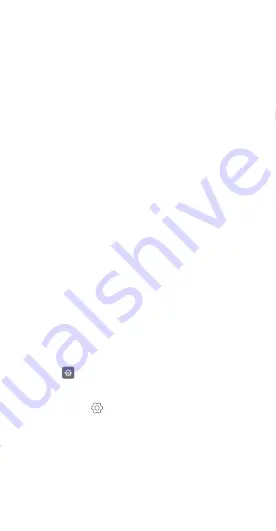
77
that you touch unless you turn on
Explore by
touch
.
Using TalkBack to control your
phone
After you have enabled TalkBack, use gestures to:
Browse the screen
: Use two fingers to swipe the
screen (instead of one). Swipe up or down with two
fingers to scroll through menu lists. Swipe left or right
to move between screens.
Select an item
: Touch an item with one finger to
select it (it will not open). The phone will read out the
content of the selected item.
Open an item
: Double touch any part of the screen
using one finger to confirm your selection from the
previous step.
For example, if you want to open
Settings
, two steps
are required: Touch the
Settings
icon once using one
finger, and then touch twice on any part of the screen.
Configuring the TalkBack settings
TalkBack settings can be customized to suit your
individual needs.
1
Open
Settings
.
2
Touch
Advanced settings
>
Accessibility
>
TalkBack
>
.
3
You can adjust the feedback volume, audible
feedback settings, control gestures, and more.
Audible password prompts
This feature provides audible feedback for visually
impaired users. When you enter a password, your
Summary of Contents for H715BL
Page 1: ...H715BL User Guide Model H715BL TracFone part number H02232EBY ...
Page 2: ...V100R001_01 ...
Page 6: ...iv ...
























