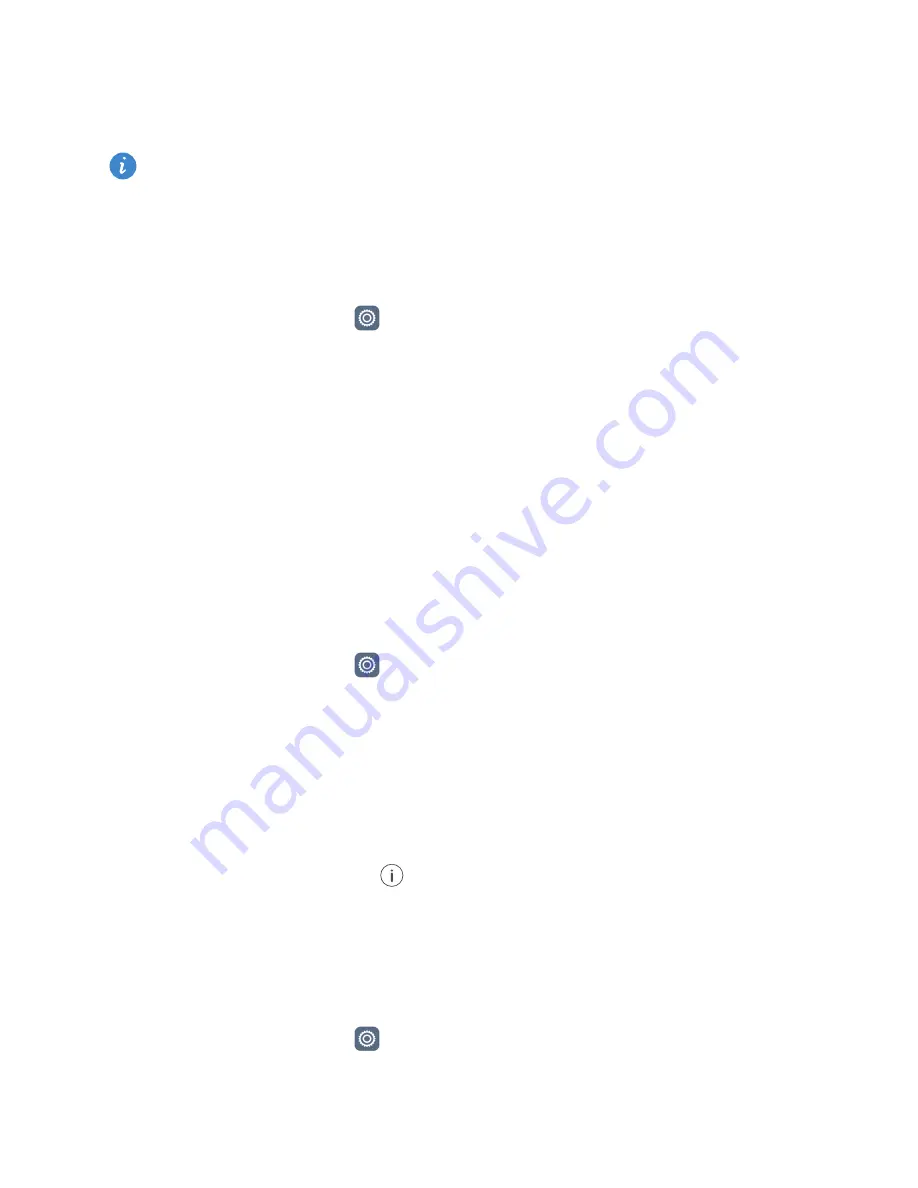
Network and sharing
60
4
Touch
Tethering
&
portable hotspot
.
5
Touch the
USB tethering
switch to share your mobile data connection.
You can't use your phone's USB tethering function when the phone is in USB mass
storage mode.
Bluetooth tethering
You can share your phone's mobile data connection with other devices using Bluetooth.
1
On the home screen, touch
Settings
and then go to the
All
tab.
2
Under
Wireless
&
networks
, touch
More
.
3
Touch
Tethering
&
portable hotspot
.
4
Touch the
Bluetooth tethering
switch to share your mobile data connection.
Transferring data using Bluetooth
Turning on Bluetooth and pairing your phone with another
Bluetooth device
1
On the home screen, touch
Settings
.
2
Under
All
, touch
Bluetooth
.
3
Touch the
Turn on Bluetooth
switch to turn on Bluetooth. Your phone will
automatically search for and display available Bluetooth devices.
4
Touch a device and follow the onscreen instructions to pair it with your phone.
To unpair the two devices, touch
next to the paired device and then touch
Unpair
.
Renaming your phone
By default, your phone model is used as your phone name when Bluetooth is turned on.
You can change the name to make it easier to recognise.
1
On the home screen, touch
Settings
.
2
Under
All
, touch
Bluetooth
.
Summary of Contents for GR5
Page 1: ...User Guide ...
















































