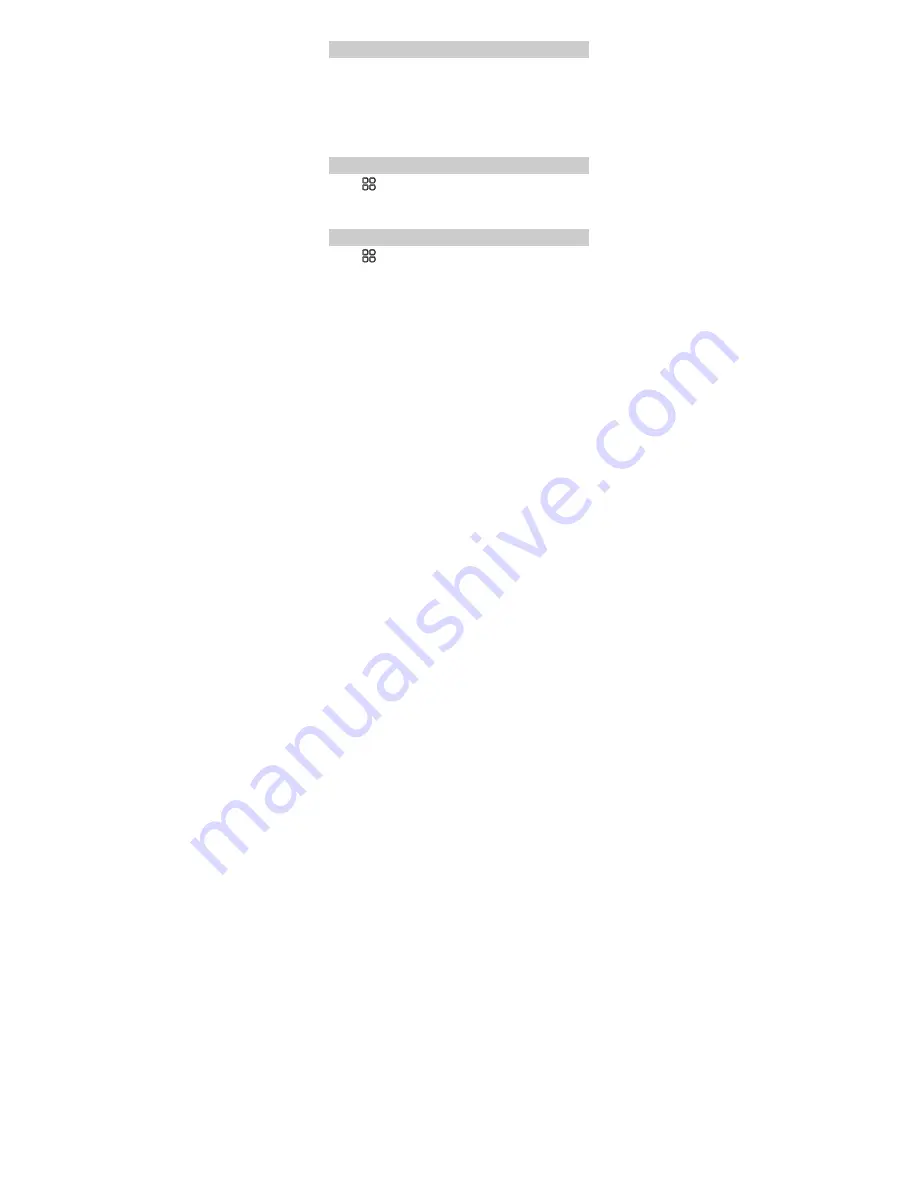
34
Installing a Java Application
1.
Select a Java installation file in .jar or .jad format from
Phone
or
Memory card
, tap
Options
, and select
Install
to start the
installation.
2.
Tap
Yes
to confirm the certification information.
3.
Select
Phone
or
Memory card
to install the Java application.
When the installation is complete, the message "Installed" is
displayed.
Running a Java Application
1.
Tap
and select the Java application.
2.
Scroll to the desired Java application.
3.
Select
Options
>
Launch
to run the Java application.
Removing a Java Application
1.
Tap
and select the Java application.
2.
Select and hold the desired Java application.
3.
Select it again and the message "Uninstall?" is displayed,
select
Yes
.


























