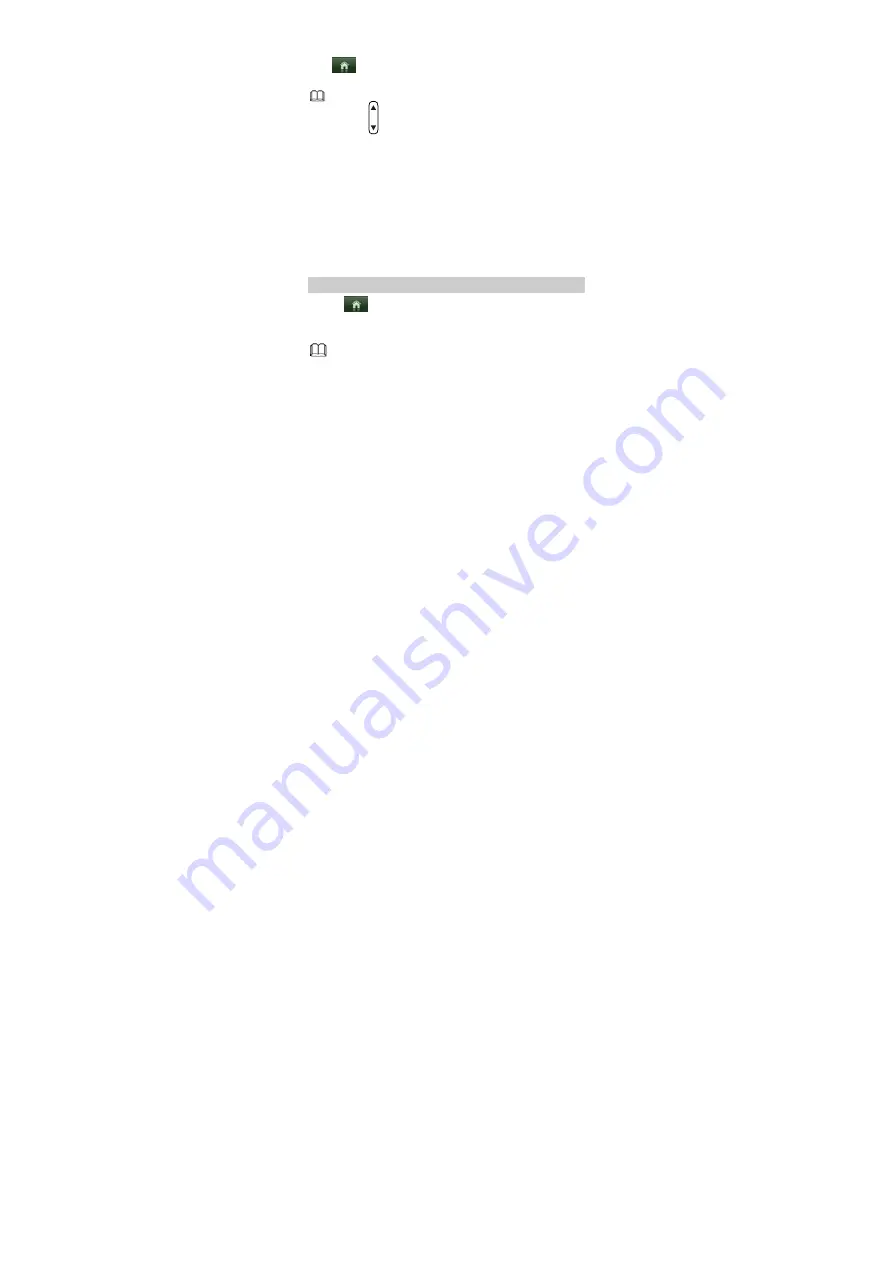
10
9
Music
Tap
to display the main menu, tap Music, view the
file list, and then tap the music that you want to play.
When playing the music or the video, you can
press to adjust the volume.
10
FM Radio
Before using the FM radio, connect a compatible headset
to your phone. The headset cable also functions as an
antenna. To ensure good reception of radio programs
and sound audio quality, during radio listening, do not
disconnect the headset from your phone or bend the
headset cable with force.
Searching for Channels
1.
Tap
to display the main menu, and then tap FM.
2.
Tab Tuning and select Automatic Tuning. Complete
the search as prompted.
The phone supports multiple searching modes.
You can select a mode as required.



























