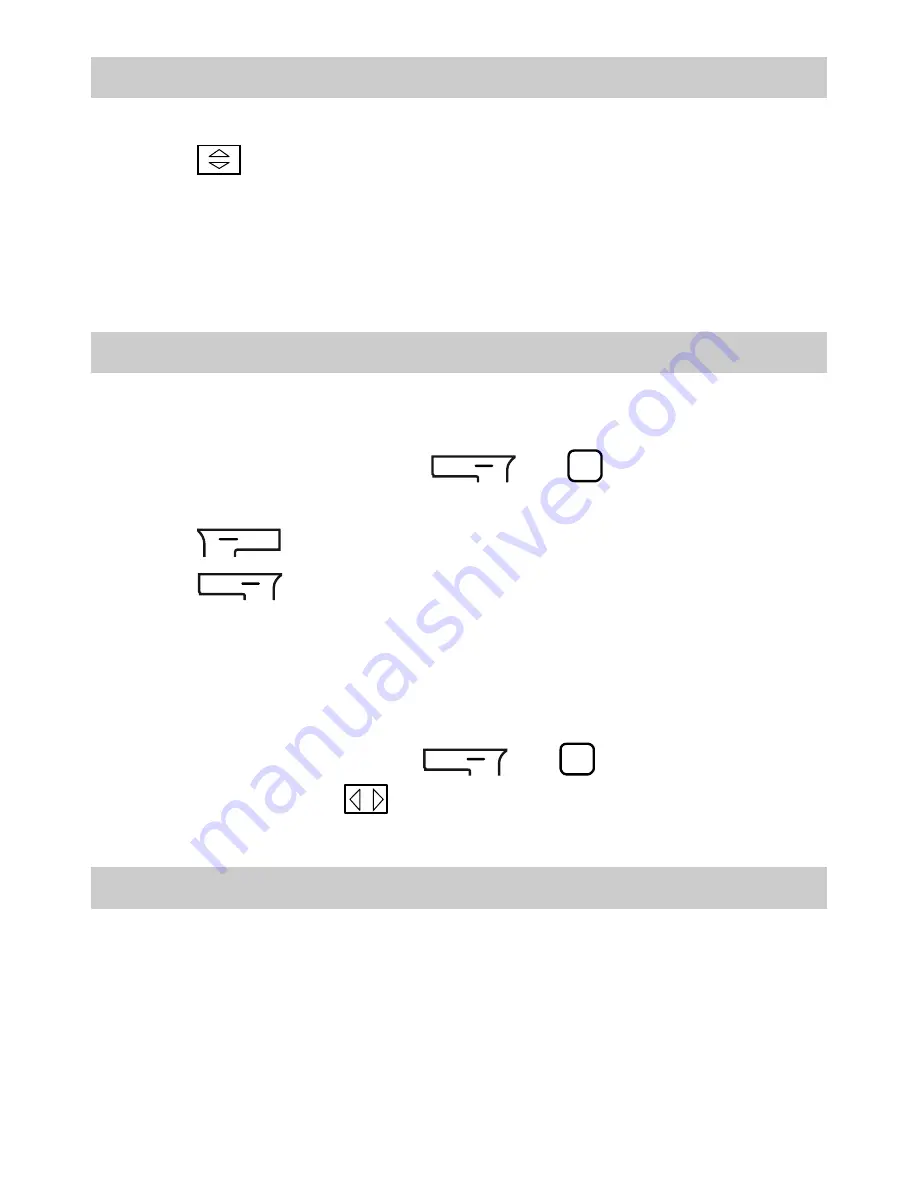
20
Image Editor
1.
Select Menu > Multimedia > Image editor.
2.
Press
to select Photo artist or Image tiles.
3.
Edit the image.
You can adjust the image size and add text, a frame, or a seal to
the image.
4.
Select Options > Save as to save the image.
Audio Recorder
1.
Select Menu > Multimedia > Recorder.
2.
Select Options > New record.
During the recording, press
or
to pause or
continue.
3.
Press
(Stop) to stop recording the audio clip and save it.
4.
Press
(Options), and then select from the following
options.
z
List: to add all the recorded audio clips to the current playlist and
play them.
z
Play: to play the saved audio clip.
During the playback, press
or
to pause or
continue and press
to switch to the previous or next audio
clip.
Ebook
Your phone supports ebooks in .txt formats.
You should store ebooks in the Ebook folder in the phone memory
or on the microSD card. If you open an ebook in another folder, the
phone automatically moves the ebook to the Ebook folder so that
you can find the ebook easily when reading next time.

























