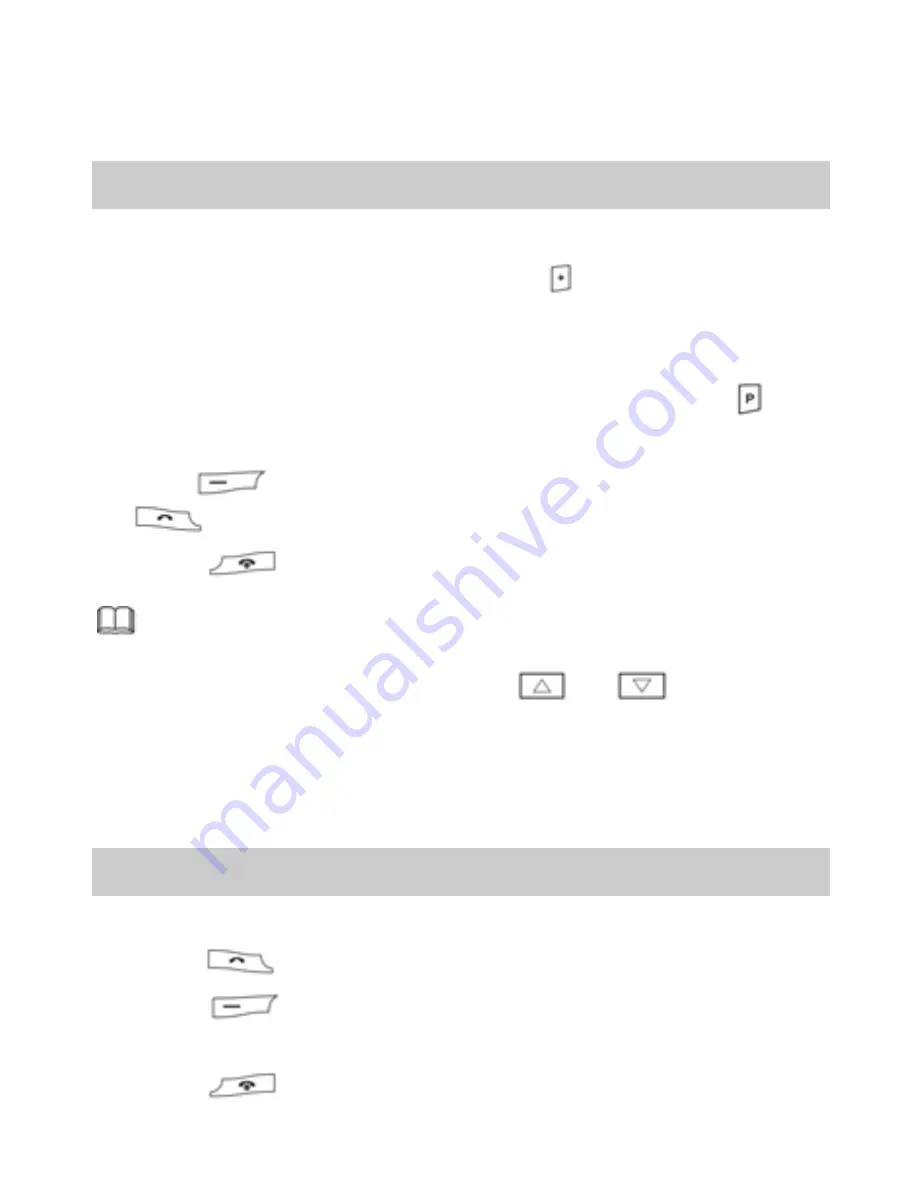
10
3
Call Functions
Making a Call
1.
In standby mode, enter a phone number.
z
To make an international call, press
to enter the plus
sign (
+
), and then enter the country or region code, area
code, and phone number in sequence.
z
To call an extension, enter the phone number, press
to
enter
P
, and then enter the extension number.
2.
Press
to dial the number from SIM1 card, or press
to dial the number from SIM2 card.
3.
Press
to end the call.
z
You can also make calls through call logs, contacts, and
messages.
z
During a call, you can press
or
to adjust the
volume.
Answering a Call
When there is an incoming call, you can do as follows:
z
Press
to answer the call.
z
Press
(
Option
), and then select
Answer
to answer
the call.
z
Press
to reject the call.
Summary of Contents for G6110
Page 2: ......
Page 37: ...33 Version 01 NO 6010332 ...















































