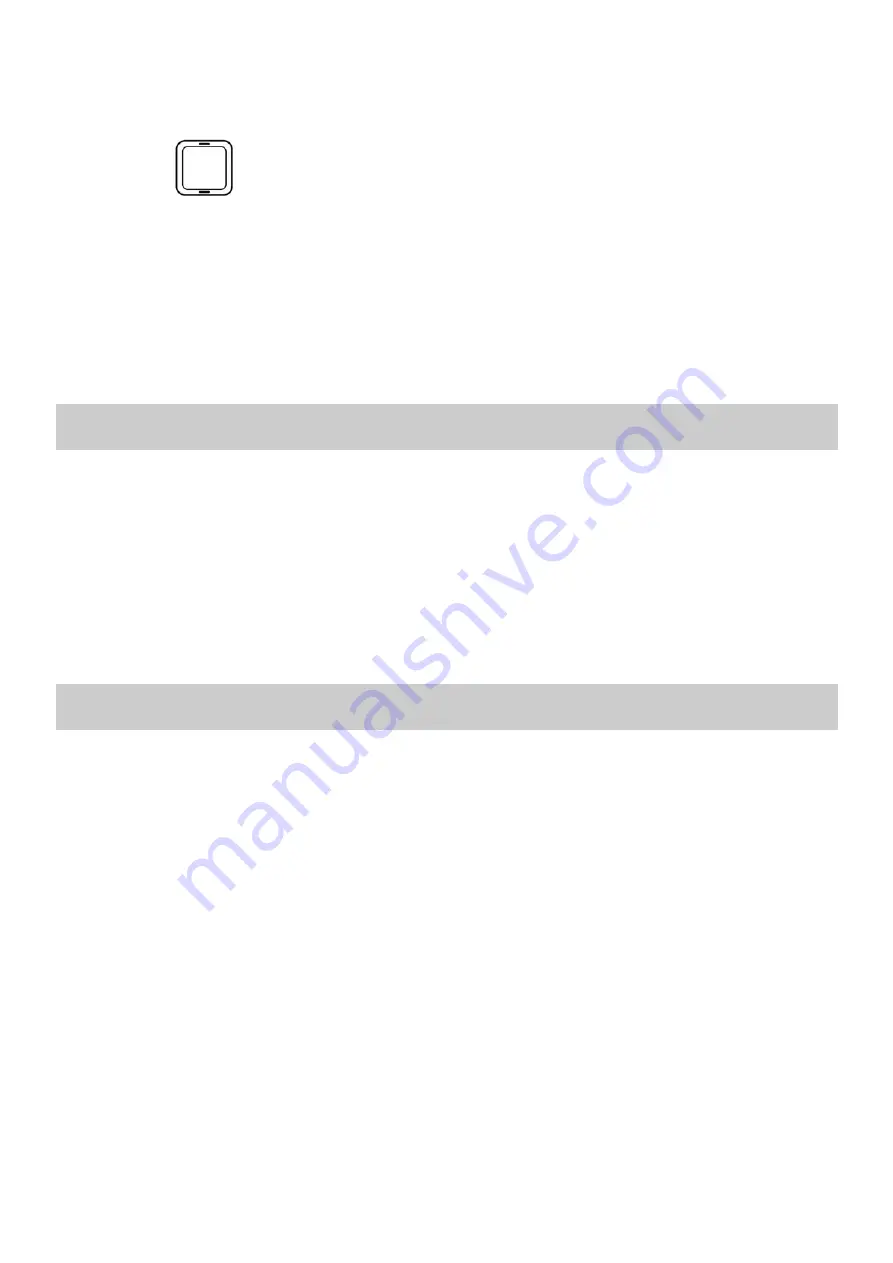
6
4.
Select a submenu and press
<LSK>
(
OK
) to display it.
You can select a submenu in either of the following ways:
z
Press
to select a submenu.
z
Press the number key corresponding to the serial number of
a submenu.
5.
Press
<RSK>
(
Back
) to return to the previous menu or exit
the function menu.
To return to the standby mode, press
<END>
.
Phone Lock
The phone lock protects your phone from unauthorized use. By
default, the phone lock function is disabled. You can change the
default phone lock code (1122) into any numeric string in the
range of four to eight digits.
Do remember your phone lock code. If you forget it, contact the
service center.
PIN and PUK
The personal identification number (PIN) protects your SIM
card from unauthorized use. The PIN unblocking key (PUK) can
unlock the blocked PIN. Both PIN and PUK are delivered with
the SIM card. For details, consult your service provider.
If you enter wrong PINs for a specified number of times
consecutively, the phone asks you to enter the PUK.
If you enter wrong PUKs for a specified number of times
consecutively, the SIM card is invalidated permanently. Contact
your service provider for a new one.


























