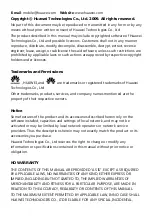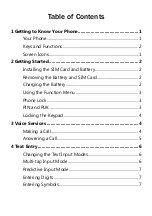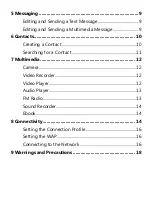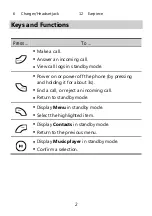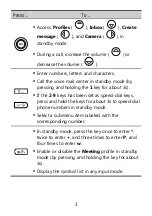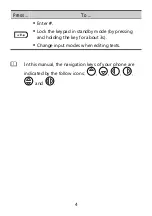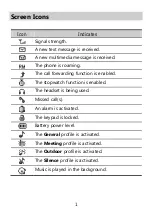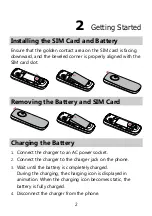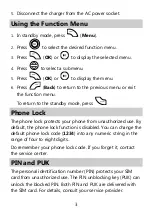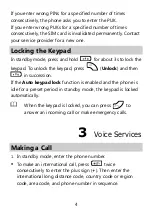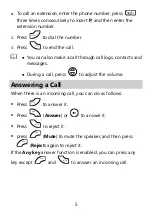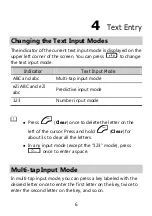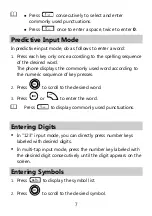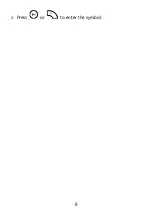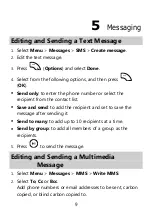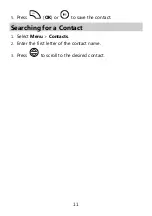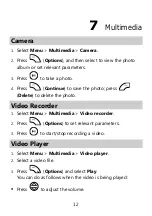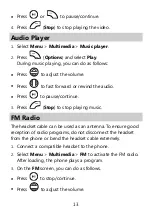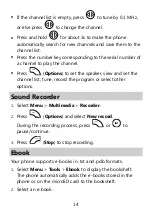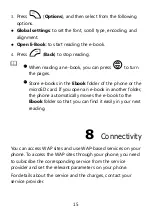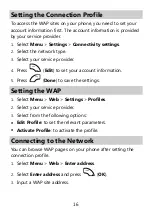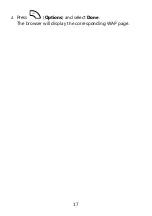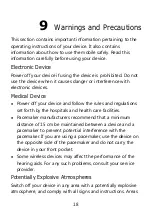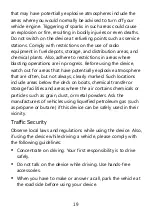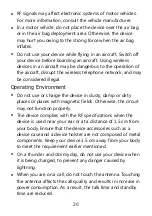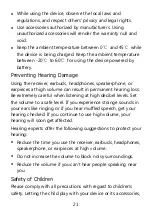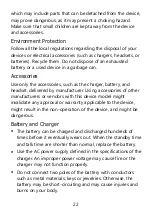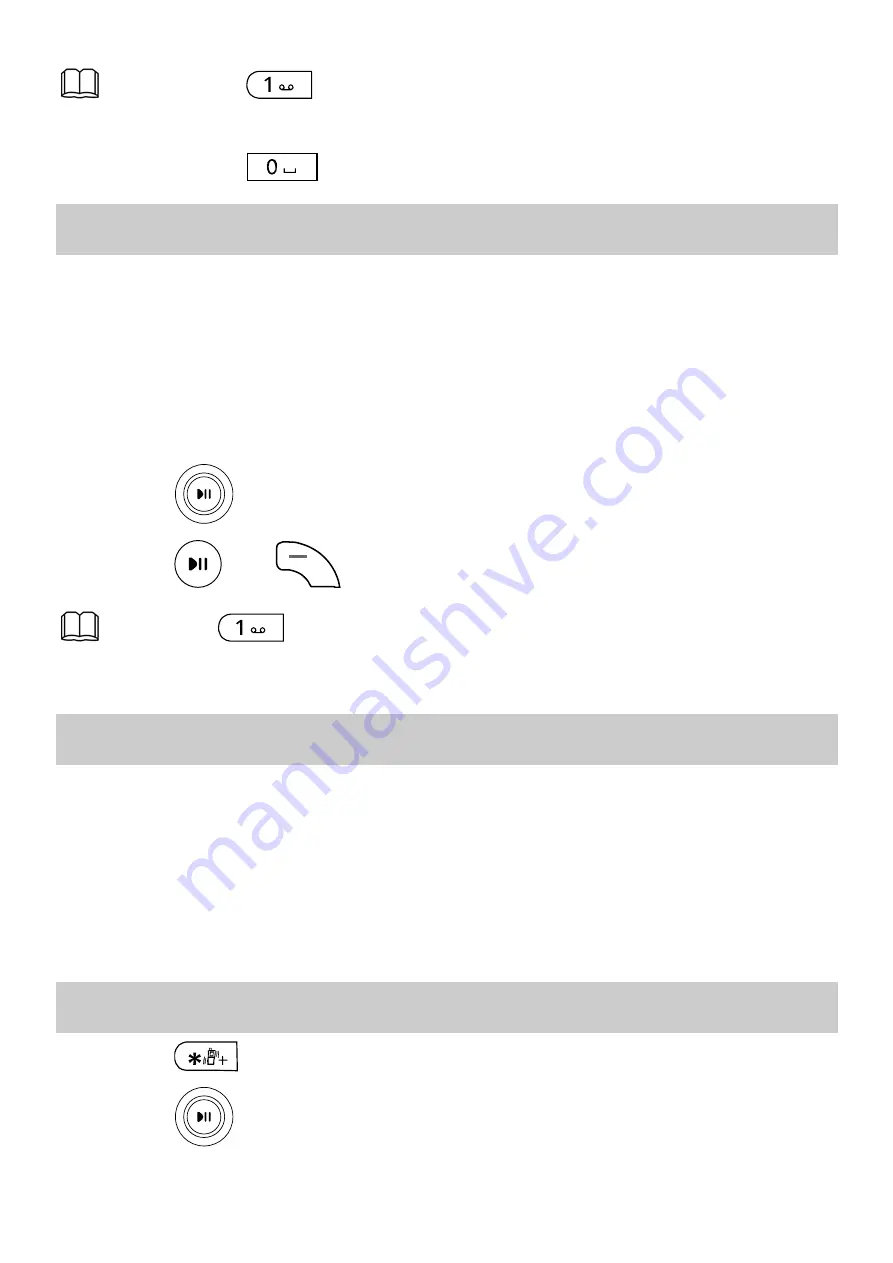
7
Press
consecutively to select and enter
commonly used punctuations.
Press
once to enter a space, twice to enter
0
.
Predictive Input Mode
In predictive input mode, do as follows to enter a word:
1.
Press each key only once according to the spelling sequence
of the desired word.
The phone displays the commonly used word according to
the numeric sequence of key presses.
2.
Press
to scroll to the desired word.
3.
Press
or
to enter the word.
Press
to display commonly used punctuations.
Entering Digits
In "123" input mode, you can directly press number keys
labeled with desired digits.
In multi-tap input mode, press the number key labeled with
the desired digit consecutively until the digit appears on the
screen.
Entering Symbols
1.
Press
to display the symbol list.
2.
Press
to scroll to the desired symbol.