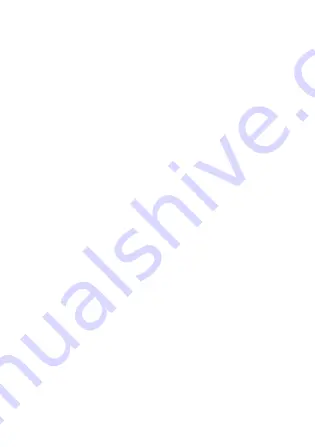
23
Do not switch on the device at refueling points such as service
stations. Comply with restrictions on the use of radio equipment
in fuel depots, storage, and distribution areas, and chemical
plants. Also, adhere to restrictions in areas where blasting
operations are in progress. Before using the device, watch out
for areas that have potentially explosive atmosphere that are
often, but not always, clearly marked. Such locations include
areas below the deck on boats, chemical transfer or storage
facilities and areas where the air contains chemicals or particles
such as grain, dust, or metal powders. Ask the manufacturers of
vehicles using liquefied petroleum gas (such as propane or
butane) if this device can be safely used in their vicinity.
Traffic Security
Observe local laws and regulations while using the device. Also,
if using the device while driving a vehicle, please comply with
the following guidelines:
Concentrate on driving. Your first responsibility is to drive
safely.
Do not talk on the device while driving. Use hands-free
accessories.
When you have to make or answer a call, park the vehicle at
the road side before using your device.
RF signals may affect electronic systems of motor vehicles.
For more information, consult the vehicle manufacturer.
In a motor vehicle, do not place the device over the air bag
or in the air bag deployment area. Otherwise, the device may
hurt you owing to the strong force when the air bag inflates.
Do not use your device while flying in an aircraft. Switch off
your device before boarding an aircraft. Using wireless
devices in an aircraft may be dangerous to the operation of









































