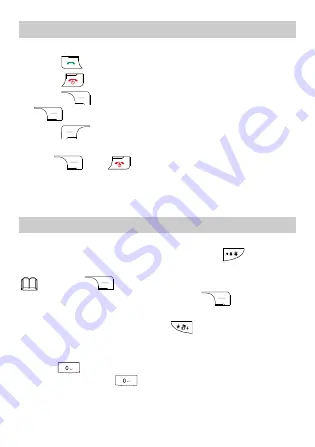
7
Answering a Call
When there is an incoming call, you can do as follows:
Press
to answer it.
Press
to reject it.
Press
(Mute) to mute the speaker, and then press
(Reject) again to reject it.
Press
(Options) and select Answer to answer it.
If the Any key function is enabled, you can press any key
except
and
to answer an incoming call.
4 Text Entry
Changing the Text Input Modes
The indicator of the current text input mode is displayed on the
upper left corner of the screen. You can press
to change
the text input mode.
Press
(Clear) once to delete the letter on the
left of the cursor. Press and hold
(Clear) for
about 3s to clear all the letters.
In any input mode, press
to display the symbol
list.
In any input mode (except the "123" mode), press
once to enter a space. In "ABC" or "abc" input
mode, press
once to enter a space and twice to
enter 0.





























