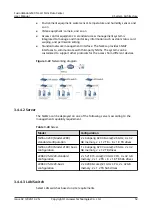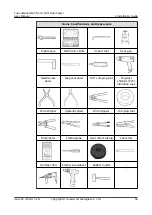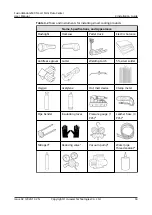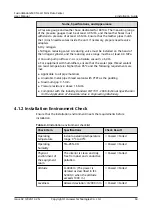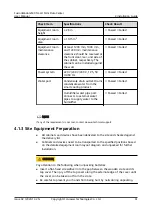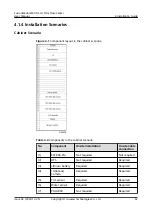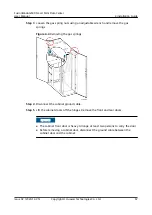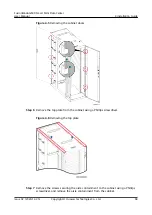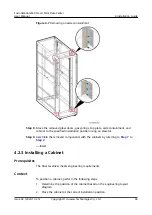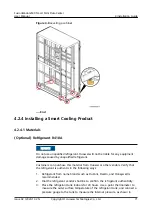Figure 4-5 Removing the cabinet doors
Step 6 Remove the top plate from the cabinet using a Phillips screwdriver.
Figure 4-6 Removing the top plate
Step 7 Remove the screws securing the aisle containment to the cabinet using a Phillips
screwdriver, and remove the aisle containment from the cabinet.
FusionModule500 Smart Mini Data Center
User Manual
4 Installation Guide
Issue 02 (2020-12-25)
Copyright © Huawei Technologies Co., Ltd.
68