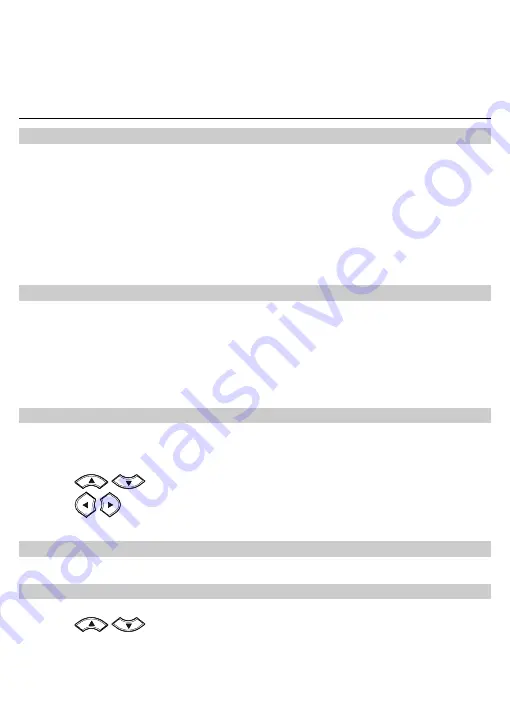
7
ete, or forward a short message, or call or save the phone
odes
4. Press
the
Left soft key
to reply, del
number of a message.
Input M
Chang
In editing m
No
y
press
Right soft key
once to delete the letter on the left of the cursor.
te all the entered letters.
e, press
0
once to enter a space, press
0
for two
ecutive times to start a new
in
ode, the current text input mode is displayed. Press the
#
key to change the input mode.
g Text Input Modes
te:
In the editing mode,
Press and hold
Right soft key
to dele
y
In the "
ABC
" or "
abc
" input mod
consecutive times to enter a "0", and press
0
for three cons
line.
y
In the "
ABC
" or "
abc
" input mode, press
1
repeatedly to select and enter the commonly
used punctuations.
Entering English (ABC or abc)
In ABC o
r the first letter on the key; press the key twice to enter the second
be deduced by analogy.
ears again or after you move the cursor to the next space.
r abc input mode, press number keys to enter English letters.
Press a number key once to ente
letter on the key, and the rest may
Note:
If the letter you want to enter is on the same key of the previous one, you can enter the latter
one only after the cursor app
Int
In e
1.
ce, and the FWT
te words.
elligen
u
iEn)
t Inp t (eZ
ZiEn inp
press number keys to enter English words.
According to the word to be entered, press the corresponding number keys on
ut mode,
makes out the candida
2. Press
/
or the
*
key to select the word.
3. Press
/
to confirm your selection. The word is displayed in the input area. Alternatively,
the word.
press the
0
key to confirm your selection and enter a space behind
En
In th
ber.
tering
b
Num ers
e "123" input mode, press a key labeled with the desired num
Entering Symbols
1. In any input
mode, press the
*
key to display a symbol list.
2. Press
/
to select the desired symbol.
sponding number key to enter the symbol.
3. Press the corre












