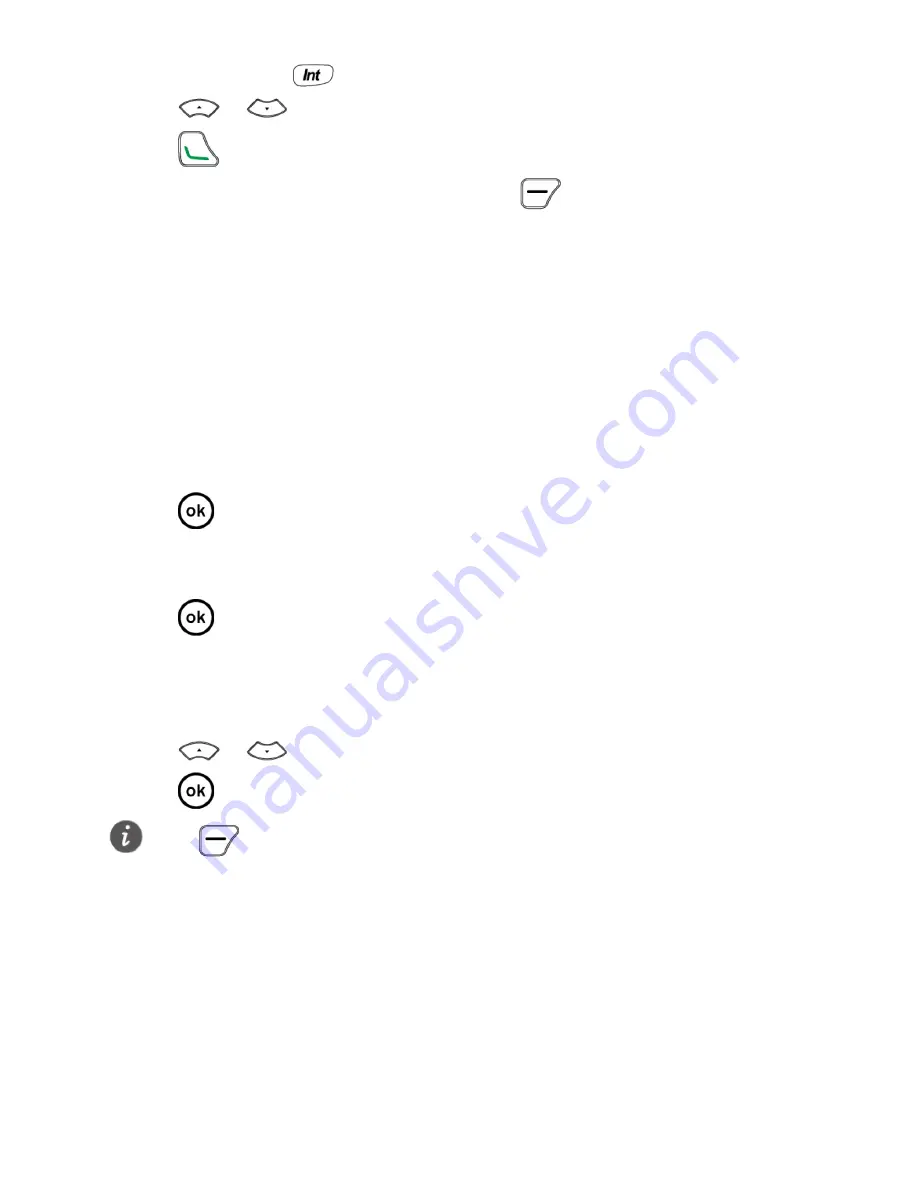
9
1.
During a call, press
.
2.
Press
/
to scroll to the handset to which you want to transfer the call.
3.
Press
to connect to the desired handset.
4.
When the handset user answers the call, press
, and then select
Call transfer
to end the call between the current and desired handset. The call is transferred to
the desired handset.
7
Messages
Sending a message
1.
Select
Messages
>
Create message
.
2.
Write the message.
3.
Press
and then add a recipient using the following methods:
–
Enter the recipient's phone number.
–
Add the recipient from the contacts.
4.
Press
to send the message.
Reading a message
1.
Select
Messages
>
Inbox
.
2.
Press
/
to scroll to a message in the list.
3.
Press
to open and read the message.
8
Text input methods
Input methods functions
The input methods have following basic functions:
In editing mode, press the # key to switch between input methods.
Press
to manage the message.
Summary of Contents for F362
Page 1: ...F688 User Guide ...




















