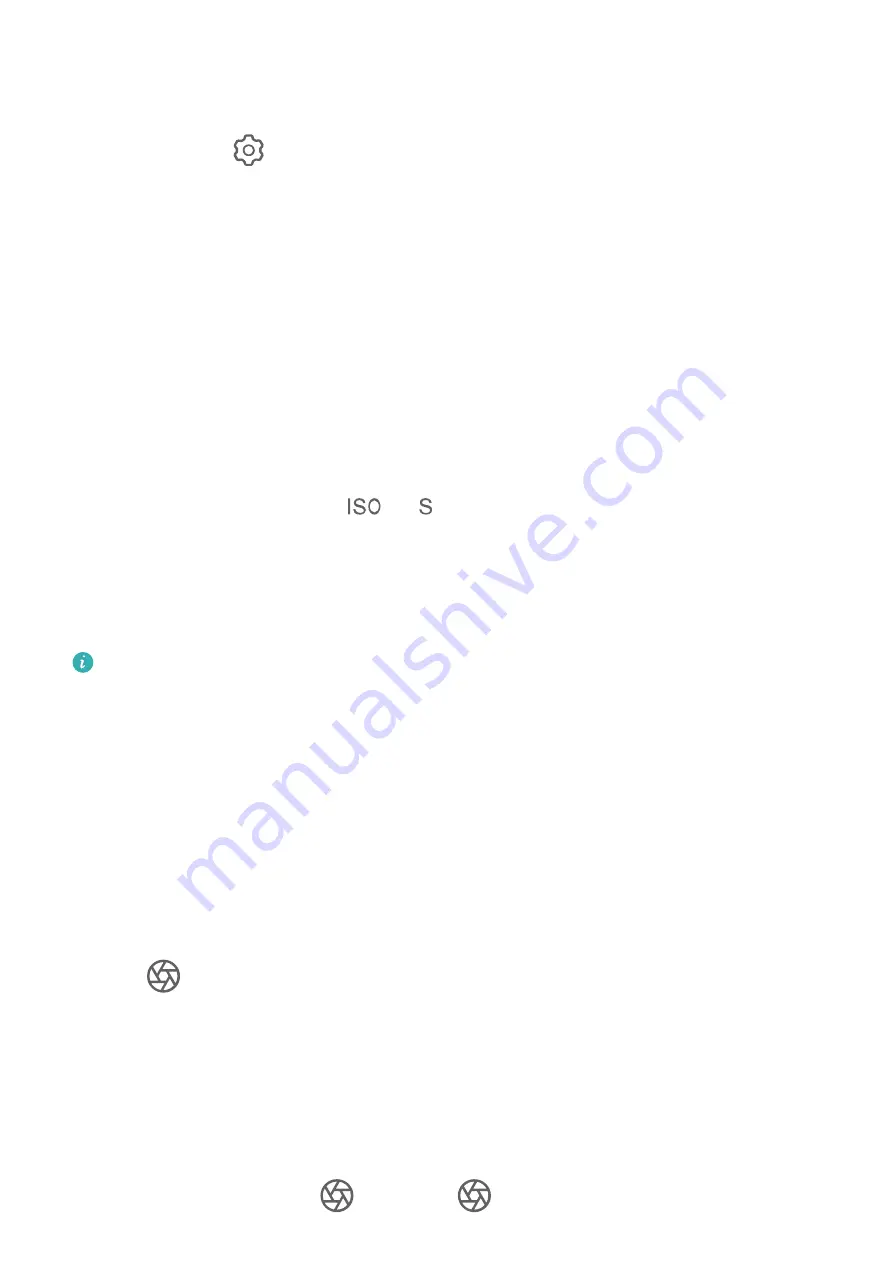
Use Audio Control to Take Photos
You can use your voice to take photos without having to touch the shutter button.
1
Go to Camera >
> Audio control, and select an option.
2
Go back to the viewfinder, then say your command to take a photo.
Shoot in Portrait, Night, and Wide Aperture Modes
Take Night Shots
Night mode gives your photos sharper details and brighter colours even when shooting in
low light or at night.
1
Open Camera or go to Camera > More(depending on your device model), and select
Night mode.
2
When shooting with the rear camera, some devices allow you to adjust the ISO sensitivity
and shutter speed by touching
or
in the viewfinder.
3
Steady your device and touch the shutter button.
4
Your device will adjust the exposure time based on the ambient brightness. Keep your
device steady until the countdown finishes.
You can also touch the shutter button to take a photo before the countdown finishes.
Some devices do not support ending a countdown before it is due to finish.
Aperture
Take Wide Aperture Photos
Wide aperture mode allows you to shoot photos and videos with a blurred background while
your subject remains in sharp focus.
1
Open Camera or go to Camera > More(depending on your device model) and select
Aperture mode.
2
Touch where you want to focus. For best results, your device needs to be within 2 m
(about 7 ft.) of your subject.
3
Touch
in the viewfinder and drag the slider to adjust aperture settings. A smaller
aperture value will create a more blurred background.
4
Touch the shutter button to shoot a photo.
Edit Background Blur in Wide Aperture Photos
You can adjust the focus and background blur after you've taken a wide aperture photo.
1
Go to Gallery > Albums > Camera.
2
Touch a photo tagged with
, then touch
at the top of the photo.
Camera and Gallery
32
Summary of Contents for EVR-N29
Page 1: ...User Guide ...






























