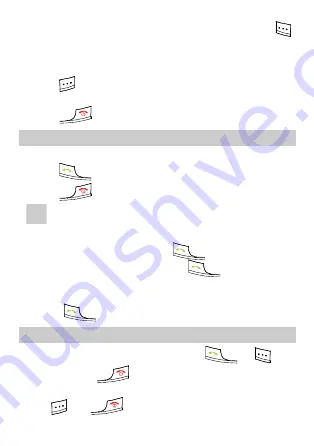
z
Press
Up
or
Down
key to scroll to a submenu item and press
to select the submenu.
z
Press the
Number
key corresponding to the number of a submenu
to select it.
5.
Press
to return to the previous menu or return to the home
screen.
6.
Press
to return to the home screen.
Making a Call
1.
In the standby mode, enter a phone number.
2.
Press
to dial the number.
3.
Press
to end the call.
Note
z
When the cordless phone is locked, enter the lock code to
unlock the cordless phone first; otherwise, you can only
make emergency calls or answer calls.
z
In the standby mode, press
to view the dialed
calls. Select a record and press
to dial this
number.
z
Select a contact from the cordless phonebook and press
to call this contact.
Answering a Call
When there is an incoming call, you can press
or
to
answer it, or press
to reject it.
If the any-key answer function is enabled, you can press any key
except
and
to answer an incoming call.
8





















