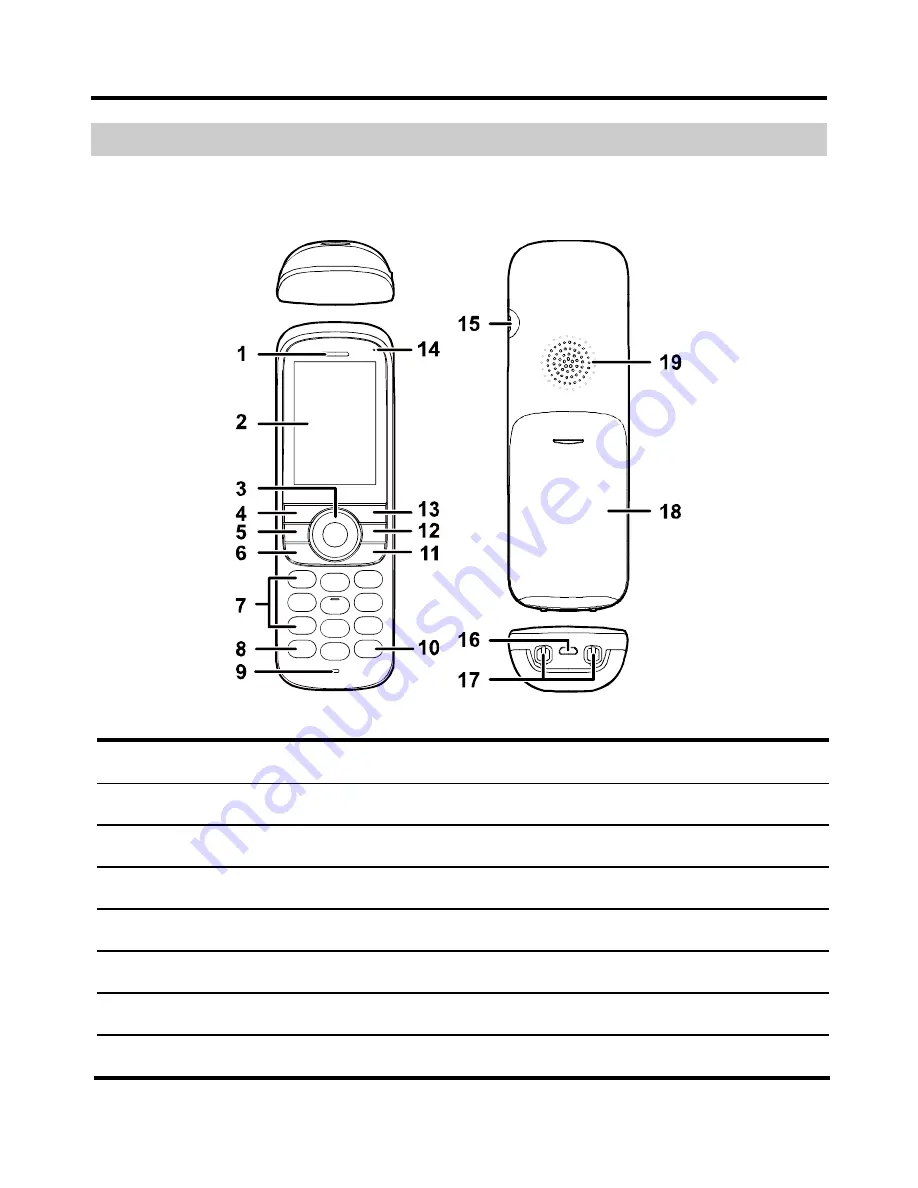
3
Getting started
Getting to know your phone
Note:
The following figure is provided for your reference only.
1 Earpiece
2 Screen
3
Navigation keys
4
Left function key
5 SOS
key
6 Call
key
7 Number
keys
8
*
key
9 Microphone
10
#
key
11 End
key
12 Clear
key
13
Right function key
14
Status indicator
15 Headset
jack
16 USB
port





































