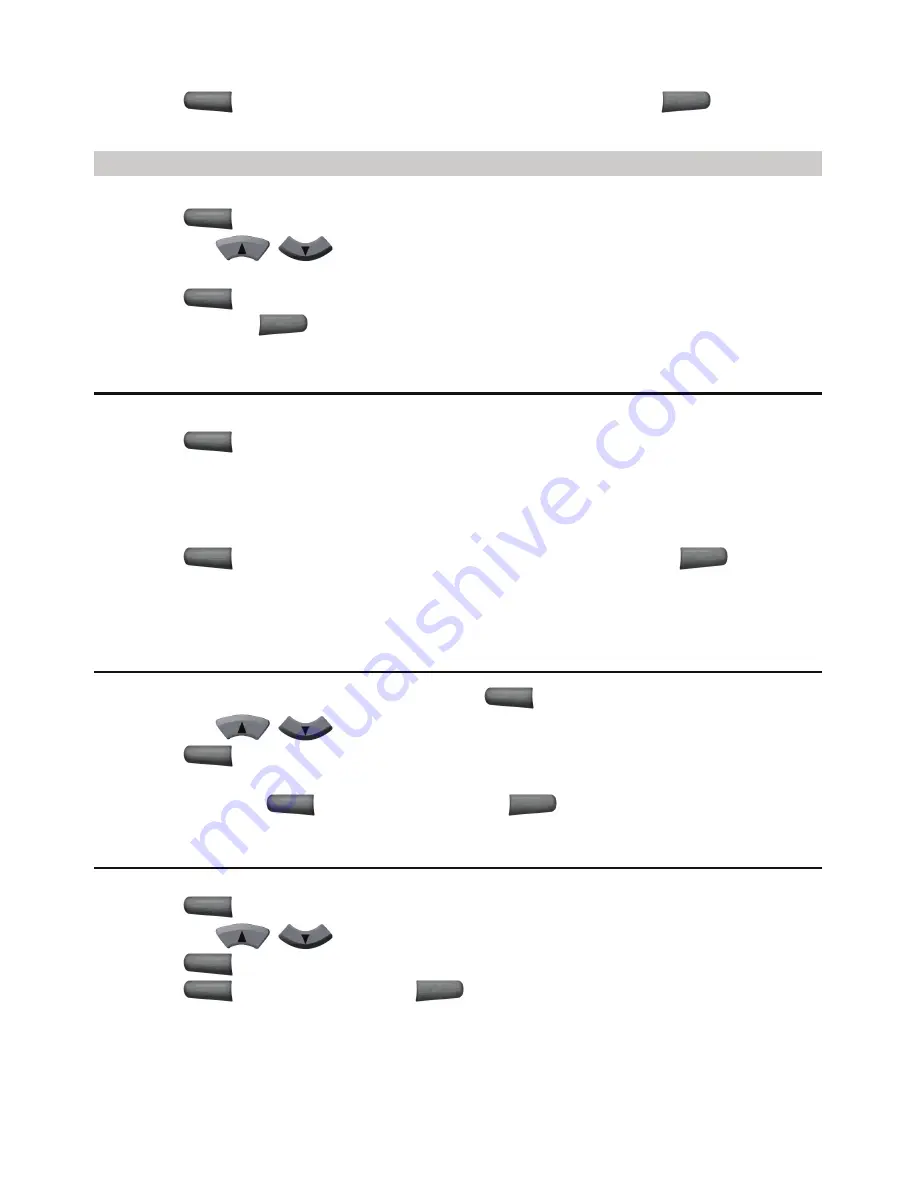
37
5.
Press
(
Save
) to add the channel to the channel list or press
(
Back
) to
stop tuning and return to the broadcasting screen.
Inching Tuning
1.
In the standby mode, select
Menu >
FM Radio
.
2.
Press
(
Options
) and select
Inching Tuning
.
3.
Press the
/
and the FWT searches for all available channels between
87.5 MHz and 108.0 MHz. The tuning increases or decreases 0.05 MHz each time.
4.
Press
(
Save)
to add a channel to the channel list and return to the broadcasting
screen or press
(
Back
) to stop tuning and return to the broadcasting screen.
Setting a Frequency
1.
In the standby mode, select
Menu >
FM Radio
.
2.
Press
(
Options
) and select
Set Frequency
.
3.
Enter a frequency ranges from 87.5 MHz to 108.0 MHz.
If you enter 3 digits before the decimal, the cursor moves to the right of the decimal
automatically; if you enter 2 digits before the decimal, press the right key to move the
cursor to the right of the decimal.
4.
Press
(
Save
) and returns to the main interface of radio; press
(
Clear
) to
clear the settings and return to the broadcasting screen; press the left/right key to move
the cursor to clear the settings.
Adding a Channel
1.
After searching for or set a frequency, press
to select Save Channel.
2.
Press the
/
to scroll up or down the channel list.
3.
Press
(
OK
) to complete the settings.
If you set the frequency of the selected channel, the FWT prompts "Replace existing
channel?" Press
(
Yes
) to replace. Press
(
No
) to re-select.
Deleting a Channel
1.
In the standby mode, select
Menu >
FM Radio
.
2.
Press
(
Options
) and select
Delete Channel
.
3.
Press the
/
to scroll up or down the channel list.
4.
Press
(
Delete
) to delete a non-empty channel.
5.
Press
(
Yes
) to delete; press
(
No
) to cancel.





















